7.0
Table of Contents
2 Операције
Преглед
Можете дефинисати следеће операције за све догађаје:
- Пошаљите поруку
- Извршите даљинску команду
Zabbix сервер не креира упозорења ако приступи домаћин је експлицитно "одбијен" за корисника дефинисаног као акциона операција примаоца или ако корисник нема дефинисана права на домаћина на све.
За догађаје откривања и аутоматске регистрације, доступне су додатне операције:
- Додај домаћина
- Уклоните домаћина
- Омогући домаћина
- Онемогући домаћина
- Додај у групу домаћина
- Уклоните из групе домаћина
- Додајте ознаке домаћина
- Уклоните ознаке домаћина
- Шаблон везе
- Прекини везу са шаблоном
- Подесите режим инвентара домаћина
Конфигурисање операције
Да бисте конфигурисали операцију, идите на картицу Операције у конфигурацији акција.
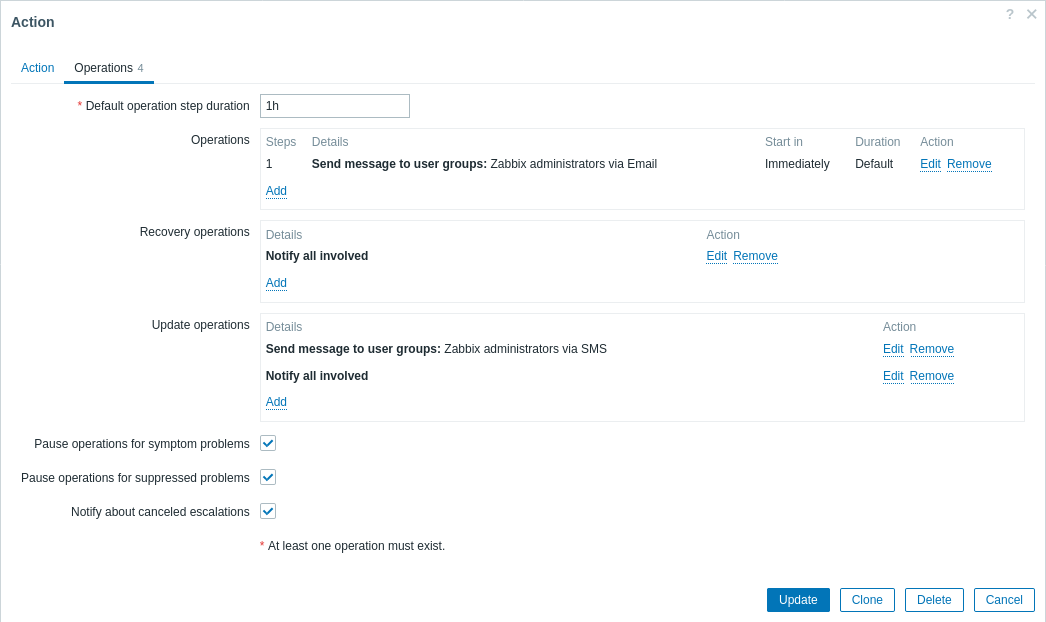
Општа операција атрибути:
| Параметар | Опис |
|---|---|
| Default operation step duration | Подразумевано трајање једног корака операције (60 секунди до 1 недеље). За на пример, трајање корака од сат времена значи да ће, ако се изврши операција, проћи сат времена пре следећег корака. Подржани су временски суфикси, нпр. 60с, 1м, 2х, 1д.<бр>Кориснички макрои су подржани. |
| * Operations* | Операције радњи (ако их има) су приказане, са овим детаљима: Кораци - корак(и) ескалације којима је операција додељена. Детаљи - тип операције и њен прималац/циљ. Листа операција такође приказује тип медија (е-пошта, SMS или скрипта) који се користи, као и име и презиме (у загради иза корисничког имена) примаоца обавештења. Почните у* * - колико дуго након догађаја се операција изводи. Трајање (сек)** - приказује се трајање корака. Подразумевано се приказује ако корак користи подразумевано трајање, а време се приказује ако се користи прилагођено трајање. Акција - приказане су везе за уређивање и уклањање операције. |
| Recovery operations | Радња приказане су операције (ако их има), са овим детаљима: Детаљи - тип операције и њен прималац/циљ. Листа операција такође приказује тип медија (е-пошта, SMS или скрипта) који се користи као и име и презиме (у загради иза корисничког имена) примаоца обавештења. Радња - приказују се везе за уређивање и уклањање операције. |
| Update operations | Акција приказане су операције (ако их има), са овим детаљима: Детаљи - тип операције и њен прималац/циљ. Листа операција такође приказује тип медија (е-пошта, SMS или скрипта) који се користи као и име и презиме (у загради иза корисничког имена) примаоца обавештења. Акција - приказују се линкови за уређивање и уклањање операције. |
| Pause operations for symptom problems | Означите ово поље за потврду да бисте паузирали операције (након прве операције) за проблеме са симптомима. Имајте на уму да ово подешавање утиче само на ескалацију проблема; То неће утицати на операције опоравка и ажурирања. Ова опција је доступна само за Радње покретања. |
| Pause operations for suppressed problems | Означите ово поље за потврду да бисте одложили почетак операција током периода одржавања. Када се операције започну, након одржавања, све операције се изводе укључујући оне за догађаје током одржавања. Имајте на уму да ово подешавање утиче само на ескалацију проблема; То неће утицати на операције опоравка и ажурирања. Ако уклоните ознаку са овог поља за потврду, операције ће се извршавати без одлагања чак и током периода одржавања. Ова опција није доступна за Радње услуге. |
| Notify about canceled escalations | Уклоните ознаку са овог поља за потврду да бисте онемогућили обавештења о отказаним ескалацијама (када је домаћин, ставка, покретач или радња онемогућена). |
Све је обавезно поља за унос су означена црвеном звездицом.
Да бисте конфигурисали детаље нове операције, кликните на  у блоку Операције. Да бисте изменили постојећу операцију, кликните на
у блоку Операције. Да бисте изменили постојећу операцију, кликните на поред операције. Искачући прозор ће отворите где можете да измените детаље корака операције.
поред операције. Искачући прозор ће отворите где можете да измените детаље корака операције.
Детаљи операције
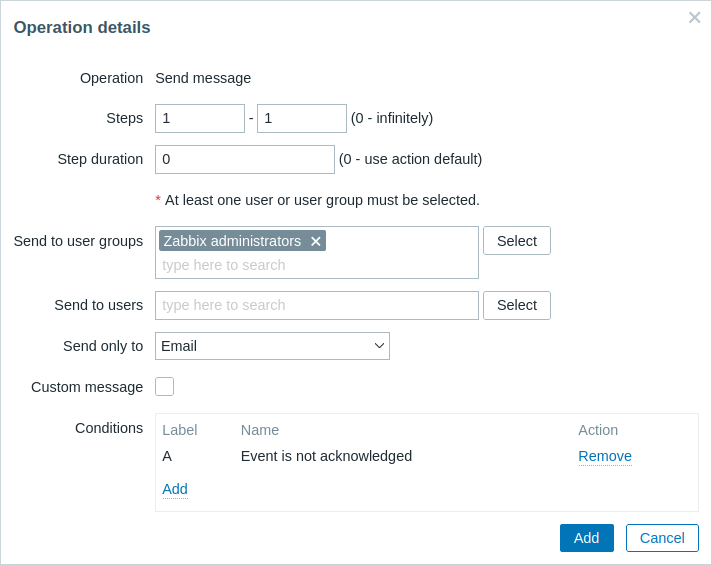
| Parameter | Description | ||
|---|---|---|---|
| * Operation* | Изаберите операцију: Пошаљи поруку - пошаљи поруку кориснику. <име удаљене команде> - извршите удаљену команду. Команде су доступне за извршење ако су претходно дефинисане у глобалним скриптама са операцијом радње изабраном као опсегом. Доступно је више операција за догађаје засноване на откривању и аутоматској регистрацији (погледајте горе). |
||
| * Steps* | Изаберите корак(е) да бисте доделили операцију до у распореду ескалације: Од - изврши почевши од овог корака. До - изврши до овог корака (0=бесконачно, извршење неће бити ограничено) . |
||
| Step duration | Прилагођено трајање за ове кораке (0=користи подразумевано трајање корака). Време суфикса су подржани, нпр. 60с, 1м, 2х, 1д. Кориснички макрои су подржани. Неколико операција се може доделити истом кораку. Ако ове операције имају различито дефинисано трајање корака, најкраћи се узима у обзир и примењује на корак. |
||
| Тип операције: пошаљи поруку | |||
| Send to users | Изаберите кориснике којима ћете послати поруку. Корисник мора да има најмање "прочитано" дозволе домаћину како би био обавештен. |
||
| Send to media type | Пошаљи поруку свим доступним (конфигурисаним и омогућеним) типовима медија или одређеним само један. Од Zabbix-а 7.0.7, овај параметар је преименован из Send only to у Send to media type. |
||
| Custom message | Ако је изабрана, прилагођена порука може да се конфигурише.<бр>За обавештења о интерним догађајима преко обавештења путем веба), прилагођена порука је обавезна. | ||
| * Subject* | Тема прилагођене поруке. Предмет може да садржи макрое. Ограничена је на 255 знакова. | ||
| * Message* | Прилагођена порука. Порука може да садржи макрое. Ограничен је на одређену количину знакова у зависности од типа базе података (погледајте Слање поруке за више информација). | ||
| Тип операције: даљинска команда | |||
| Target list | Изаберите циљеве за извршавање команде на: Тренутни домаћин - команда се извршава на домаћину окидача који је изазвао проблем. Ова опција неће радити ако постоји више домаћина у покретачу. Домаћин - изаберите домаћин(е) на којима ће се извршити наредба. Група домачина - изаберите групу(е) домаћина да извршите команду на. Одређивањем надређене групе домаћина имплицитно се бирају све угнежђене групе домаћина. Тако ће се удаљена команда такође извршити на домаћинима из угнежђених група. Команда на домаћину се извршава само једном, чак и ако се домаћину подудара више пута (нпр. из неколико група домаћина; појединачно и из групе домаћина). Листа циљева је бесмислена ако се прилагођена скрипта извршава на Zabbix серверу. Избор више циљева у овом случају само доводи до тога да се скрипта извршава на серверу више пута. Имајте на уму да за глобалне скрипте избор циља такође зависи од подешавања Групе домаћина у глобалној скрипти конфигурација. Опција Листа циља није доступна за Радње услуге јер у овом случају удаљене команде се увек извршавају на Zabbix серверу. |
||
| * Conditions* | Услов за извођење операције: Догађај није потврђен - само када догађај није потврђен. Догађај је потврђен - само када је догађај потврђен. Опција Услови је доступна само за Акције окидача. |
||
Када завршите, кликните на Додај да додате операцију на листу Операција.
To toggle search highlight, press Ctrl+Alt+H
Have an improvement suggestion for this page? Select the text that could be improved and press Ctrl+Enter to send it to the editors.
© 2001-2025 by Zabbix SIA. All rights reserved.
Except where otherwise noted, Zabbix Documentation is licensed under the following license
