Join our translation project and help translate Zabbix documentation into your native language.
6 Action log
Overview
In the Reports → Action log section users can view details of operations (notifications, remote commands) executed within an action.
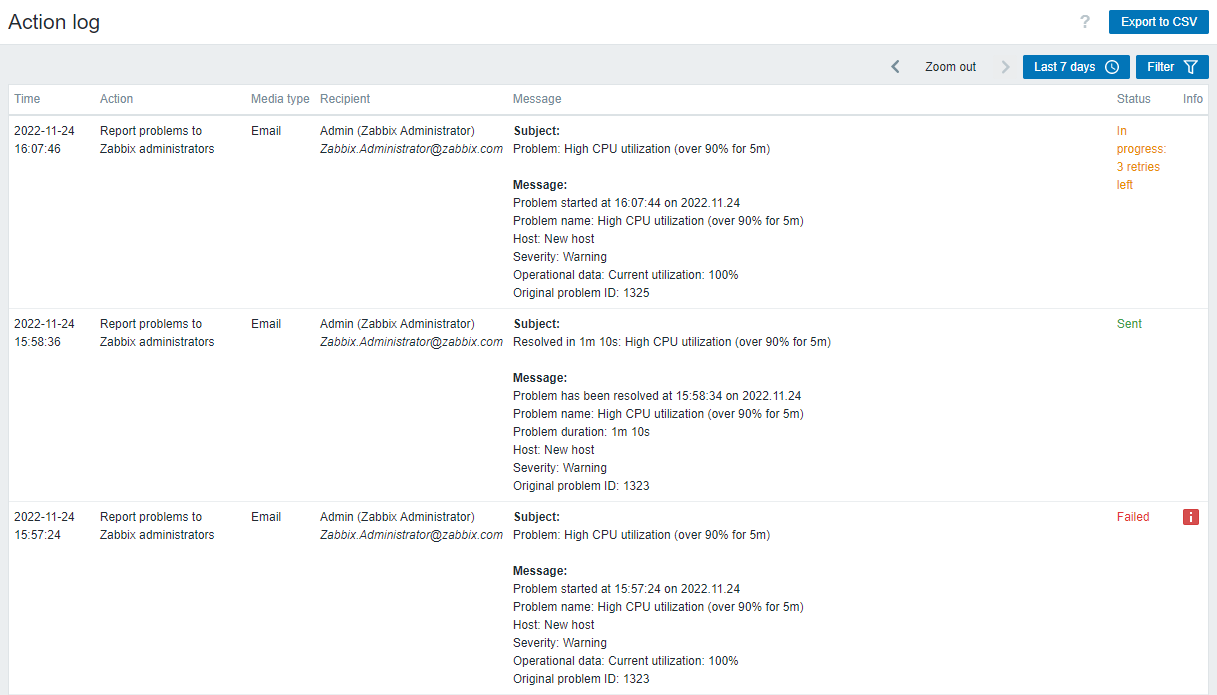
Displayed data:
| Column | Description |
|---|---|
| Time | Timestamp of the operation. |
| Action | Name of the action causing operations. |
| Media type | Media type (e.g. Email, Jira, etc.) used for sending a notification. For operations that executed remote commands, this column will be empty. |
| Recipient | Information about the notification recipient - username, name and surname (in parentheses), and additional information depending on the media type (email, username, etc.). For operations that executed remote commands, this column will be empty. |
| Message | The content of the message, remote command or global script name. A remote command is separated from the target host with a colon symbol: <host>:<command>. For example, if the remote command was executed on Zabbix server, then the information will have the following format: Zabbix server:<command>. |
| Status | Operation status: In progress - operation for sending a notification is in progress (the remaining number of times the server will try to send the notification is also displayed) Sent - notification has been sent Executed - remote command has been executed Failed - operation has not been completed |
| Info | Error information (if any) regarding the operation execution. |
Buttons
The button at the top right corner of the page offers the following option:
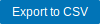 |
Export action log records from all pages to a CSV file. If a filter is applied, only the filtered records will be exported. In the exported CSV file the columns "Recipient" and "Message" are divided into several columns - "Recipient's Zabbix username", "Recipient's name", "Recipient's surname", "Recipient", and "Subject", "Message", "Command". |
Using filter
The filter is located below the Action log bar. It can be opened and collapsed by clicking on the Filter tab at the top right corner of the page.

You may use the filter to narrow down the records by notification recipients, actions, media types, status, or by the message/remote command content (Search string). For better search performance, data is searched with macros unresolved.
Time period selector
The Time period selector allows to select often required periods with one mouse click. The Time period selector can be expanded and collapsed by clicking the Time period tab next to the filter.
