You are viewing documentation for the development version, it may be incomplete.
Join our translation project and help translate Zabbix documentation into your native language.
Join our translation project and help translate Zabbix documentation into your native language.
Table of Contents
9 Graph (classic)
Overview
In the classic graph widget, you can display a single custom graph or simple graph.
Configuration
To configure, select Graph (classic) as type:
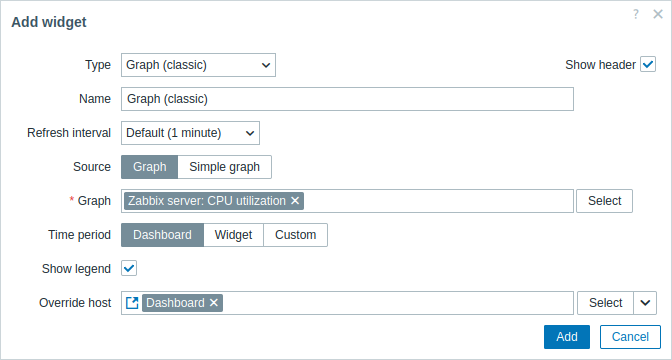
In addition to the parameters that are common for all widgets, you may set the following specific options:
| Source | Select the graph type: Graph - custom graph; Simple graph - simple graph. |
| Graph | Select the custom graph to display. Alternatively, select a compatible widget as the data source for graphs. This parameter is available if Source is set to "Graph". |
| Item | Select the item to display in a simple graph. Alternatively, select a compatible widget as the data source for items. This parameter is available if Source is set to "Simple graph". |
| Time period | Set a time period for which to display data in the graph. Select the data source for the time period: Dashboard - set the Time period selector as the data source; Widget - set a compatible widget specified in the Widget parameter as the data source; Custom - set the time period specified in the From and To parameters as the data source; if set, a clock icon will be displayed in the top right corner of the widget, indicating the set time on mouseover. |
| Widget | Enter or select a compatible widget as the data source for the time period. This parameter is available if Time period is set to "Widget". |
| From | Enter or select the start of the time period. Relative time syntax ( now, now/d, now/w-1w, etc.) is supported.This parameter is available if Time period is set to "Custom". |
| To | Enter or select the end of the time period. Relative time syntax ( now, now/d, now/w-1w, etc.) is supported.This parameter is available if Time period is set to "Custom". |
| Show legend | Unmark this checkbox to hide the legend on the graph (marked by default). |
| Override host | Select a compatible widget or the dashboard as the data source for hosts. This parameter is not available when configuring the widget on a template dashboard. |
Information displayed by the classic graph widget can be downloaded as .png image using the widget menu:
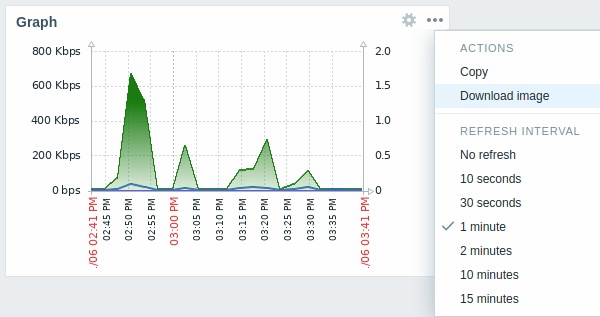
A screenshot of the widget will be saved to the Downloads folder.
© 2001-2025 by Zabbix SIA. All rights reserved.
Except where otherwise noted, Zabbix Documentation is licensed under the following license
