You are viewing documentation for the development version, it may be incomplete.
Join our translation project and help translate Zabbix documentation into your native language.
Join our translation project and help translate Zabbix documentation into your native language.
Table of Contents
1 Action log
Overview
In the action log widget, you can display details of action operations (notifications, remote commands). It replicates information from Reports → Action log.
Up to 1000 records can be displayed.
Configuration
To configure, select Action log as type:
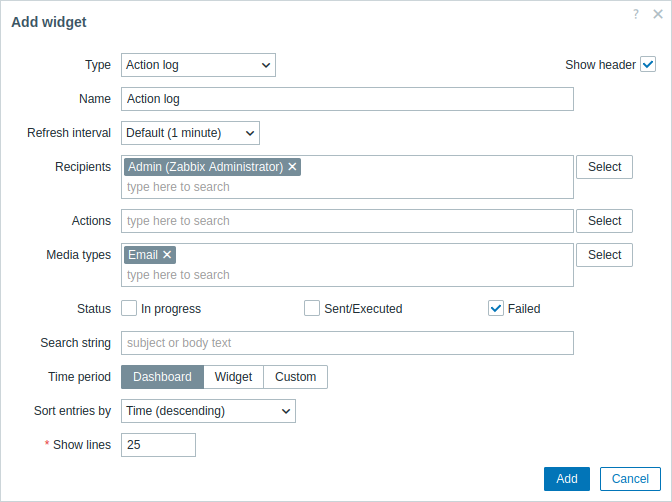
In addition to the parameters that are common for all widgets, you may set the following specific options:
| Recipients | Filter entries by recipients. This field is auto-complete, so starting to type the name of a recipient will offer a dropdown of matching recipients. If no recipients are selected, details of action operations for all recipients will be displayed. |
| Actions | Filter entries by actions. This field is auto-complete, so starting to type the name of an action will offer a dropdown of matching actions. If no actions are selected, details of action operations for all actions will be displayed. |
| Media types | Filter entries by media types. This field is auto-complete, so starting to type the name of a media type will offer a dropdown of matching media types. If no media types are selected, details of action operations for all media types will be displayed. |
| Status | Mark the checkbox to filter entries by the respective status: In progress - action operations that are in progress are displayed; Sent/Executed - action operations that have sent a notification or have been executed are displayed; Failed - action operations that have failed are displayed. |
| Search string | Filter entries by the content of the message/remote command. If you enter a string here, only those action operations whose message/remote command contains the entered string will be displayed. Macros are not resolved. |
| Time period | Filter entries by time period. Select the data source for the time period: Dashboard - set the Time period selector as the data source; Widget - set a compatible widget specified in the Widget parameter as the data source; Custom - set the time period specified in the From and To parameters as the data source; if set, a clock icon will be displayed in the top right corner of the widget, indicating the set time on mouseover. |
| Widget | Enter or select a compatible widget as the data source for the time period. This parameter is available if Time period is set to "Widget". |
| From | Enter or select the start of the time period. Relative time syntax ( now, now/d, now/w-1w, etc.) is supported.This parameter is available if Time period is set to "Custom". |
| To | Enter or select the end of the time period. Relative time syntax ( now, now/d, now/w-1w, etc.) is supported.This parameter is available if Time period is set to "Custom". |
| Sort entries by | Sort entries by: Time (descending or ascending); Type (descending or ascending); Status (descending or ascending); Recipient (descending or ascending). |
| Show lines | Set how many action log lines will be displayed in the widget. |
© 2001-2025 by Zabbix SIA. All rights reserved.
Except where otherwise noted, Zabbix Documentation is licensed under the following license
