Esta página fue traducida automáticamente. Si detectas un error, selecciónalo y presiona Ctrl+Enter para informarlo a los editores.
6 Medidor
Descripción general
El Medidor muestra el valor de un único elemento numérico como un medidor. Es útil para monitorear métricas importantes, visualizar umbrales y detectar cambios repentinos.
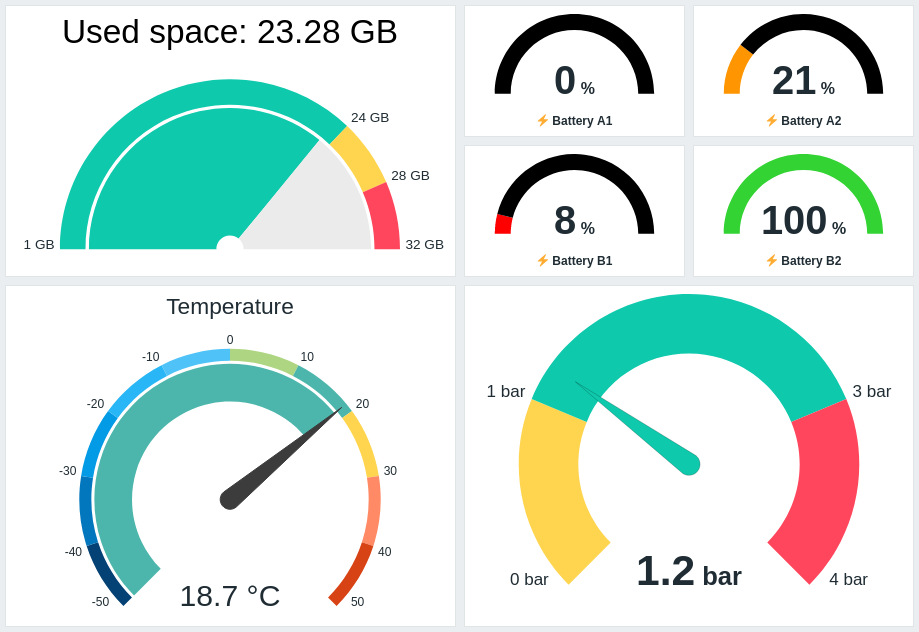
Puede configurar el widget para mostrar lo siguiente:
- Descripción del elemento (Espacio usado: {ITEM.LASTVALUE}, Temperatura)
- Valor y unidades del elemento (21 %, 18.7 °C, 1.2 bar)
- Escala del medidor (1GB/24GB/28GB/32GB, -50/-40/-30/etc.)
- Arco del medidor (arco de valor del medidor y arco de umbrales del medidor)
- Aguja del medidor
Al hacer clic en el widget se abre un gráfico simple para el elemento.
También puede exportar el widget renderizado como una imagen .png.
Configuración
Para configurar, seleccione Medidor como tipo:
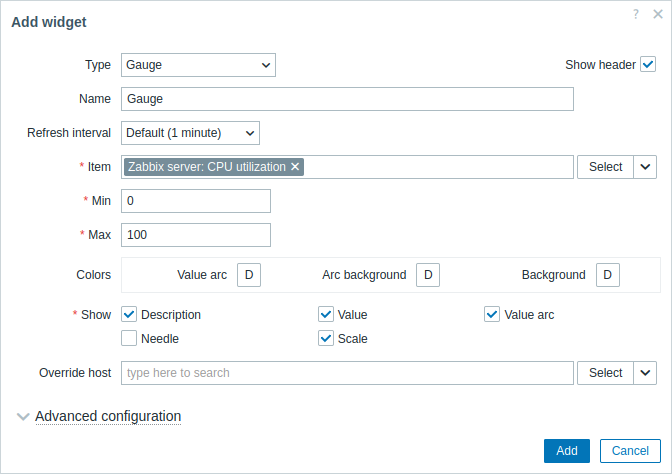
Además de los parámetros que son comunes para todos los widgets, puede establecer las siguientes opciones específicas:
| Elemento | Seleccione el elemento. Alternativamente, seleccione un widget compatible como fuente de datos para los elementos. Este campo es de autocompletado, por lo que al comenzar a escribir el nombre de un elemento se mostrará un menú desplegable con los elementos coincidentes. Tenga en cuenta que solo puede seleccionar elementos que devuelvan datos numéricos (excepto datos binarios). |
| Mín | Introduzca el valor mínimo del medidor. Se admiten sufijos (por ejemplo, "1d", "2w", "4K", "8G"). Se admiten mapeos de valores. |
| Máx | Introduzca el valor máximo del medidor. Se admiten sufijos (por ejemplo, "1d", "2w", "4K", "8G"). Se admiten mapeos de valores. |
| Colores | Seleccione el color desde el selector de color: Arco de valor: seleccione el color del arco de valor del medidor; Fondo del arco: seleccione el color de fondo del arco de valor y del arco de umbrales del medidor; Fondo: seleccione el color de fondo del widget. "D" significa el color por defecto, que depende del tema de la interfaz. Si se establecen Umbrales, el color por defecto para Arco de valor depende del color del umbral. Para volver al color por defecto, haga clic en el botón Usar por defecto en el selector de color. |
| Mostrar | Marque la casilla para mostrar el elemento respectivo del medidor: descripción, valor, arco de valor, aguja, escala (el valor mínimo y máximo del medidor al principio y al final del arco del medidor). Desmarque para ocultar. Debe seleccionarse al menos un elemento. Tenga en cuenta que la aguja y la escala del medidor pueden mostrarse si se muestra el arco de valor del medidor o el arco de umbrales del medidor (consulte las opciones de configuración avanzada). También tenga en cuenta que si se muestra la aguja del medidor, el valor se coloca debajo de la aguja; si la aguja está oculta, el valor se alinea con la parte inferior del arco del medidor. |
| Anular equipo | Seleccione un widget compatible o el selector de equipos del panel como fuente de datos para los equipos. Este parámetro no está disponible al configurar el widget en un panel de plantilla. |
| Configuración avanzada | Haga clic en la etiqueta Configuración avanzada para mostrar las opciones de configuración avanzada. Aquí también podrá ajustar los elementos del medidor seleccionados en el campo Mostrar. |
Configuración avanzada
Las opciones de configuración avanzada están disponibles en la sección plegable Configuración avanzada:
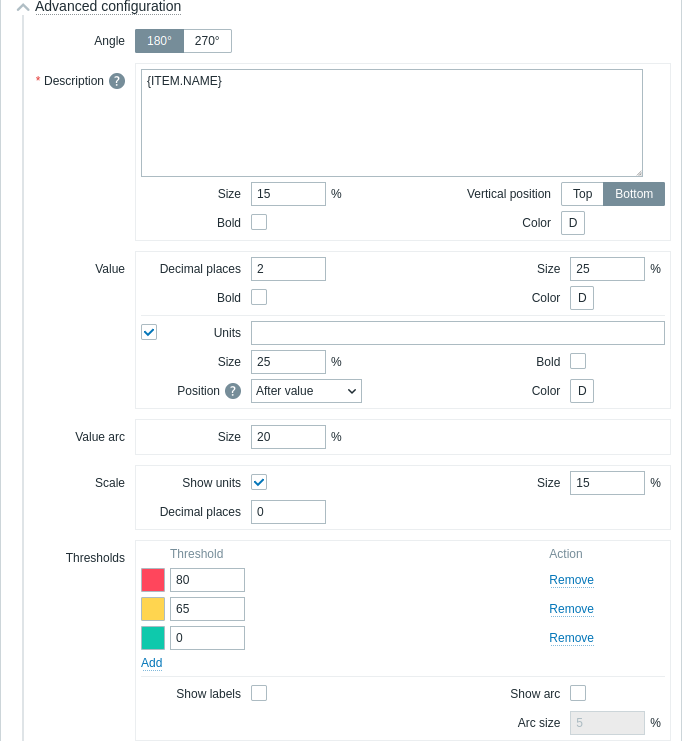
| Ángulo | Seleccione el ángulo del indicador (180° o 270°). |
| Descripción | |
| Descripción | Introduzca la descripción de la métrica. Esta descripción puede sobrescribir el nombre por defecto de la métrica. Se admiten descripciones multilínea. Es posible una combinación de texto y macros soportadas. Se admiten {HOST.*}, {ITEM.*}, {INVENTORY.*} y macros de usuario. |
| Tamaño | Introduzca el tamaño de la fuente para la descripción de la métrica (en porcentaje, relativo a la altura total del widget). |
| Posición vertical | Seleccione la posición vertical de la descripción de la métrica (arriba o abajo, relativa al arco del indicador). |
| Negrita | Marque la casilla para mostrar la descripción de la métrica en negrita. |
| Color | Seleccione el color de la descripción de la métrica desde el selector de color. "D" significa el color por defecto, que depende del tema de la interfaz. Para volver al color por defecto, haga clic en el botón Usar por defecto en el selector de color. |
| Valor | |
| Decimales | Introduzca el número de decimales a mostrar con el valor. Esta opción solo afecta a las métricas que devuelven datos numéricos (float). |
| Tamaño | Introduzca el tamaño de la fuente para el valor (en porcentaje, relativo a la altura del arco del indicador). |
| Negrita | Marque la casilla para mostrar el valor en negrita. |
| Color | Seleccione el color del valor desde el selector de color. "D" significa el color por defecto, que depende del tema de la interfaz. Para volver al color por defecto, haga clic en el botón Usar por defecto en el selector de color. |
| Unidades | |
| Unidades | Marque la casilla para mostrar las unidades junto al valor de la métrica. Si introduce un nombre de unidad, sobrescribirá las unidades establecidas en la configuración de la métrica. |
| Tamaño | Introduzca el tamaño de la fuente para las unidades de la métrica (en porcentaje, relativo a la altura del arco del indicador). |
| Negrita | Marque la casilla para mostrar las unidades de la métrica en negrita. |
| Posición | Seleccione la posición de las unidades de la métrica (arriba, abajo, antes o después, relativo al valor de la métrica). Esta opción se ignora para las siguientes unidades relacionadas con el tiempo: unixtime, uptime, s. |
| Color | Seleccione el color de las unidades de la métrica desde el selector de color. "D" significa el color por defecto, que depende del tema de la interfaz. Para volver al color por defecto, haga clic en el botón Usar por defecto en el selector de color. |
| Arco de valor | |
| Tamaño del arco | Introduzca la altura del arco de valor del indicador (en porcentaje, relativo al radio del arco del indicador). |
| Aguja | |
| Color | Seleccione el color de la aguja del indicador desde el selector de color. "D" significa el color por defecto, que depende del tema de la interfaz. Si se establecen Umbrales, el color por defecto de la aguja depende del color del umbral. Para volver al color por defecto, haga clic en el botón Usar por defecto en el selector de color. |
| Escala | |
| Mostrar unidades | Marque la casilla para mostrar las unidades junto al valor mínimo y máximo del indicador. |
| Tamaño | Introduzca el tamaño de la fuente para el valor mínimo y máximo del indicador (en porcentaje, relativo a la altura del arco del indicador). |
| Decimales | Introduzca el número de decimales a mostrar con el valor mínimo y máximo del indicador. Esta opción solo afecta a las métricas que devuelven datos numéricos (float). |
| Umbrales | |
| Umbrales | Haga clic en Añadir para agregar un umbral, seleccione un color de umbral desde el selector de color y especifique un valor numérico. La lista de umbrales se ordenará de forma ascendente al guardar. Tenga en cuenta que los colores configurados como umbrales solo se mostrarán correctamente para métricas numéricas. Se admiten sufijos (por ejemplo, "1d", "2w", "4K", "8G"). Se admiten mapeos de valores. |
| Mostrar etiquetas | Marque la casilla para mostrar los valores de umbral como etiquetas en la escala del indicador. |
| Mostrar arco | Marque la casilla para mostrar el arco de umbrales del indicador. |
| Tamaño del arco | Introduzca la altura del arco de umbrales del indicador (en porcentaje, relativo al radio del arco del indicador). |
La información mostrada por el widget Gauge puede descargarse como una imagen .png utilizando el menú del widget:

Se guardará una captura de pantalla del widget en la carpeta Descargas.
