You are viewing documentation for the development version, it may be incomplete.
Join our translation project and help translate Zabbix documentation into your native language.
Join our translation project and help translate Zabbix documentation into your native language.
Table of Contents
1 User groups
Overview
In the Users → User groups section user groups of the system are maintained.
User groups
A listing of existing user groups with their details is displayed.
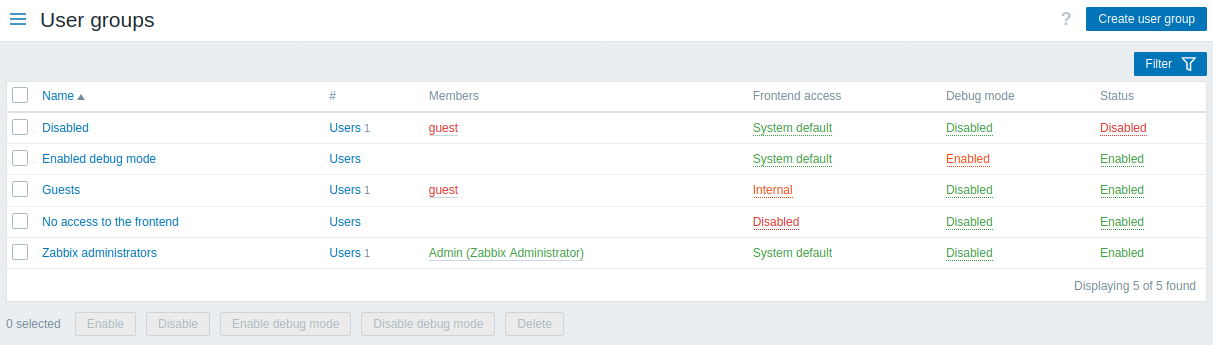
Displayed data:
| Column | Description |
|---|---|
| Name | Name of the user group. Clicking on the user group name opens the user group configuration form. |
| # | The number of users in the group. Clicking on Users will display the respective users filtered out in the user list. |
| Members | Usernames of individual users in the user group (with name and surname in parentheses). Clicking on the username will open the user configuration form. Users from disabled groups are displayed in red. |
| Frontend access | Frontend access level is displayed: System default - users are authenticated by Zabbix, LDAP or HTTP (depending on the authentication method set globally); Internal - users are authenticated by Zabbix; ignored if HTTP authentication is the global default; LDAP - users are authenticated by LDAP; ignored if HTTP authentication is the global default; Disabled - access to Zabbix frontend is forbidden for this group. By clicking on the current level, you can change it. |
| Debug mode | Debug mode status is displayed - Enabled or Disabled. By clicking on the status you can change it. |
| Status | User group status is displayed - Enabled or Disabled. By clicking on the status you can change it. |
To configure a new user group, click on the Create user group button in the top right-hand corner.
Mass editing options
Buttons below the list offer some mass-editing options:
- Enable - change the user group status to Enabled
- Disable - change the user group status to Disabled
- Enable debug mode - enable debug mode for the user groups
- Disable debug mode - disable debug mode for the user groups
- Delete - delete the user groups
To use these options, mark the checkboxes before the respective user groups, then click on the required button.
Using filter
You can use the filter to display only the user groups you are interested in. For better search performance, data is searched with macros unresolved.
The Filter link is available above the list of user groups. If you click on it, a filter becomes available where you can filter user groups by name and status.

© 2001-2025 by Zabbix SIA. All rights reserved.
Except where otherwise noted, Zabbix Documentation is licensed under the following license
