- 2 Preprocesamiento del valor de la métrica
- Descripción general
- Configuración
- Transformaciones admitidas
- Expresión regular
- Reemplazar
- Recortar
- Recorte derecho
- Recorte izquierdo
- XML XPath
- Ruta JSON
- CSV a JSON
- XML a JSON
- Valor de SNMP walk
- SNMP walk a JSON
- Valor SNMP get
- Multiplicador personalizado
- Cambio simple
- Cambio por segundo
- Booleano a decimal
- Octal a decimal
- Hexadecimal a decimal
- JavaScript
- Dentro del rango
- Coincide con la expresión regular
- No coincide con la expresión regular
- Comprobar si hay errores en JSON
- Comprobar si hay errores en XML
- Compruebe si hay errores utilizando una expresión regular
- Verifique el valor no soportado
- Descartar sin cambios
- Descartar sin cambios con latido
- Patrón de Prometeo
- Prometheus a JSON
- Soporte de macros
- Pruebas
2 Preprocesamiento del valor de la métrica
Descripción general
En el preprocesamiento es posible aplicar transformaciones a los valores de las métricas recibidos antes de guardarlos en la base de datos.
Hay muchos usos para esta funcionalidad. Es posible que desee, por ejemplo:
- multiplicar el valor del tráfico de la red por "8" para convertir bytes en bits;
- obtener las estadísticas por segundo de un valor que aumenta progresivamente;
- aplicar una expresión regular al valor;
- utilizar un script personalizado para el valor;
- elegir descartar los valores sin cambios.
Son posibles una o varias transformaciones. Las transformaciones (pasos de preprocesamiento) se ejecutan en el orden en que se definen.
Una métrica pasará a ser no compatible si cualquiera de los pasos de preprocesamiento falla. Esto se puede evitar mediante el manejo de errores Personalizado en caso de error (disponible para transformaciones admitidas), que se puede configurar para descartar el valor o establecer un valor específico.
Para asegurarse de que la canalización de preprocesamiento configurada funcione, es posible probarla.
Para métricas de registro, los metadatos de registro (sin valor) siempre restablecerán el estado de la métrica como no compatible y harán que la métrica sea compatible nuevamente, incluso si se produjo un error después de recibir un valor de registro del agente.
El preprocesamiento lo realiza el servidor Zabbix o el proxy (si las métricas son monitoreadas por el proxy).
Tenga en cuenta que todos los valores pasados al preprocesamiento son del tipo cadena; Se realiza la conversión al tipo de valor deseado (como se define en la configuración de la métrica) al final del proceso de preprocesamiento. Sin embargo, también pueden realizarse conversiones si así lo requiere el paso de preprocesamiento correspondiente. Ver detalles del preprocesamiento para más información técnica.
Ver también: Ejemplo de preprocesamiento de expresiones regulares
Configuración
Los pasos de preprocesamiento se definen en la pestaña Preprocesamiento del formulario de configuración de la métrica.
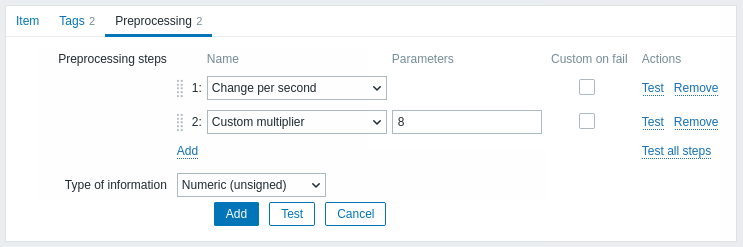
Haga clic en Agregar para seleccionar una transformación compatible.
El campo Tipo de información se muestra en la parte inferior de la pestaña cuando se define al menos un paso de preprocesamiento. Si es necesario, es posible cambiar el tipo de información sin salir de la pestaña Preprocesamiento. Consulte Crear una métrica para obtener una descripción detallada de los parámetros.
Transformaciones admitidas
Todas las transformaciones admitidas se enumeran a continuación. Haga clic en el nombre de la transformación para ver todos los detalles al respecto.
| Nombre | Descripción | Tipo |
|---|---|---|
| Expresión regular | Haga coincidir el valor con la expresión regular y reemplácelo con la salida requerida. | Texto |
| Replace | Encuentre la cadena de búsqueda y reemplácela con otra (o nada). | |
| Trim | Elimina los caracteres especificados del principio y del final del valor. | |
| Recorte derecho | Elimina los caracteres especificados al final del valor. | |
| Recorte izquierdo | Elimina los caracteres especificados del principio del valor. | |
| XML XPath | Extrae un valor o fragmento de datos XML utilizando la funcionalidad XPath. | Datos estructurados |
| Ruta JSON | Extrae un valor o fragmento de datos JSON usando la funcionalidad JSONPath. | |
| CSV a JSON | Convierte los datos del archivo CSV al formato JSON. | |
| XML a JSON | Convertir datos en formato XML a JSON. | |
| Valor de SNMP walk | Extraiga el valor por el nombre OID/MIB especificado y aplique las opciones de formato. | SNMP |
| SNMP walk a JSON | Convertir valores SNMP a JSON. | |
| Valor de SNMP get | Aplicar opciones de formato al valor de obtención SNMP. | |
| Multiplicador personalizado | Multiplica el valor por el valor entero o de punto flotante especificado. | Aritmética |
| Cambio simple | Calcular la diferencia entre el valor actual y el anterior. | Cambiar |
| Cambio por segundo | Calcular la velocidad de cambio de valor (diferencia entre el valor actual y el anterior) por segundo. | |
| Booleano a decimal | Convierte el valor del formato booleano a decimal. | Sistemas numéricos |
| Octal a decimal | Convierte el valor del formato octal a decimal. | |
| Hexadecimal a decimal | Convierte el valor del formato hexadecimal a decimal. | |
| JavaScript | Ingrese el código JavaScript. | Scripts personalizados |
| In range | Define un rango en el que debe estar un valor. | Validación |
| Coincide con expresión regular | Especifique una expresión regular con la que un valor debe coincidir. | |
| No coincide con la expresión regular | Especifique una expresión regular con la que un valor no debe coincidir. | |
| Compruebe si hay errores en JSON | Compruebe si hay un mensaje de error a nivel de aplicación ubicado en JSONPath. | |
| Compruebe si hay errores en XML | Compruebe si hay un mensaje de error a nivel de aplicación ubicado en XPath. | |
| Compruebe si hay errores usando una expresión regular | Compruebe si hay un mensaje de error a nivel de aplicación usando una expresión regular. | |
| Compruebe si hay un valor no admitido | Compruebe si hubo un error al recuperar el valor del artículo. | |
| Descartar sin cambios | Descartar un valor si no ha cambiado. | Limitación |
| Descartar sin cambios con latido | Descartar un valor si no ha cambiado dentro del período de tiempo definido. | |
| Patrón de Prometheus | Utilice la siguiente consulta para extraer los datos necesarios de las métricas de Prometheus. | Prometheus |
| Prometheus a JSON | Convierta las métricas de Prometheus requeridas a JSON. |
Tenga en cuenta que para los pasos de preprocesamiento Cambiar y Acelerar, Zabbix tiene que recordar el último valor para calcular/comparar el nuevo valor. según sea necesario. Estos valores anteriores son manejados por el gestor de preprocesamiento. Si se reinicia el servidor o proxy Zabbix o hay algún cambio realizado a los pasos de preprocesamiento, el último valor de la métrica correspondiente se restablece, lo que resulta en:
- para pasos de Cambio simple, Cambio por segundo - el siguiente valor será ignorado porque no existe un valor previo para calcular el cambio;
- para los pasos Descartar sin cambios, Descartar sin cambios con latido - el siguiente valor nunca será descartado, incluso si debería haberlo sido debido a las reglas de descarte.
Expresión regular
Haga coincidir el valor con la expresión regular y reemplácelo con la salida requerida.
Parámetros:
- patrón - la expresión regular;
- salida: la plantilla de formato de salida. Una secuencia de escape \N (donde N=1…9) se reemplaza con el enésimo grupo coincidente. Una secuencia de escape \0 se reemplaza con el texto coincidente.
Comentarios:
- Si no se coincide con el valor de entrada, la métrica no será compatible;
- La expresión regular admite la extracción de un máximo de 10 grupos capturados con la secuencia \N;
- Si marca la casilla de verificación Personalizado en caso de error, es posible especificar opciones personalizadas de manejo de errores: descartar el valor, establecer un valor específico o establecer un mensaje de error específico. En caso de que un paso de preprocesamiento falle, la métrica no dejará de ser compatible si se selecciona la opción de descartar el valor o establecer un valor específico.
- Consulte la sección expresiones regulares para ver algunos ejemplos existentes.
Reemplazar
Busque la cadena de búsqueda y reemplácela por otra (o nada).
Parámetros:
- cadena de búsqueda: la cadena a buscar y reemplazar, distingue entre mayúsculas y minúsculas (obligatorio);
- reemplazo: la cadena con la que reemplazar la cadena de búsqueda. La cadena de reemplazo también puede estar vacía, lo que permite eliminar la cadena de búsqueda donde se encuentre.
Comentarios:
- Se reemplazarán todas las apariciones de la cadena de búsqueda;
- Es posible utilizar secuencias de escape para buscar o reemplazar saltos de línea, retornos de carro, tabulaciones y espacios "\n \r \t \s"; La barra invertida se puede escapar como "\\" y las secuencias de escape se pueden escapar como "\\n";
- El escape de saltos de línea, retorno de carro y tabulaciones se realiza automáticamente durante el descubrimiento de bajo nivel.
Recortar
Elimina los caracteres especificados del principio y del final del valor.
Recorte derecho
Elimine los caracteres especificados del final del valor.
Recorte izquierdo
Elimina los caracteres especificados del principio del valor.
XML XPath
Extraiga valor o fragmento de datos XML utilizando la funcionalidad XPath.
Comentarios:
- Para que esta opción funcione, el servidor Zabbix (o el proxy Zabbix) debe estar compilado con soporte libxml;
- Los espacios de nombres no son compatibles;
- Si marca la casilla de verificación Personalizado en caso de error, es posible especificar opciones personalizadas de manejo de errores: descartar el valor, establecer un valor específico o establecer un mensaje de error específico. En caso de que falle un paso de preprocesamiento, la métrica no dejará de ser compatible si se selecciona la opción de descartar el valor o establecer un valor específico.
Ejemplos:
number(/document/item/value) #will extract '10' from <document><item><value>10</value></item></document>
number(/document/item/@attribute) #will extract '10' from <document><item attribute="10"></item></document>
/document/item #will extract '<item><value>10</value></item>' from <document><item><value>10</value></item></document>Ruta JSON
Extraiga un valor o fragmento de datos JSON usando la funcionalidad JSONPath.
Si marca la casilla de verificación Personalizado en caso de error, es posible especificar opciones personalizadas de manejo de errores: descartar el valor, establecer un valor específico o establecer un mensaje de error específico. En caso de que falle un paso de preprocesamiento, la métrica no dejará de ser compatible si se selecciona la opción de descartar el valor o establecer un valor específico.
CSV a JSON
Convierta los datos del archivo CSV al formato JSON.
Para obtener más información, consulte: Preprocesamiento de CSV a JSON.
XML a JSON
Convierte datos en formato XML a JSON.
Para obtener más información, consulte: Reglas de serialización.
Si marca la casilla de verificación Personalizado en caso de error, es posible especificar opciones personalizadas de manejo de errores: descartar el valor, establecer un valor específico o establecer un mensaje de error específico. En caso de que falle un paso de preprocesamiento, la métrica no dejará de ser compatible si se selecciona la opción de descartar el valor o establecer un valor específico.
Valor de SNMP walk
Extraiga el valor por el nombre OID/MIB especificado y aplique las opciones de formato:
- Sin cambios - devuelve una cadena hexadecimal como una cadena hexadecimal sin escape;
- UTF-8 de hex-STRING - convierte cadena hexadecimal a cadena UTF-8;
- MAC de hex-STRING - valida la cadena hexadecimal como dirección MAC y devuelve una cadena de dirección MAC adecuada (donde
' 'se reemplaza por':'); - Entero de BITS: convierte los primeros 8 bytes de una cadena de bits expresada como una secuencia de caracteres hexadecimales (por ejemplo, "1A 2B 3C 4D") en un entero sin signo de 64 bits. En cadenas de bits de más de 8 bytes, los bytes siguientes se ignorarán.
Si marca la casilla de verificación Personalizado en caso de error, es posible especificar opciones personalizadas de manejo de errores: descartar el valor, establecer un valor específico o establecer un mensaje de error específico. En caso de que falle un paso de preprocesamiento, la métrica no dejará de ser compatible si se selecciona la opción de descartar el valor o establecer un valor específico.
SNMP walk a JSON
Convierta valores SNMP a JSON.
Especifique un nombre de campo en el JSON y la ruta SNMP OID correspondiente. Los valores de los campos se completarán con los valores de la ruta OID SNMP especificada.
Comentarios:
- Están disponibles opciones de formato de valores similares a las del paso Valor de caminata SNMP;
- Puede utilizar este paso de preprocesamiento para descubrimiento de OID SNMP;
- Si marca la casilla de verificación Personalizado en caso de error, es posible especificar opciones personalizadas de manejo de errores: descartar el valor, establecer un valor específico o establecer un mensaje de error específico. En caso de que un paso de preprocesamiento falle, la métrica no dejará de ser compatible si se selecciona la opción de descartar el valor o establecer un valor específico.
Valor SNMP get
Aplique opciones de formato al valor de obtención SNMP:
- UTF-8 de Hex-STRING - convierte una cadena hexadecimal a una cadena UTF-8;
- MAC de Hex-STRING - valida la cadena hexadecimal como dirección MAC y devuelve una cadena de dirección MAC adecuada (donde
' 'se reemplaza por':'); - Entero de BITS: convierte los primeros 8 bytes de una cadena de bits expresada como una secuencia de caracteres hexadecimales (por ejemplo, "1A 2B 3C 4D") en un entero sin signo de 64 bits. En cadenas de bits de más de 8 bytes, los bytes siguientes se ignorarán.
Si marca la casilla de verificación Personalizado en caso de error, es posible especificar opciones personalizadas de manejo de errores: descartar el valor, establecer un valor específico o establecer un mensaje de error específico. En caso de que falle un paso de preprocesamiento, la métrica no dejará de ser compatible si se selecciona la opción de descartar el valor o establecer un valor específico.
Multiplicador personalizado
Multiplique el valor por el valor entero o de punto flotante especificado.
Comentarios:
- Utilice esta opción para convertir valores recibidos en KB, MBps, etc., a B, Bps. De lo contrario, Zabbix no puede configurar correctamente prefijos (K, M, G, etc.).
- Tenga en cuenta que si el tipo de información del elemento es Numérica (sin firmar), los valores entrantes con una parte fraccionaria se recortarán (es decir, '0,9' se convertirá en '0') antes de que se aplique el multiplicador personalizado;
- Si usa un multiplicador personalizado o almacena el valor como Cambio por segundo para las métricas con el tipo de información establecido en Numérica (sin firmar) y el valor calculado resultante es en realidad un número flotante, el valor calculado aún se acepta como un uno correcto recortando la parte decimal y almacenando el valor como un número entero;
- Compatible: notación científica, por ejemplo,
1e+70; macros de usuario y macros LLD; cadenas que incluyen macros, por ejemplo,{#MACRO}e+10,{$MACRO1}e+{$MACRO2}. Las macros deben resolverse en un número entero o de punto flotante. - Si marca la casilla de verificación Personalizado en caso de error, es posible especificar opciones personalizadas de manejo de errores: descartar el valor, establecer un valor específico o establecer un mensaje de error específico. En caso de que falle un paso de preprocesamiento, la métrica no dejará de ser compatible si se selecciona la opción de descartar el valor o establecer un valor específico.
Cambio simple
Calcule la diferencia entre el valor actual y el anterior.
Comentarios:
- Este paso puede ser útil para medir un valor en constante crecimiento;
- Evaluado como valor-prev_value, donde valor - el valor actual; prev_value - el valor recibido previamente;
- Sólo se permite una operación de cambio por métrica ("Cambio simple" o "Cambio por segundo");
- Si el valor actual es menor que el valor anterior, Zabbix descarta esa diferencia (no almacena nada) y espera otro valor;
- Si marca la casilla de verificación Personalizado en caso de error, es posible especificar opciones personalizadas de manejo de errores: descartar el valor, establecer un valor específico o establecer un mensaje de error específico. En caso de que falle un paso de preprocesamiento, la métrica no dejará de ser compatible si se selecciona la opción de descartar el valor o establecer un valor específico.
Cambio por segundo
Calcule la velocidad de cambio de valor (diferencia entre el valor actual y el anterior) por segundo.
Comentarios:
- Este paso es útil para calcular la velocidad por segundo de un valor en constante crecimiento;
- Como este cálculo puede producir números de punto flotante, se recomienda establecer el 'Tipo de información' en Numérico (flotante), incluso si los valores sin procesar entrantes son números enteros. Esto es especialmente relevante para números pequeños donde la parte decimal es importante. Si los valores de punto flotante son grandes y pueden exceder la longitud del campo 'flotante', en cuyo caso se puede perder el valor completo, se sugiere usar Numeric (unsigned) y así recortar solo la parte decimal.
- Evaluado como (valor-prev_value)/(time-prev_time), donde value - el valor actual; prev_value - el valor recibido previamente; hora - la marca de tiempo actual; prev_time - la marca de tiempo del valor anterior;
- Sólo se permite una operación de cambio por métrica ("Cambio simple" o "Cambio por segundo");
- Si el valor actual es menor que el valor anterior, Zabbix descarta esa diferencia (no almacena nada) y espera otro valor. Esto ayuda a trabajar correctamente, por ejemplo, con un ajuste (desbordamiento) de contadores SNMP de 32 bits.
- Si marca la casilla de verificación Personalizado en caso de error, es posible especificar opciones personalizadas de manejo de errores: descartar el valor, establecer un valor específico o establecer un mensaje de error específico. En caso de que falle un paso de preprocesamiento, la métrica no dejará de ser compatible si se selecciona la opción de descartar el valor o establecer un valor específico.
Booleano a decimal
Convierta el valor del formato booleano a decimal.
Comentarios:
- La representación textual se traduce a 0 o 1. Por lo tanto, 'VERDADERO' se almacena como 1 y 'FALSO' se almacena como 0. Todos los valores coinciden sin distinguir entre mayúsculas y minúsculas. Los valores actualmente reconocidos son, para TRUE - verdadero, t, sí, y, encendido, en funcionamiento, habilitado, disponible, ok, maestro; para FALSO - falso, f, no, n, apagado, abajo, no utilizado, deshabilitado, no disponible, err, esclavo. Además, cualquier valor numérico distinto de cero se considera VERDADERO y el cero se considera FALSO.
- Si marca la casilla de verificación Personalizado en caso de error, es posible especificar opciones personalizadas de manejo de errores: descartar el valor, establecer un valor específico o establecer un mensaje de error específico. En caso de que un paso de preprocesamiento falle, la métrica no dejará de ser compatible si se selecciona la opción de descartar el valor o establecer un valor específico.
Octal a decimal
Convierta el valor del formato octal a decimal.
Si marca la casilla de verificación Personalizado en caso de error, es posible especificar opciones personalizadas de manejo de errores: descartar el valor, establecer un valor específico o establecer un mensaje de error específico. En caso de que falle un paso de preprocesamiento, la métrica no dejará de ser compatible si se selecciona la opción de descartar el valor o establecer un valor específico.
Hexadecimal a decimal
Convierta el valor del formato hexadecimal a decimal.
Si marca la casilla de verificación Personalizado en caso de error, es posible especificar opciones personalizadas de manejo de errores: descartar el valor, establecer un valor específico o establecer un mensaje de error específico. En caso de que falle un paso de preprocesamiento, la métrica no dejará de ser compatible si se selecciona la opción de descartar el valor o establecer un valor específico.
JavaScript
Ingrese el código JavaScript en el editor modal que aparece al hacer clic en el campo de parámetro o en el ícono del lápiz que está a su lado.
Comentarios:
- La longitud de JavaScript disponible depende de la base de datos utilizada;
- Para obtener más información, consulte: Preprocesamiento de Javascript.
Dentro del rango
Defina un rango en el que debe estar un valor especificando valores mínimos/máximos (inclusive).
Comentarios:
- Se aceptan valores numéricos (incluido cualquier número de dígitos, parte decimal opcional y parte exponencial opcional, valores negativos);
- El valor mínimo debe ser menor que el máximo;
- Debe existir al menos un valor;
- Se pueden utilizar macros de usuario y macros de descubrimiento de bajo nivel;
- Si marca la casilla de verificación Personalizado en caso de error, es posible especificar opciones personalizadas de manejo de errores: descartar el valor, establecer un valor específico o establecer un mensaje de error específico. En caso de que falle un paso de preprocesamiento, la métrica no dejará de ser compatible si se selecciona la opción de descartar el valor o establecer un valor específico.
Coincide con la expresión regular
Especifique una expresión regular con la que debe coincidir un valor.
Si marca la casilla de verificación Personalizado en caso de error, es posible especificar opciones personalizadas de manejo de errores: descartar el valor, establecer un valor específico o establecer un mensaje de error específico. En caso de que un paso de preprocesamiento falle, la métrica no dejará de ser compatible si se selecciona la opción de descartar el valor o establecer un valor específico.
No coincide con la expresión regular
Especifique una expresión regular con la que un valor no debe coincidir.
Si marca la casilla de verificación Personalizado en caso de error, es posible especificar opciones personalizadas de manejo de errores: descartar el valor, establecer un valor específico o establecer un mensaje de error específico. En caso de que falle un paso de preprocesamiento, la métrica no dejará de ser compatible si se selecciona la opción de descartar el valor o establecer un valor específico.
Comprobar si hay errores en JSON
Busque un mensaje de error a nivel de aplicación ubicado en JSONPath. Detenga el procesamiento si tuvo éxito y el mensaje no está vacío; de lo contrario, continúe procesando con el valor que había antes de este paso de preprocesamiento.
Comentarios:
- Estos errores de servicios externos se informan al usuario tal cual, sin agregar información del paso de preprocesamiento;
- No se informará ningún error en caso de no poder analizar JSON no válido;
- Si marca la casilla de verificación Personalizado en caso de error, es posible especificar opciones personalizadas de manejo de errores: descartar el valor, establecer un valor específico o establecer un mensaje de error específico. En caso de que falle un paso de preprocesamiento, la métrica no dejará de ser compatible si se selecciona la opción de descartar el valor o establecer un valor específico.
Comprobar si hay errores en XML
Busque un mensaje de error a nivel de aplicación ubicado en XPath. Detenga el procesamiento si tuvo éxito y el mensaje no está vacío; de lo contrario, continúe procesando con el valor que había antes de este paso de preprocesamiento.
Comentarios:
- Estos errores de servicios externos se informan al usuario tal cual, sin agregar información del paso de preprocesamiento;
- No se informará ningún error en caso de no poder analizar XML no válido;
- Si marca la casilla de verificación Personalizado en caso de error, es posible especificar opciones personalizadas de manejo de errores: descartar el valor, establecer un valor específico o establecer un mensaje de error específico. En caso de que falle un paso de preprocesamiento, la métrica no dejará de ser compatible si se selecciona la opción de descartar el valor o establecer un valor específico.
Compruebe si hay errores utilizando una expresión regular
Busque un mensaje de error a nivel de aplicación utilizando una expresión regular. Detenga el procesamiento si tuvo éxito y el mensaje no está vacío; de lo contrario, continúe procesando con el valor que había antes de este paso de preprocesamiento.
Parámetros:
- patrón - la expresión regular;
- salida: la plantilla de formato de salida. Una secuencia de escape \N (donde N=1…9) se reemplaza con el enésimo grupo coincidente. Una secuencia de escape \0 se reemplaza con el texto coincidente.
Comentarios:
- Estos errores de servicios externos se informan al usuario tal cual, sin agregar información del paso de preprocesamiento;
- Si marca la casilla de verificación Personalizado en caso de error, es posible especificar opciones personalizadas de manejo de errores: descartar el valor, establecer un valor específico o establecer un mensaje de error específico. En caso de que un paso de preprocesamiento falle, la métrica no dejará de ser compatible si se selecciona la opción de descartar el valor o establecer un valor específico.
Verifique el valor no soportado
Compruebe si no se pudo recuperar ningún valor de la métrica. Especifique cómo se debe procesar el error, basándose en la inspección del mensaje de error devuelto.
Parámetros:
- alcance - seleccione el alcance del procesamiento de errores:
cualquier error - cualquier error;
coincidencias de error - solo el error que coincide con la expresión regular especificada en patrón;
* el error no coincide: solo el error que no coincide con la expresión regular especificada en patrón* - patrón: la expresión regular con la que hacer coincidir el error. Si se selecciona cualquier error en el parámetro de alcance, este campo no se muestra. Si se muestra, este campo es obligatorio.
Comentarios:
- Normalmente, la ausencia o la imposibilidad de recuperar un valor provocaría que la métrica dejara de ser compatible. En este paso de preprocesamiento es posible modificar este comportamiento marcando la opción Personalizado en caso de error. Las siguientes opciones personalizadas de manejo de errores están disponibles: Descartar valor, Establecer valor en (el valor se puede utilizar en iniciadores), o Establecer error en.
- La métrica seguirá siendo compatible si Descartar valor o Establecer valor en está seleccionado;
- La captura de grupos de expresiones regulares se admite en los campos Establecer valor en o Establecer error en. Una secuencia de escape \N (donde N=1…9) se reemplaza con el enésimo grupo coincidente. Una secuencia de escape \0 se reemplaza con el texto coincidente.
- Para este paso de preprocesamiento, la casilla de verificación Personalizado en caso de error está atenuado y siempre marcado;
- Estos pasos siempre se ejecutan como los primeros pasos de preprocesamiento y se colocan por encima de todos los demás después de guardar los cambios en la métrica.
- Se admiten varios pasos Verificar valor no admitido, en el orden especificado. Un paso para cualquier error se colocará automáticamente como el último paso de este grupo.
Descartar sin cambios
Descarta un valor si no ha cambiado.
Comentarios:
- Si se descarta un valor, no se guarda en la base de datos y el servidor Zabbix no tiene conocimiento de que se recibió este valor. No se evaluarán expresiones de iniciador y, como resultado, no se crearán ni resolverán problemas para los iniciadores relacionados. Las funciones funcionarán solo en función de los datos que realmente estén guardados en la base de datos. Como las tendencias se crean en función de los datos de la base de datos, si no se guarda ningún valor durante una hora, tampoco habrá datos de tendencias para esa hora.
- Solo se puede especificar una opción de limitación por métrica.
Descartar sin cambios con latido
Descarta un valor si no ha cambiado dentro del período de tiempo definido (en segundos).
Comentarios:
- Se admiten valores enteros positivos para especificar los segundos (mínimo - 1 segundo);
- Se pueden utilizar sufijos de tiempo (p. ej., 30 s, 1 m, 2 h, 1 d);
- Se pueden utilizar macros de usuario y macros de descubrimiento de bajo nivel;
- Si se descarta un valor, no se guarda en la base de datos y el servidor Zabbix no tiene conocimiento de que se recibió este valor. No se evaluarán expresiones de iniciador y, como resultado, no se crearán ni resolverán problemas para los iniciadores relacionados. Las funciones funcionarán solo en función de los datos que realmente estén guardados en la base de datos. Como las tendencias se crean en función de los datos de la base de datos, si no se guarda ningún valor durante una hora, tampoco habrá datos de tendencias para esa hora.
- Solo se puede especificar una opción de limitación por métrica.
Patrón de Prometeo
Utilice la siguiente consulta para extraer los datos necesarios de las métricas de Prometheus.
Consulte Comprobaciones de Prometheus para obtener más detalles.
Prometheus a JSON
Convierta las métricas de Prometheus requeridas a JSON.
Consulte Comprobaciones de Prometheus para obtener más detalles.
Soporte de macros
Las macros de usuario y macros de usuario con contexto están soportadas en:
- parámetros de los pasos de preprocesamiento, incluido el código JavaScript;
- parámetros personalizados de manejo de errores (campos Establecer valor en y Establecer error en).
El contexto de la macro se ignora cuando una macro se reemplaza con su valor. El valor de la macro se inserta en el código tal cual, no es posible agregar escape adicional antes de colocar el valor en el código JavaScript. Tenga en cuenta que esto puede provocar errores de JavaScript en algunos casos.
Pruebas
Consulte pruebas de preprocesamiento.
