6. Zabbix Appliance
Descripción general
Como alternativa a la configuración manual o la reutilización de un servidor existente para Zabbix, los usuarios pueden descargar un dispositivo Zabbix o una imagen del CD de instalación del dispositivo Zabbix.
Las versiones del CD de instalación y del dispositivo Zabbix se basan en AlmaLinux 8 (x86_64).
El CD de instalación del dispositivo Zabbix se puede utilizar para la implementación instantánea del Servidor Zabbix (MySQL).
Puede utilizar este dispositivo para evaluar Zabbix. El aparato no está diseñado para un uso de producción serio.
Quick start
Pre-requisites
- Make sure the host machine has sufficient resources to meet the virtual machine's system requirements:
- RAM: 1.5 GB
- Disk space: at least 8 GB should be allocated for the virtual machine
- CPU: 2 cores minimum
If not yet installed, install the virtualization software for booting the appliance image (for example, VirtualBox).
Download the appliance in the format supported by your virtualization software.
Check network settings to ensure that DHCP is enabled on the host machine.
Installation
Boot the appliance virtual machine from the downloaded image.
Configure virtual machine network settings to allow access from a browser on the host machine. This can be achieved by enabling Bridged mode.
Log in to the virtual machine using default system credentials.
To retrieve the IP address, run the following command on the virtual machine:
ip addr showOpen a browser on the host machine and point it to the IP address the appliance has received over DHCP.
Log in to Zabbix using default credentials and start monitoring.
Сonfiguration
This section describes frequently required default configuration settings along with available customization options.
1 Credenciales (inicio de sesión: contraseña)
Sistema:
- root: zabbix
Interfaz de Zabbix:
- Admin: zabbix
Base de datos:
- root: <aleatorio>
- zabbix:<aleatorio>
Las contraseñas de la base de datos se generan aleatoriamente durante el proceso de instalación.
La contraseña de root se almacena dentro del archivo /root/.my.cnf. Esto no es requerido para entrar una contraseña en la cuenta "root".
Para cambiar la contraseña de usuario de la base de datos, se deben realizar cambios en los siguientes lugares:
- MySQL;
- /etc/zabbix/zabbix_server.conf;
- /etc/zabbix/web/zabbix.conf.php.
Se definen usuarios separados zabbix_srv y zabbix_web para el servidor y la interfaz respectivamente.
Acceso a la interfaz
De forma predeterminada, el acceso a la interfaz está permitido desde cualquier lugar.
Se puede acceder a la interfaz en http://<host>.
Esto se puede personalizar en /etc/nginx/conf.d/zabbix.conf. Nginx tiene que ser reiniciado después de modificar este archivo. Para hacerlo, inicie sesión usando SSH como Usuario root y ejecute: · systemctl restart nginx
1 Uso de una dirección IP estática
De forma predeterminada, el dispositivo utiliza DHCP para obtener la dirección IP. Para especificar una dirección IP estática:
- Inicie sesión como usuario root;
- Abra el archivo /etc/sysconfig/network-scripts/ifcfg-eth0;
- Reemplace BOOTPROTO=dhcp con BOOTPROTO=none
- Agregue las siguientes líneas:
- IPADDR=<dirección IP del dispositivo>
- PREFIX=<prefijo CIDR>
- GATEWAY=<dirección IP de la puerta de enlace>
- DNS1=<dirección IP del servidor DNS>
- Ejecute el comando systemctl restart network.
Consulte la documentación oficial de Red Hat si es necesario.
2 Configuración del cortafuegos
El dispositivo utiliza un firewall de iptables con reglas predefinidas:
- Puerto SSH abierto (22 TCP);
- Puertos del Agente Zabbix abierto (10050 TCP) y capturador Zabbix (10051 TCP) ;
- Puertos HTTP (80 TCP) y HTTPS (443 TCP) abiertos;
- Puerto de captura SNMP abierto (162 UDP);
- Conexiones salientes abiertas al puerto NTP (53 UDP);
- Paquetes ICMP limitados a 5 paquetes por segundo;
- Todas las demás conexiones entrantes se interrumpen.
3 Repositorios
El Repositorio Zabbix oficial se ha agregado a /etc/yum.repos.d:
[zabbix]
name=Zabbix Official Repository - $basearch
baseurl=http://repo.zabbix.com/zabbix/7.0/rhel/8/$basearch/
enabled=1
gpgcheck=1
gpgkey=file:///etc/pki/rpm-gpg/RPM-GPG-KEY-ZABBIX-A14FE5914 Cambio de zona horaria
De forma predeterminada, el dispositivo utiliza UTC para el reloj del sistema. Para cambiar la zona horaria, copie el archivo apropiado de /usr/share/zoneinfo a /etc/localtime, por ejemplo:
5 Ubicaciones de archivos
- Los archivos de configuración se encuentran en /etc/zabbix.
- Los archivos de registro del servidor, proxy y agente de Zabbix se encuentran en /var/log/zabbix.
- La interfaz de Zabbix se encuentra en /usr/share/zabbix.
- El directorio de inicio del usuario zabbix es /var/lib/zabbix.
Servicios del sistema
Los servicios de Systemd están disponibles:
Notas específicas del formato
1 VMware
Las imágenes en formato vmdk se pueden utilizar directamente en los productos VMware Player, Server y Workstation. Para utilizarlas en ESX, ESXi y vSphere, deben convertirse mediante VMware vCenter Converter (se requiere autenticación para la descarga). Si utiliza VMWare vCenter Converter, puede tener problemas con el adaptador de red híbrido. En ese caso, puede intentar especificar el adaptador E1000 durante el proceso de conversión. Como alternativa, una vez finalizada la conversión, puede eliminar el adaptador existente y agregar un adaptador E1000.
2 Imagen HDD/flash (sin procesar)
Reemplace /dev/sdc con su dispositivo de disco Flash/HDD.
Hyper-V
If the appliance fails to start up in Hyper-V, try pressing Ctrl+Alt+F2 to switch a TTY session.
Troubleshooting
If you encounter the error message Access denied for user 'replace_user'@'localhost' (using password: YES) while trying to log in to the frontend, it may indicate that the installation is still in progress.
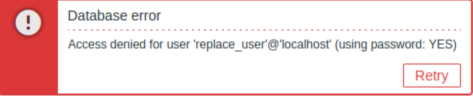
If the error persists after waiting a few minutes, or if you observe any other unexpected behavior, it likely means that the installation process has not completed successfully. In this case, we recommend deleting the current appliance and redeploying it by following the same installation instructions. This step typically resolves the issue.
Note that attempting to manually fix a broken installation is not recommended, as it may lead to further complications.
