13. Conoscenza del problema
Overview
Problem events in Zabbix can be acknowledged by users.
If a user gets notified about a problem event, they can go to Zabbix frontend, open the problem update popup window of that problem using one of the ways listed below and acknowledge the problem. When acknowledging, they can enter their comment for it, saying that they are working on it or whatever else they may feel like saying about it.
This way, if another system user spots the same problem, they immediately see if it has been acknowledged and the comments so far.
This way the workflow of resolving problems with more than one system user can take place in a coordinated way.
Acknowledgment status is also used when defining action operations. You can define, for example, that a notification is sent to a higher level manager only if an event is not acknowledged for some time.
To acknowledge events and comment on them, a user must have at least read permissions to the corresponding triggers. To change problem severity or close problem, a user must have read-write permissions to the corresponding triggers.
There are several ways to access the problem update popup window, which allows acknowledging a problem.
- You may select problems in Monitoring → Problems and then click on Mass update below the list
- You can click in the Ack column showing the acknowledgment status of problems in:
- Monitoring → Dashboard (Problems and Problems by severity widgets)
- Monitoring → Problems
- Monitoring → Problems → Event details
The Ack column contains either a 'Yes' or a 'No' link, indicating an acknowledged or an unacknowledged problem respectively. Clicking on the links will take you to the problem update popup window.
- You can click on an unresolved problem cell in:
- Monitoring → Dashboard (Trigger overview widget)
The popup menu contains an Acknowledge option that will take you to the problem update window.
Updating problems
The problem update popup allows to:
- comment on the problem
- view comments and actions so far
- change problem severity
- acknowledge/unacknowledge problem
- manually close problem
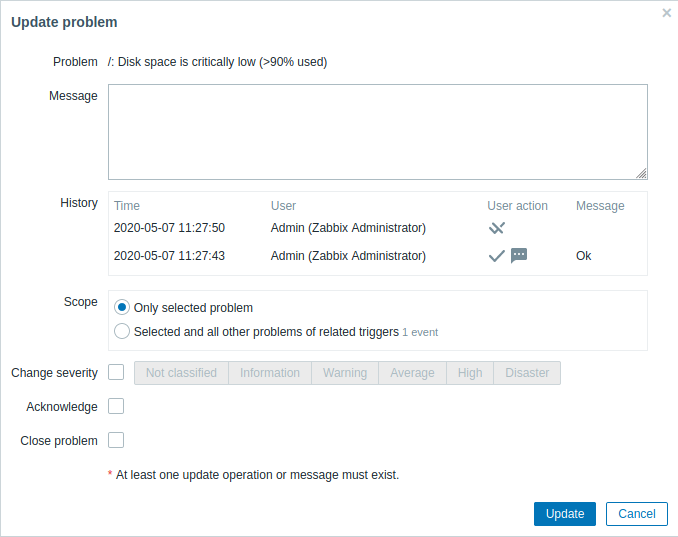
All mandatory input fields are marked with a red asterisk.
| Parameter | Description |
|---|---|
| Problem | If only one problem is selected, the problem name is displayed. If several problems are selected, N problems selected is displayed. |
| Message | Enter text to comment on the problem (maximum 2048 characters). |
| History | Previous activities and comments on the problem are listed, along with the time and user details. For the meaning of icons used to denote user actions see the event detail page. Note that history is displayed if only one problem is selected for the update. |
| Scope | Define the scope of such actions as changing severity, acknowledging or manually closing problems: Only selected problem - will affect this event only Selected and all other problems of related triggers - in case of acknowledgment/closing problem, will affect this event and all other problems that are not acknowledged/closed so far. If the scope contains problems already acknowledged or closed, these problems will not be acknowledged/closed repeatedly. On the other hand, the number of message and severity change operations are not limited. |
| Change severity | Mark the checkbox and click on the severity button to update problem severity. The checkbox for changing severity is available if read-write permissions exist for at least one of the selected problems. Only those problems that are read-writable will be updated when clicking on Update. If read-write permissions exist for none of the selected triggers, the checkbox is disabled. |
| Acknowledge | Mark the checkbox to acknowledge the problem. This checkbox is available if there is at least one unacknowledged problem among the selected. It is not possible to add another acknowledgment for an already acknowledged problem (it is possible to add another comment though). |
| Unacknowledge | Mark the checkbox to unacknowledge the problem. This checkbox is available if there is at least one acknowledged problem among the selected. |
| Close problem | Mark the checkbox to manually close the selected problem(s). The checkbox for closing a problem is available if the Allow manual close option is checked in trigger configuration for at least one of the selected problems. Only those problems will be closed that are allowed to be closed when clicking on Update. If no problem is manually closeable, the checkbox is disabled. Already closed problems will not be closed repeatedly. |
Schermo
Sulla base delle informazioni di conferma è possibile configurare come il conteggio dei problemi viene visualizzato nella dashboard o nelle mappe. Per farlo, è necessario selezionare nell'opzione Visualizzazione problema, disponibile in entrambi mappa configurazione e il Problemi per gravità dashboard widget. È possibile visualizzare il conteggio di tutti i problemi, il conteggio del problema non riconosciuto come separato dal conteggio del problema totale o solo il conteggio del problema non riconosciuto.
In base alle informazioni sull'aggiornamento del problema (riconoscimento, ecc.), è possibile configurare le operazioni di aggiornamento - inviare un messaggio o eseguire comandi remoti.
