6.0
This is a translation of the original English documentation page. Help us make it better.
Table of Contents
3 Ricezione di notifiche su elementi non supportati
Overview
Receiving notifications on unsupported items is supported since Zabbix 2.2.
It is part of the concept of internal events in Zabbix, allowing users to be notified on these occasions. Internal events reflect a change of state:
- when items go from 'normal' to 'unsupported' (and back)
- when triggers go from 'normal' to 'unknown' (and back)
- when low-level discovery rules go from 'normal' to 'unsupported' (and back)
This section presents a how-to for receiving notification when an item turns unsupported.
Configurazione
Nel complesso, il processo di impostazione della notifica dovrebbe sembrare familiare a coloro che hanno già impostato avvisi in Zabbix.
Step 1
Configure some media, such as e-mail, SMS, or script to use for the notifications. Refer to the corresponding sections of the manual to perform this task.
For notifying on internal events the default severity ('Not classified') is used, so leave it checked when configuring user media if you want to receive notifications for internal events.
Step 2
Go to Configuration → Actions and select Internal actions from the page title dropdown.

Click on Create action to the right to open an action configuration form.
Step 3
In the Action tab enter a name for the action. Then click on Add in the condition block to add a new condition.
In the new condition popup window select Event type as the condition type and then select Item in "not supported" state as the event type value.
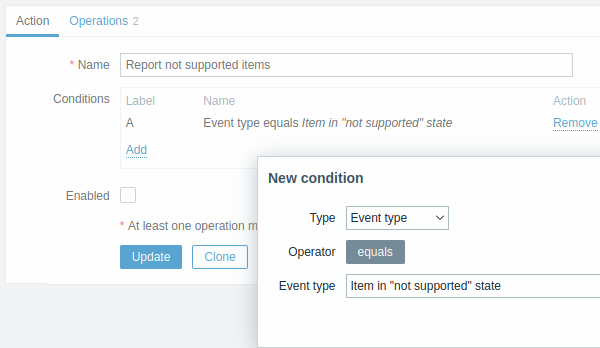
Don't forget to click on Add to actually list the condition in the Conditions block.
Step 4
In the Operations tab, click on Add in the Operations block and select some recipients of the message (user groups/users) and the media types (or 'All') to use for delivery.
Select Custom message checkbox if you wish to enter the custom subject/content of the problem message.
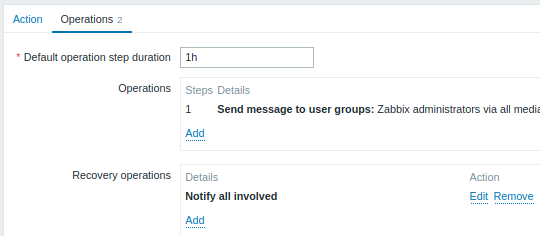

Click on Add to actually list the operation in the Operations block.
If you wish to receive more than one notification, set the operation step duration (interval between messages sent) and add another step.
Step 5
The Recovery operations block allows to configure a recovery notification when an item goes back to the normal state. Click on Add in the Recovery operations block, select the operation type, the recipients of the message (user groups/users) and the media types (or 'All') to use for delivery.
Select Custom message checkbox if you wish to enter the custom subject/content of the problem message.
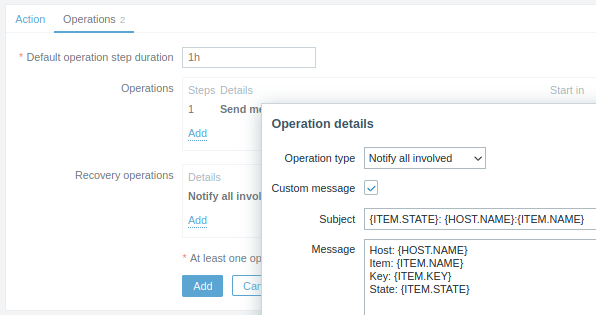
Click on Add in the Operation details popup window to actually list the operation in the Recovery operations block.
Step 6
When finished, click on the Add button at the bottom of the form.
And that's it, you're done! Now you can look forward to receiving your first notification from Zabbix if some item turns unsupported.
To toggle search highlight, press Ctrl+Alt+H
Have an improvement suggestion for this page? Select the text that could be improved and press Ctrl+Enter to send it to the editors.
© 2001-2025 by Zabbix SIA. All rights reserved.
Except where otherwise noted, Zabbix Documentation is licensed under the following license
