This is the documentation page for an unsupported version of Zabbix.
Is this not what you were looking for? Switch to the current version or choose one from the drop-down menu.
Is this not what you were looking for? Switch to the current version or choose one from the drop-down menu.
Table of Contents
3 Item menu
Overview
The item context menu contains shortcuts to actions or frontend sections that are frequently required for an item.
The item context menu can be opened by clicking on the item name or the three-dot icon, depending on the frontend section, for example:
Monitoring → Latest data |
Data Collection → Hosts → Items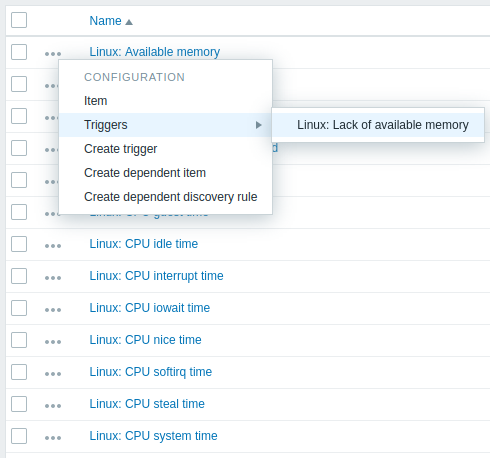 |
Content
The item context menu has three sections: View, Configuration, and Actions.
The View section contains the following options:
- Latest data - opens the Latest data section filtered by the current host and item;
- Graph - opens a simple graph of the current item;
- Values - opens the list of all values received for the current item within the past 60 minutes;
- 500 latest values - opens the list of 500 latest values for the current item.
The Configuration section (available only for Admin and Super admin type users) contains the following options:
- Item - opens the item configuration form of the current item;
- Triggers - on mouseover, opens a list of item's triggers, if any; clicking on a trigger opens its trigger configuration form;
- Create trigger - opens the trigger configuration form to create a trigger for this item;
- Create dependent item - opens the item configuration form to create a dependent item, with the current item as the master item (available only when the item context menu is accessed from the Data collection section);
- Create dependent discovery rule - opens the discovery rule configuration form to create a dependent discovery rule, with the current item as the master item (available only when the item context menu is accessed from the Data collection section).
The Actions section contains the following option:
- Execute now - executes a check for a new item value immediately.
Supported locations
The item context menu is accessible by clicking on an item name in various frontend sections, for example:
- Monitoring → Latest data
- Data Collection → Hosts → Items
- Data collection → Hosts → Discovery rules → Item prototypes
© 2001-2025 by Zabbix SIA. All rights reserved.
Except where otherwise noted, Zabbix Documentation is licensed under the following license

