1 监控项
概述
可以通过在 数据收集 → 模板 部分点击相应模板的 监控项 来访问模板的监控项列表。
显示了现有监控项的列表。
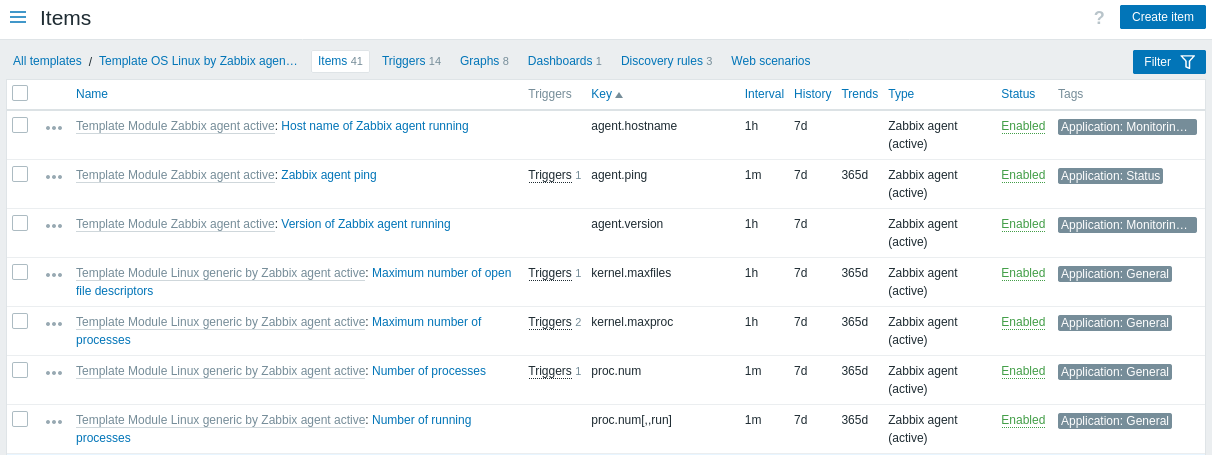
显示的数据:
| 列 | 描述 |
|---|---|
| 监控项菜单 | 点击三点图标打开此特定监控项的菜单,有以下选项: 创建触发器 - 基于此监控项创建触发器 触发器 - 点击查看此监控项已配置触发器的列表 创建依赖监控项 - 为此监控项创建依赖监控项 创建依赖发现规则 - 为此监控项创建依赖发现规则 |
| 模板 | 监控项所属的模板。 如果筛选中选择了多个模板,则显示此列。 |
| 名称 | 以蓝色链接显示的监控项名称,链接到监控项详情。 点击监控项名称链接将打开监控项的配置表单。 如果监控项是从另一个模板继承的,则模板名称会以灰色链接的形式显示在监控项名称之前。点击模板链接将打开该模板级别的监控项列表。 |
| 触发器 | 将鼠标悬停在触发器上将显示一个信息框,显示与监控项关联的触发器。 触发器的数量以灰色显示。 |
| 键 | 显示监控项键。 |
| 间隔 | 显示检查的频率。 |
| 历史记录 | 显示将保留监控项数据历史记录的天数。 |
| 趋势 | 显示将保留监控项趋势历史记录的天数。 |
| 类型 | 显示监控项类型(Zabbix 代理、SNMP 代理、简单检查等)。 |
| 状态 | 显示监控项状态 - 已启用 或 已禁用。点击状态可以更改它 - 从已启用切换到已禁用(反之亦然)。 |
| 标签 | 显示监控项标签。 最多可以显示三个标签(名称:值)。如果有更多标签,将显示一个 "..." 链接,允许在鼠标悬停时查看所有标签。 |
要配置新监控项,请点击右上角的 创建监控项 按钮。
批量编辑选项
下面的按钮提供了一些批量编辑选项:
- 启用 - 把监控项状态设为启用。
- 禁用 -把监控项状态设为禁用。
- 拷贝 -把监控项拷贝到其他主机或模板中。
- 批量更新 -一次为多个监控项更新多个属性。
- 删除 -删除监控项。
要使用这些选项,请在相应监控项前勾选复选框, 然后点击所需的按钮。
使用过滤器
监控项列表可能包含大量监控项。通过使用过滤器,您可以筛选出其中一些,快速定位您要查找的监控项。 为了提高搜索性能,数据是在未解析宏的情况下进行搜索的。
过滤器图标位于右上角。点击它会打开一个过滤器,您可以在其中指定所需的筛选条件。
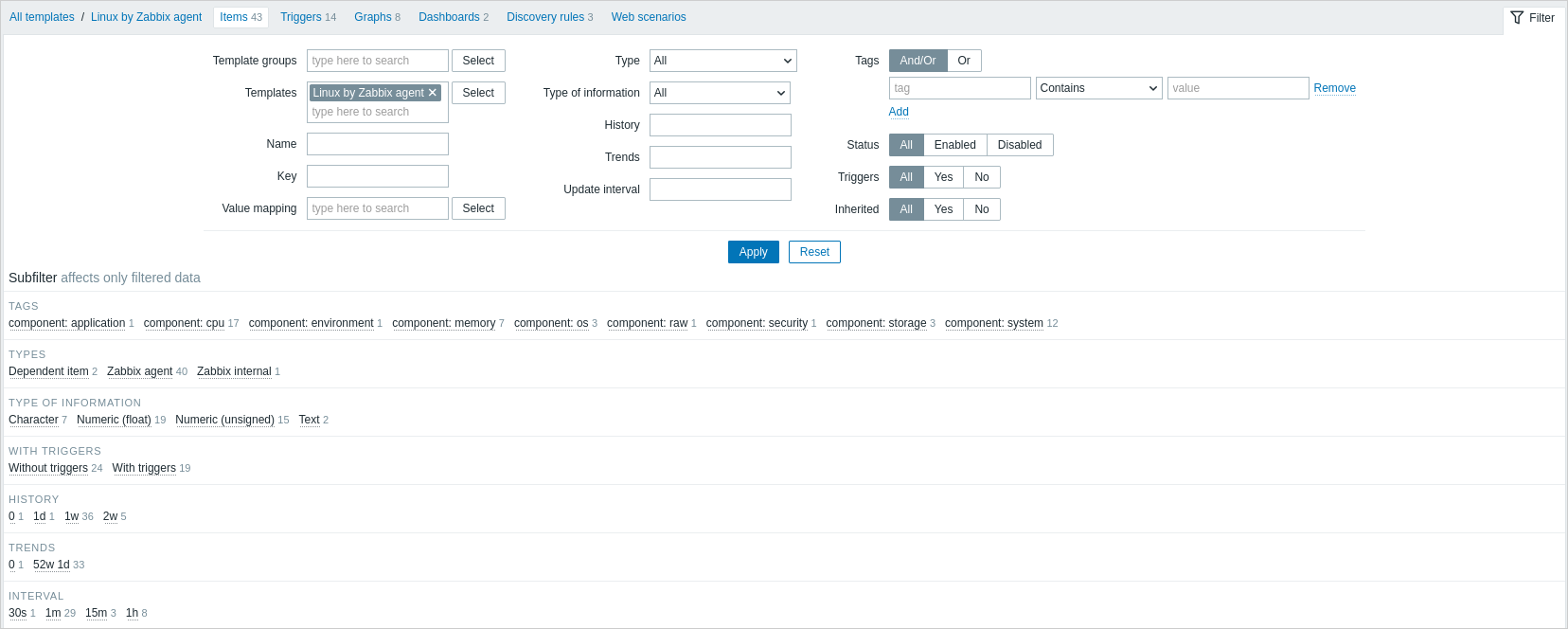
| 参数 | 描述 |
|---|---|
| 模板组 | 按一个或多个模板组进行过滤。 指定父模板组将隐式选择所有嵌套组。 |
| 模板 | 按一个或多个模板进行过滤。 |
| 名称 | 按监控项名称进行过滤。 |
| 键 | 按监控项键进行过滤。 |
| 值映射 | 按使用的值映射进行过滤。 如果 模板 选项为空,则不显示此参数。 |
| 类型 | 按监控项类型(Zabbix 代理、SNMP 代理等)进行过滤。 |
| 信息类型 | 按信息类型(无符号数字、浮点数等)进行过滤。 |
| 历史记录 | 按监控项历史记录保留时间进行过滤。 |
| 趋势 | 按监控项趋势保留时间进行过滤。 |
| 更新间隔 | 按监控项更新间隔进行过滤。 |
| 标签 | 指定标签以限制显示的监控项数量。可以包括或排除特定标签和标签值。可以设置多个条件。标签名称匹配始终区分大小写。 每种条件都有几种操作符可用: 存在 - 包括指定的标签名称 等于 - 包括指定的标签名称和值(区分大小写) 包含 - 包括标签值包含输入字符串的指定标签名称(子字符串匹配,不区分大小写) 不存在 - 排除指定的标签名称 不等于 - 排除指定的标签名称和值(区分大小写) 不包含 - 排除标签值包含输入字符串的指定标签名称(子字符串匹配,不区分大小写) 有两种条件的计算类型: 与/或 - 必须满足所有条件,具有相同标签名称的条件将按或条件分组 或 - 如果满足一个条件就足够了 |
| 状态 | 按监控项状态 - 已启用 或 已禁用 进行过滤。 |
| 触发器 | 过滤有(或没有)触发器的监控项。 |
| 继承的 | 过滤从链接模板继承(或没有继承)的监控项。 |
过滤器下方的 子过滤器 提供了进一步的过滤选项(针对已经过滤的数据)。您可以选择具有共同参数值的监控项组。点击某个组后,它会得到高亮,只有具有此参数值的监控项才会保留在列表中。
Using subfilter
The subfilter allows to further modify the filtering from the main filter.
It contains clickable links for a quick access to related items. Items are related by common entity - tag, item type, item update interval, etc. When an entity is clicked, the entity is highlighted with a gray background, and items are immediately filtered (no need to click Apply in the main filter). Clicking another entity adds it to the filtered results. Clicking the entity again removes the filtering.
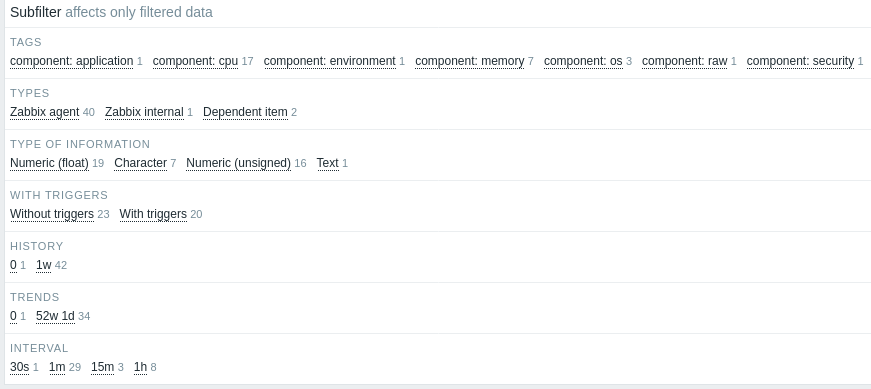
Subfilters are generated based on the filtered data, which is limited to 1000 records. If you want to see more records in the subfilter, you need to increase the value of Limit for search and filter results parameter (in Administration -> General -> GUI).
Unlike the main filter, the subfilter is updated with each table refresh request to always have up-to-date information of available filtering options and their counter numbers.
The number of entities displayed is limited to 100 horizontally. If there are more, a three-dot icon is displayed at the end; it is not clickable.
A number next to each clickable entity indicates the number of items grouped in it (based on the results of the main filter). When an entity is clicked, the numbers with other available entities are displayed with a plus sign indicating how many items may be added to the current selection. Entities without items are not displayed unless selected in the subfilter before.

