7.2 (current)
这是原厂英文文档的翻译页面. 欢迎帮助我们 完善文档.
Table of Contents
13 Host card
Overview
The Host card widget provides comprehensive and customizable information about a single host. The host can be specified through the widget configuration, selected from another compatible widget, or located using the host selector at the dashboard level.
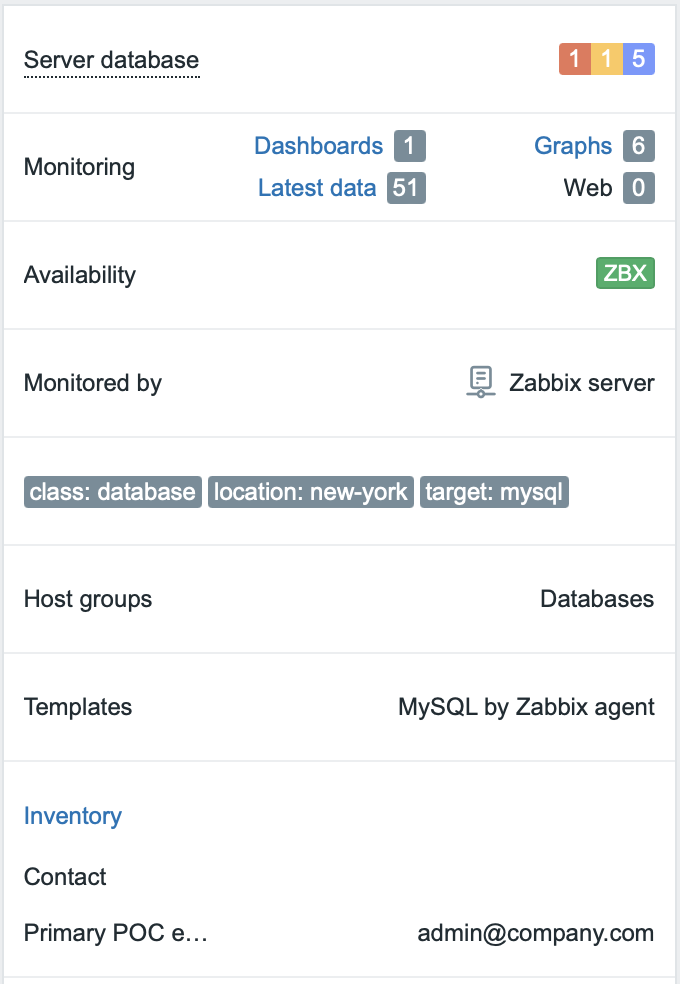
Top part of the widget contains the name of a host and the number of host problems grouped by severity. If a host is disabled, the text Disabled will be written next to the host name. If a host is in maintenance, the maintenance icon will be displayed next to the host name. Other sections of the widget can be customized as required.
This widget automatically adjusts the layout based on the width. To rearrange widget sections into multiple columns, expand the widget horizontally.
Configuration
To configure, select Host card as type:
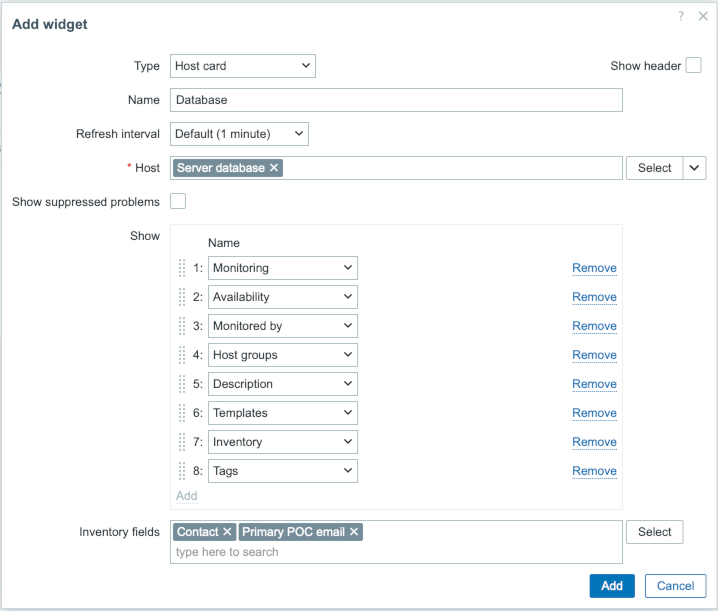
In addition to the parameters that are common for all widgets, you may set the following specific parameters:
| Host | Select the host. Alternatively, select a compatible widget or the dashboard as the data source. This field provides matching suggestions as you start typing a name. You can also press the Select button to choose manually. This parameter is not available when configuring the widget on a template dashboard. |
|
| Show suppressed problems | Mark this checkbox to include suppressed problems into problem calculation. | |
| Show | Configure up to eight sections to be displayed by the widget. The sections can be rearranged by dragging and dropping. | |
| Host groups | Host groups the host belongs to. | |
| Description | Host description. | |
| Monitoring | Quick links for navigating to dashboards, latest data, graphs, and web scenarios of the host. The number next to each link indicates the number of entities. | |
| Availability | Host availability by interface. | |
| Monitored by | Zabbix server, proxy, or proxy group the host is monitored by. | |
| Templates | Templates linked to the host. | |
| Inventory | Display host inventory fields. If selected, an Inventory fields parameter will appear, allowing to specify which fields should be displayed. | |
| Tags | Host tags. | |
| Inventory fields | Specify the inventory fields to be displayed. This field provides matching suggestions as you start typing a name. Alternatively, you can press the Select button to choose manually. If no inventory fields are specified, all populated inventory fields will be displayed. This parameter becomes available only when Inventory is selected in the Show section. |
|
To toggle search highlight, press Ctrl+Alt+H
Have an improvement suggestion for this page? Select the text that could be improved and press Ctrl+Enter to send it to the editors.
© 2001-2025 by Zabbix SIA. All rights reserved.
Except where otherwise noted, Zabbix Documentation is licensed under the following license
