Is this not what you were looking for? Switch to the current version or choose one from the drop-down menu.
3 Escalations
Overview
With escalations you can create custom scenarios for sending notifications or executing remote commands.
In practical terms it means that:
- Users can be informed about new problems immediately
- Notifications can be repeated until the problem is resolved
- Sending a notification can be delayed
- Notifications can be escalated to another "higher" user group
- Remote commands can be executed immediately or when a problem is not resolved for a lengthy period
- Recovery messages can be sent
Actions are escalated based on the escalation step. Each step has a duration in time.
You can define both the default duration and a custom duration of an individual step. The minimum duration of one escalation step is 60 seconds.
You can start actions, such as sending notifications or executing commands, from any step. Step one is for immediate actions. If you want to delay an action, you can assign it to a later step. For each step, several actions can be defined.
The number of escalation steps is not limited.
Escalations are defined when configuring an operation.
Miscellaneous aspects of escalation behaviour
Let's consider what happens in different circumstances if an action contains several escalation steps.
| Situation | Behaviour |
|---|---|
| The host in question goes into maintenance after the initial problem notification is sent | All remaining escalation steps are executed. A maintenance cannot stop operations; maintenance has effect with regard to when actions are started/not started, not operations. |
| The time period defined in the Time period action condition ends after the initial notification is sent | All remaining escalation steps are executed. The Time period condition cannot stop operations; it has effect with regard to when actions are started/not started, not operations. |
| A problem starts during maintenance and continues (is not resolved) after maintenance ends | All escalation steps are executed starting from the moment maintenance ends. |
| A problem starts during a no-data maintenance and continues (is not resolved) after maintenance ends | It must wait for the trigger to fire, before all escalation steps are executed. |
| Different escalations follow in close succession and overlap | The execution of each new escalation supersedes the previous escalation, but for at least one escalation step that is always executed on the previous escalation. This behavior is relevant in actions upon events that are created with EVERY problem evaluation of the trigger. |
| An action is disabled during an escalation in progress (like a message being sent) | The message in progress will be sent and then one more message on the escalation will be sent. The follow-up message will have the following text at the beginning of the message body: NOTE: Escalation cancelled: action '<Action name>' disabled. This way the recipient is informed that the escalation is cancelled and no more steps will be executed. This message is sent to the recipients defined in the following escalation step. |
Escalation examples
Example 1
Sending a repeated notification once every 30 minutes (5 times in total) to a 'MySQL Administrators' group. To configure:
- Set the Default operation step duration to '1800' seconds (30 minutes) in general action attributes
- in Operations tab, set the escalation steps to be From '1' To '5'
- Select the 'MySQL Administrators' group as recipients of the message

Notifications will be sent at 0:00, 0:30, 1:00, 1:30, 2:00 hours after the problem starts (unless, of course, the problem is resolved sooner).
If the problem is resolved and a recovery message is configured, it will be sent to those who received at least one problem message within this escalation scenario.
If the trigger that generated an active escalation is disabled, Zabbix sends an informative message about it to all those that have already received notifications.
Example 2
Sending a delayed notification about a long-standing problem. To configure:
- Set the Default operation step duration to '36000' seconds (10 hours) in general action attributes
- In Operations tab, set the escalation steps to be From '2' To '2'

A notification will only be sent at Step 2 of the escalation scenario, or 10 hours after the problem starts.
You can customize the message text to something like 'The problem is more than 10 hours old'.
Example 3
Escalating the problem to the Boss.
In the first example above we configured periodical sending of messages to MySQL administrators. In this case, the administrators will get four messages before the problem will be escalated to the Database manager. Note that the manager will get a message only in case the problem is not acknowledged yet, supposedly no one is working on it.
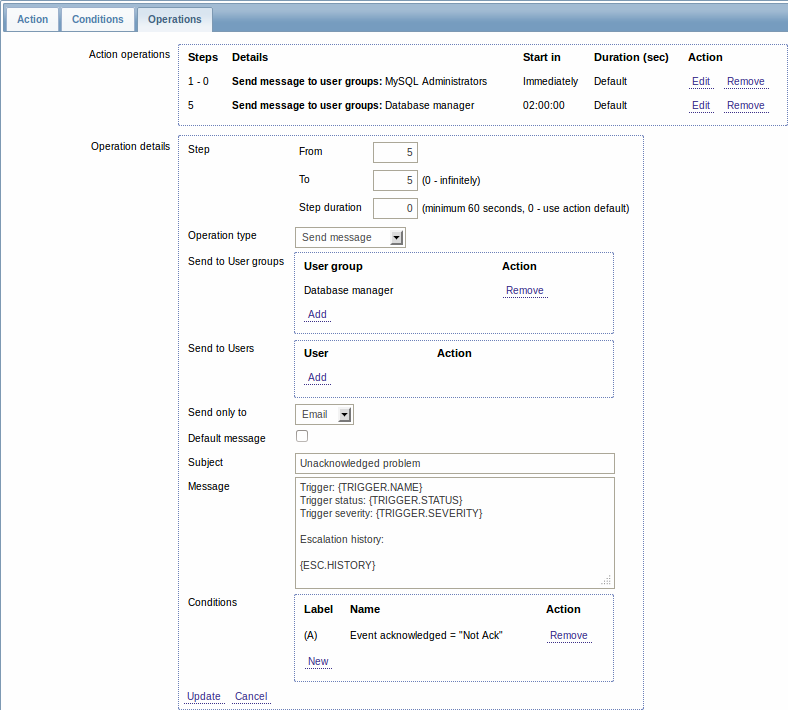
Note the use of {ESC.HISTORY} macro in the message. The macro will contain information about all previously executed steps on this escalation, such as notifications sent and commands executed.
Example 4
A more complex scenario. After multiple messages to MySQL administrators and escalation to the manager, Zabbix will try to restart the MySQL database. It will happen if the problem exists for 2:30 hours and it hasn't been acknowledged.
If the problem still exists, after another 30 minutes Zabbix will send a message to all guest users.
If this does not help, after another hour Zabbix will reboot server with the MySQL database (second remote command) using IPMI commands.
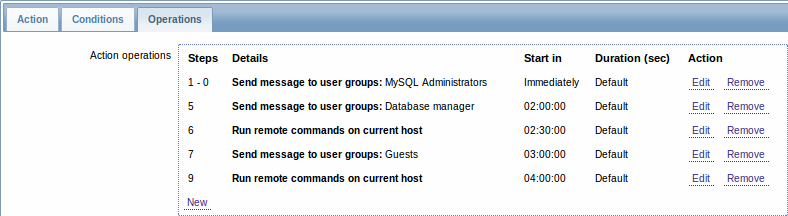
Example 5
An escalation with several operations assigned to one step and custom intervals used. The default operation step duration is 30 minutes.
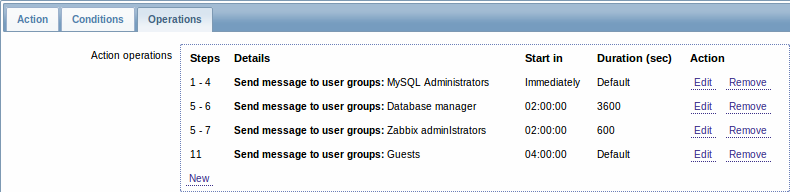
Notifications will be sent as follows:
- to MySQL administrators at 0:00, 0:30, 1:00, 1:30 after the problem starts
- to Database manager at 2:00 and 2:10 (and not at 3:00; seeing that steps 5 and 6 overlap, the shorter custom step duration of 600 seconds in the next operation overrides the longer custom step duration of 3600 seconds tried to set here)
- to Zabbix administrators at 2:00, 2:10, 2:20 after the problem starts (the custom step duration of 600 seconds working)
- to guest users at 4:00 hours after the problem start (the default step duration of 30 minutes returning between steps 8 and 11)
