Is this not what you were looking for? Switch to the current version or choose one from the drop-down menu.
4 Slide shows
Overview
In a slide show you can configure that a number of screens are displayed one after another at set intervals.
Sometimes you might want to switch between some configured screens. While that can be done manually, doing that more than once or twice may become very tedious. This is where the slide show function comes to rescue.
Configuration
To create a slide show, do the following:
- Go to Configuration → Slide shows
- Click on Create slide show
- Edit slide show attributes
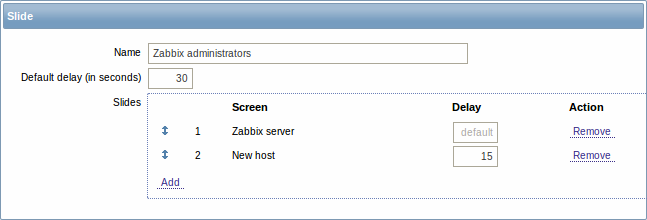
| PARAMETER | Description |
|---|---|
| Name | Name of the slide show. |
| Default delay (in seconds) | How long one screen is displayed by default, before rotating to the next, in seconds. |
| Slides | List of screens to be rotated. Click on Add to select screens. The Up/Down arrow before the screen allows to drag a screen up and down in the sort order of display. If you want to display only, say, a single graph in the slide show, create a screen containing just that one graph. |
| Screen | Screen name. |
| Delay | A custom value for how long the screen will be displayed, in seconds. If set to 0, the Default delay value will be used. |
| Action | Click on Remove to remove a screen from the slide show. |
The slide show in this example consists of two screens which will be displayed in the following order:
Zabbix server ⇒ Displayed for 30 seconds ⇒ New host ⇒ Displayed for 15 seconds ⇒ Zabbix server ⇒ Displayed for 30 seconds ⇒ New host ⇒ …
Display
Slide shows that are ready can be viewed in Monitoring → Screens and then choosing Slide shows from the dropdown.
With the Menu option next to the dropdown, you can accelerate or slow down the display by choosing a slide delay multiplier:
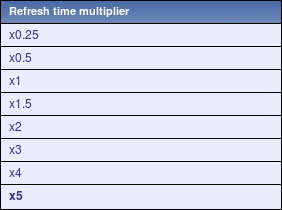
If a delay ends up as being less than 5 seconds (either by having entered a delay less than 5 seconds or by using the slide delay multiplier), a 5-second minimum delay will be used.
