Is this not what you were looking for? Switch to the current version or choose one from the drop-down menu.
5 Web
Overview
In the Configuration → Web section users can configure and maintain web scenarios.
A listing of existing web scenarios with their details is displayed. Web scenarios are grouped by the applications they are part of.
From the dropdown to the right in the Scenarios bar you can choose whether to display all web scenarios or only those belonging to one particular group and host. Additionally you can choose to hide disabled scenarios (or show them again) by clicking on the respective link.
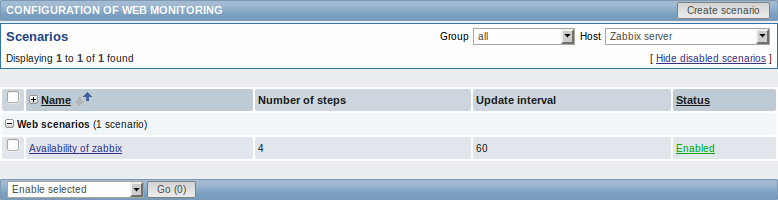
Displayed data:
| Column | Description |
|---|---|
| Name | Name of the web scenario. Clicking on the web scenario name opens the web scenario configuration form. |
| Number of steps | The number of steps contained in the scenario. |
| Update interval | How often the scenario is performed. |
| Status | Web scenario status is displayed - Enabled or Disabled. By clicking on the status you can change it. |
To configure a new web scenario, click on the Create scenario button in the top right-hand corner.
Mass editing options
A dropdown below the list offers some mass-editing options:
- Enable selected - change the scenario status to Enabled
- Disable selected - change the scenario status to Disabled
- Clear history for selected - clear history and trend data for the scenarios
- Delete selected - delete the web scenarios
To use these options, mark the check-boxes before the respective web scenarios, then select the required option and click on "Go".
