1 监控项
概述
模板的监控项列表可通过配置 →访问 模板* 通过点击 监控项 为相应模板。
显示现有监控项的列表
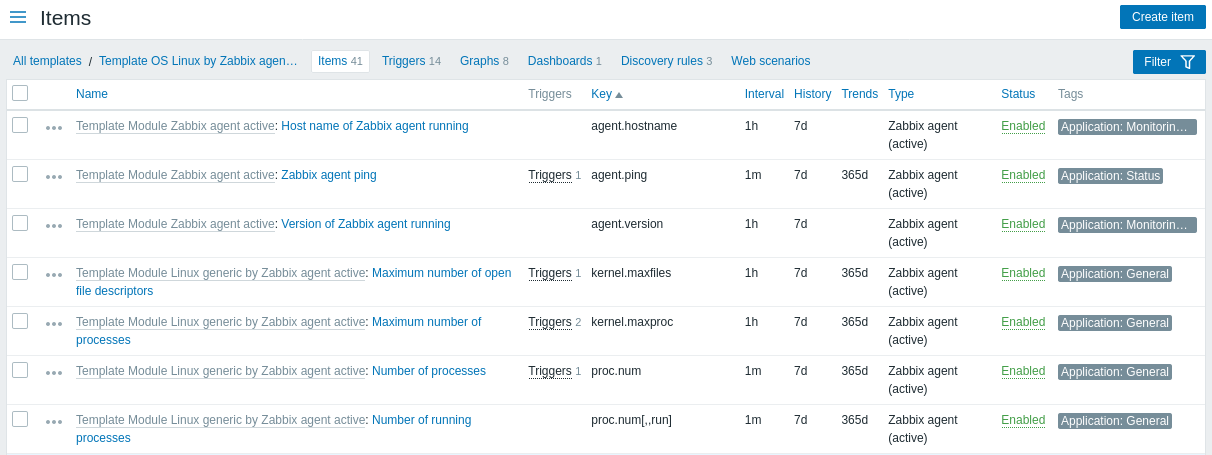
显示数据:
| 列 | 描述 |
|---|---|
| Item menu | 点击三点图标打开此特定监控项的菜单,包含以下选项: 创建触发器 - create基于此监控项的触发器 触发器 - 点击查看已配置的此监控项触发器链接列表 创建依赖监控项 - create此监控项的依赖监控项 创建依赖发现规则 - create此监控项的依赖发现规则 |
| Template | 监控项所属的模板. 仅当在筛选器中选择了多个模板时才会显示此列. |
| Name | 显示为蓝色链接的监控项名称,指向监控项详细信息。 点击监控项名称链接将打开监控项配置。 若监控项继承自其他模板,模板名称会以灰色链接形式显示在监控项名称前。点击模板链接将在该模板层级打开监控项列表。 |
| Triggers | 将鼠标悬停在触发器上会显示一个信息框,展示与该监控项关联的触发器。 触发器数量以灰色显示。 |
| Key | 显示 监控项 键。 |
| Interval | 检查频率显示。 |
| History | 显示将保留多少天的监控项数据历史。 |
| Trends | 显示将保留多少天的监控项趋势历史数据。 |
| Type | 监控项 类型显示 (Zabbix agent, SNMP agent, 简单检查等). |
| Status | 监控项 状态显示为 启用 或 禁用。点击状态可进行切换 - 从启用改为禁用(或反之)。 |
| Tags | 监控项标签 会被显示。 最多可以显示三个标签(名称:值对)。如果有更多标签,会显示一个"..."链接,鼠标悬停时可查看所有标签。 |
要配置一个新的监控项,点击Top上的创建监控项按钮 右上角
批量编辑选项
列表下方的按钮提供批量编辑选项:
- 启用 - 将监控项状态更改为已启用.
- 禁用 - 将监控项状态更改为已禁用.
- 复制 - 将监控项copy到其他主机或模板.
- 批量update - 为多个监控项update several properties.
- 删除 - delete所选监控项.
要使用这些选项,请先勾选对应监控项前的复选框,然后点击所需按钮.
使用过滤器
监控项列表可能包含大量监控项. 通过使用过滤器, 您可以 筛选出部分条目以快速定位您要查找的监控项. 为了获得更好的搜索性能, 数据搜索时将不解析宏.
过滤图标位于Top右上角. 点击该图标 将打开过滤器, 您可以在其中指定所需的筛选条件.
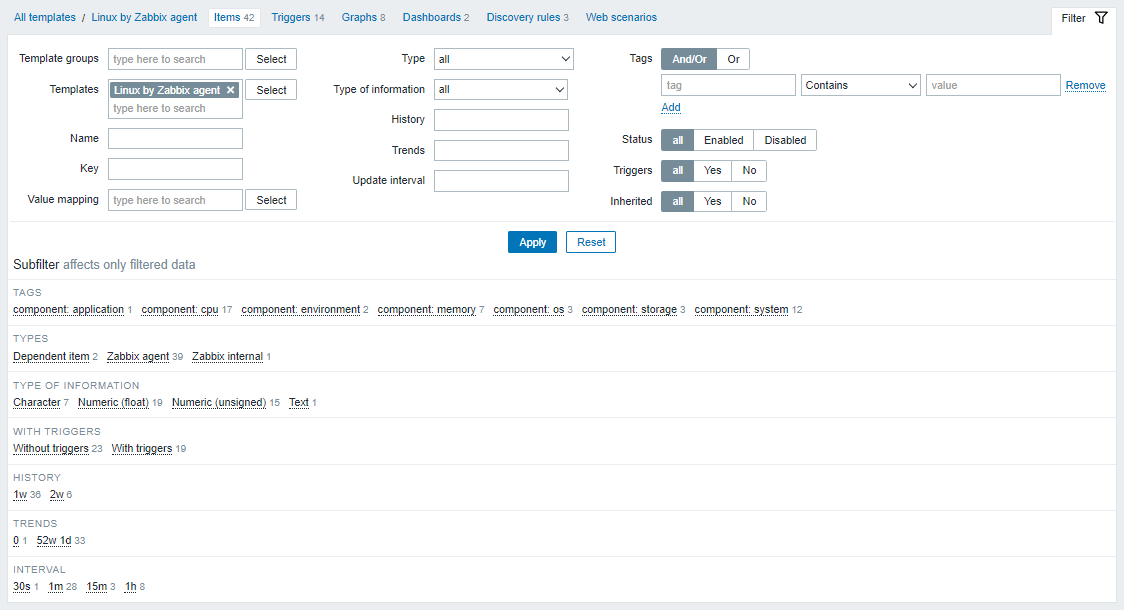
| 参数 | 描述 |
|---|---|
| Template groups | 按一个或多个模板组筛选. 只能选择包含至少一个模板的模板组. 指定父模板组会隐式选择所有嵌套模板组. |
| Templates | 按一个或多个模板筛选. |
| Name | 按监控项名称筛选. |
| Key | 按监控项键值筛选. |
| Value mapping | 按使用的值映射筛选. 如果模板选项为空则不显示此参数. |
| Type | 按监控项类型筛选(Zabbix agent, SNMP agent等). |
| Type of information | 按信息类型筛选(无符号数值, float等). |
| History | 按监控项历史记录保留时长筛选. |
| Trends | 按监控项趋势数据保留时长筛选. |
| Update interval | 按监控项update间隔筛选. |
| Tags | 指定标签以限制显示的监控项数量. 可以包含或排除特定标签和标签值. 可以设置多个条件. 标签名称匹配始终区分大小写. 每个条件有以下几种运算符可用: 存在 - 包含指定的标签名称 等于 - 包含指定的标签名称和值(区分大小写) 包含 - 包含标签值包含输入string的标签名称(子字符串匹配, 不区分大小写) 不存在 - 排除指定的标签名称 不等于 - 排除指定的标签名称和值(区分大小写) 不包含 - 排除标签值包含输入string的标签名称(子字符串匹配, 不区分大小写) 条件有两种计算类型: 与/或 - 必须满足所有条件, 具有相同标签名的条件将通过或条件分组 或 - 只需满足一个条件即可 |
| Status | 按监控项状态筛选 - 启用或禁用. |
| Triggers | 筛选带有(或不带有)触发器的监控项. |
| Inherited | 筛选从链接模板继承(或未继承)的监控项. |
使用子过滤器
子过滤器允许进一步修改主过滤器的筛选条件。
它包含可点击链接以便快速访问相关监控项。监控项通过共同实体关联——标签、监控项类型、监控项update间隔等。点击实体时,该实体会以灰色背景高亮显示,并立即过滤监控项(无需点击主过滤器中的应用按钮)。 点击另一个实体可将其添加到筛选结果中。 再次点击该实体则移除筛选。
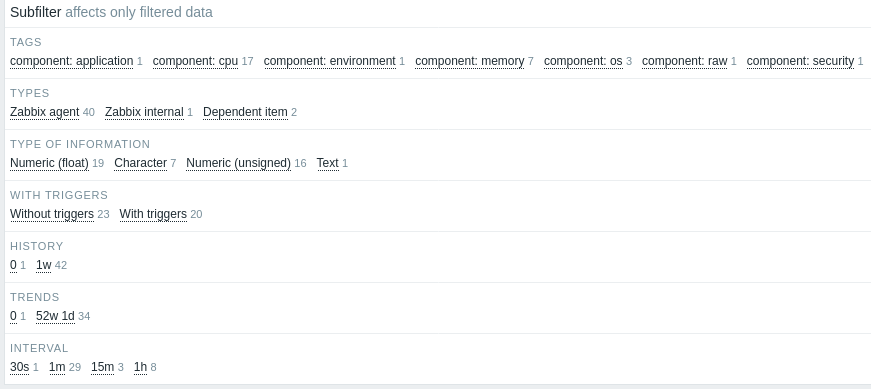
子过滤器基于筛选数据生成,数据记录限制为1000条。若要在子过滤器中查看更多记录,需增加搜索和筛选结果限制参数值(位于管理 -> 常规 -> 图形用户界面)。
与主过滤器不同,子过滤器会随每次表格刷新请求更新,始终保持可用筛选选项及其计数的最新信息。
水平显示的实体数量限制为100个。若超出此数,末尾将显示三点图标;该图标不可点击。
每个可点击实体旁的数字表示其中分组的监控项数量(基于主过滤器结果)。 当点击某个实体时,其他可用实体的数字会显示加号,表示可向当前选择添加多少监控项。 不含监控项的实体不会显示,除非先前已在子过滤器中选择过。
© 2001-2025 by Zabbix SIA. All rights reserved.
Except where otherwise noted, Zabbix Documentation is licensed under the following license

