这是原厂英文文档的翻译页面. 欢迎帮助我们 完善文档.
Table of Contents
14 拓扑图导航树
概述
这个组件允许建立一个现有拓扑图的层次结构,同时也显示每个包含的拓扑图和拓扑图组的问题统计。
如果您将拓扑图组件链接到导航树上,他将变得更佳实用。在这种情况下,点击导航树中的拓扑图名称,就会在拓扑图组件中显示拓扑图的全貌。
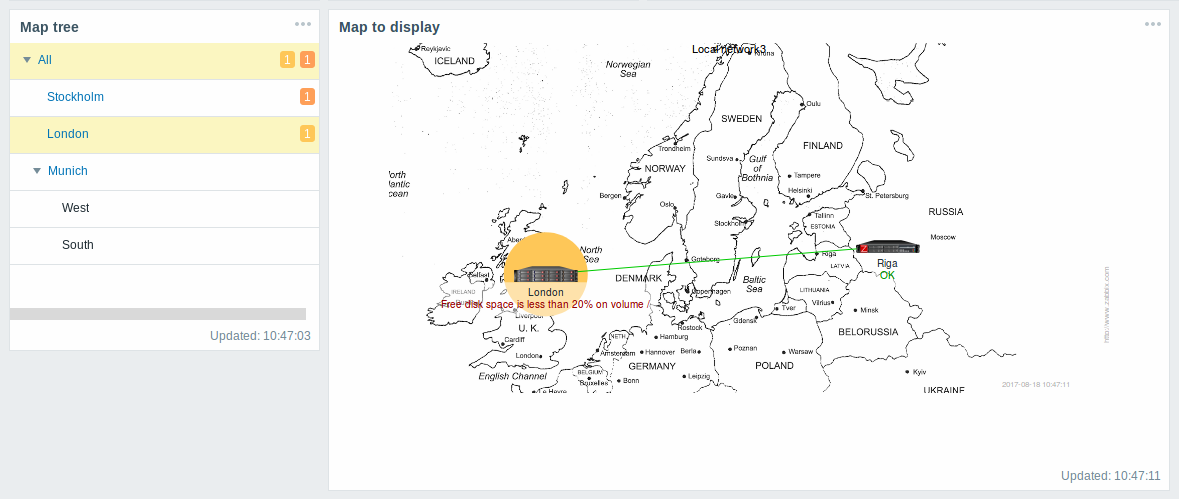
在层次结构中,顶级拓扑图会统计显示所有子拓扑图的问题和顶级拓扑图自身问题的总和。
配置
选择 拓扑图导航树 作为类型:
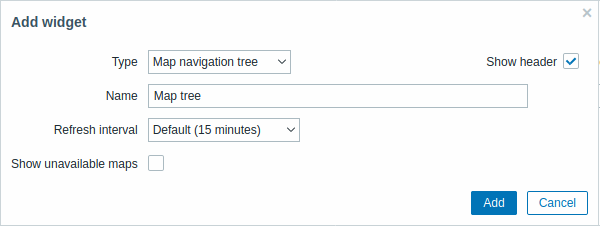
通用 的配置参数对所有组件都是可用的,您还可以设置下列专属配置项:
| 显示不可用的拓扑图 | 选中复选框以显示用户没有访问权限的拓扑图。 导航树中不可用的拓扑图会以灰色的图标显示。 注意,如果该复选框被选中,即使父级拓扑图不可用,也会显示可用的子拓扑图。如果没有选中,父拓扑图不可用时,即使有权限的子拓扑图也无法显示。 问题计数是根据可用拓扑图和可用拓扑图元素计算的。 |
Navigation tree elements are displayed in a list. You can:
- drag an element (including its child elements) to a new place in the list;
- expand or collapse an element to display or hide its child elements;
- add a child element (with or without a linked map) to an element;
- add multiple child elements (with linked maps) to an element;
- edit an element;
- remove an element (including its child elements).
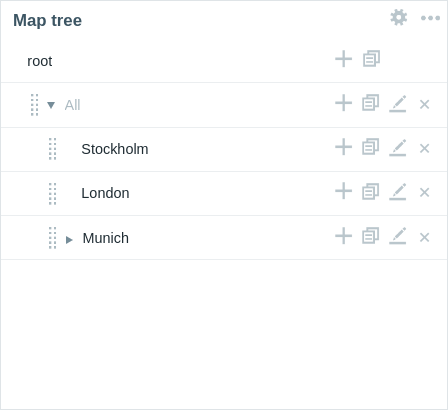
Element configuration
To configure a navigation tree element, either add a new element or edit an existing element.
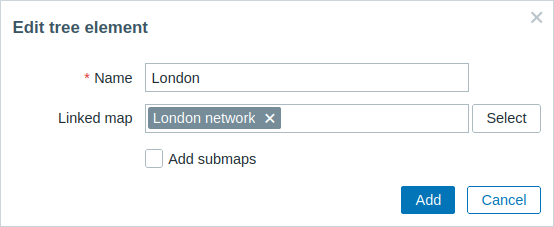
The following navigation tree element configuration parameters are available:
| Name | Enter the navigation tree element name. |
| Linked map | Select the map to link to the navigation tree element. This field is auto-complete so starting to type the name of a map will offer a dropdown of matching maps. |
| Add submaps | Mark this checkbox to add the submaps of the linked map as child elements to the navigation tree element. |
© 2001-2025 by Zabbix SIA. All rights reserved.
Except where otherwise noted, Zabbix Documentation is licensed under the following license
