Is this not what you were looking for? Switch to the current version or choose one from the drop-down menu.
4 Latest data
Overview
The section in Monitoring → Latest data can be used to view latest values gathered by items as well as to access various graphs for the items.
When you open this page for the first time, nothing is displayed.
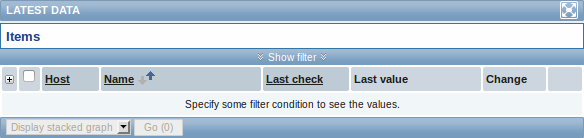
To access data, you need to make selections in the filter. For that, you click on Show filter and select host group, host, application or item name.
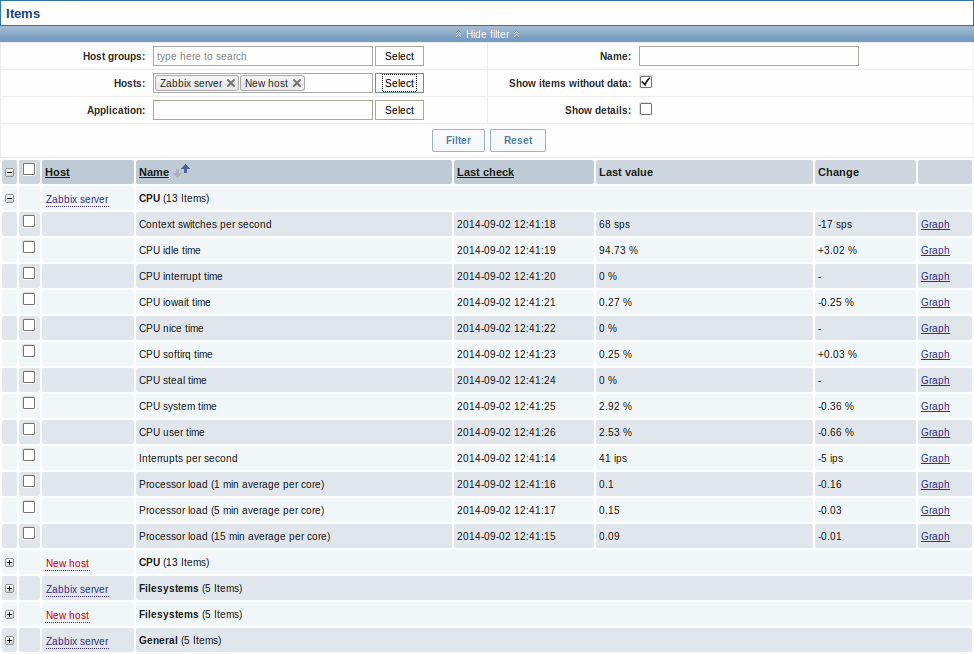
In the list displayed, click on '+' before a host and the relevant application to reveal latest values of that host and application. You can expand all hosts and all applications, thus revealing all items by clicking on '+' in the header row.
Note: The name of a disabled host is displayed in red. Data of disabled hosts, including graphs and item value lists, is accessible in Latest data since Zabbix 2.2.0.
Items are displayed with their name, last check time, last value, change amount and a link to a simple graph/history of item values.
Only values that fall within the last 24 hours are displayed by default. This limit has been introduced with the aim of improving initial loading times for large pages of latest data. It is also possible to change this limitation by changing the value of ZBX_HISTORY_PERIOD constant in include/defines.inc.php.
Using filter
You can use the filter to display only the items you are interested in. The Show filter link is located above the table in the middle. You can use it to filter items by host group, host, application, a string in the item name; you can also select to display items that have no data gathered.
Moreover, Show details allows to extend displayable information on the items. Such details as refresh interval, history and trends settings, item type and item errors (fine/unsupported) are displayed. A link to item configuration is also available.
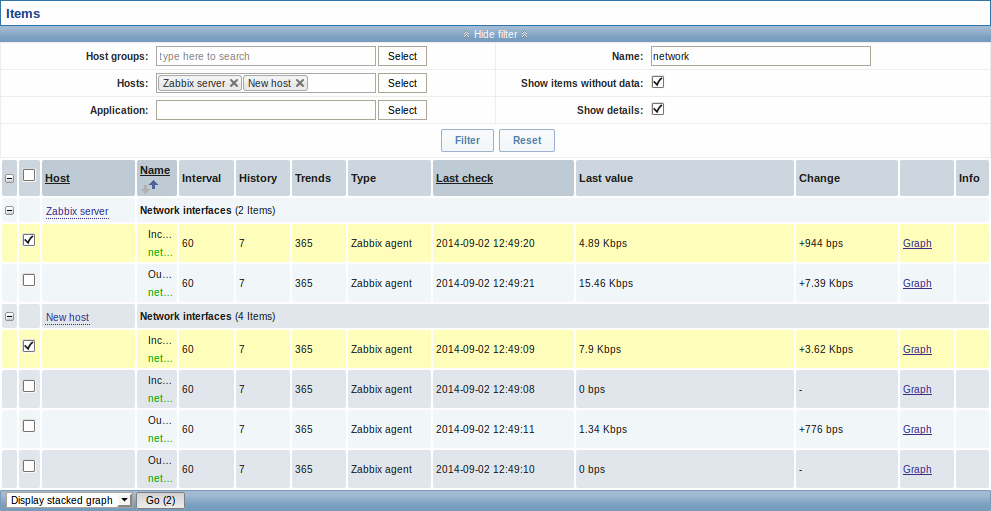
By default, items without data are shown but details are not displayed.
Graphs for comparing items
You may use the checkbox in the second column to select several items and then compare their data in a simple graph or stacked graph. To do that, select items of interest, then select graph type in the dropdown below the table and click on Go.
Links to value history/simple graph
The last column in the latest value list offers:
- a History link (for all textual items) - leading to listings (Values/500 latest values) displaying the history of previous item values.
- a Graph link (for all numeric items) - leading to a simple graph. However, once the graph is displayed, a dropdown on the upper right offers a possibility to switch to Values/500 latest values as well.
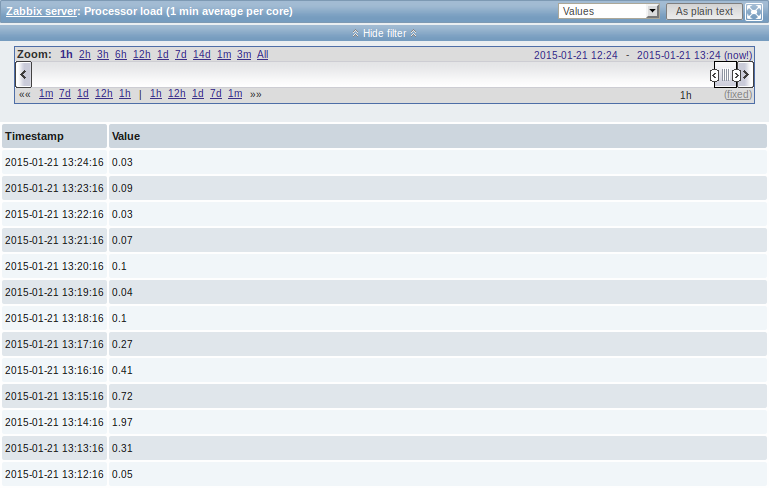
The values displayed in this list are "raw", that is, no postprocessing is applied.
The total amount of values displayed is defined by the value of Search/Filter elements limit parameter, set in Administration → General.
