Is this not what you were looking for? Switch to the current version or choose one from the drop-down menu.
11. Regular expressions
Overview
POSIX extended regular expressions are supported in Zabbix.
There are two ways of using regular expressions in Zabbix:
- manually entering a regular expression
- using a global regular expression created in Zabbix
Regular expressions
You may manually enter a regular expression in supported places. Note that the expression may not start with @ because that symbol is used in Zabbix for referencing global regular expressions.
Global regular expressions
There is an advanced editor for creating and testing complex regular expressions in Zabbix frontend.
Once a regular expression has been created this way, it can be used in several places in the frontend by referring to its name, prefixed with @, for example, @mycustomregexp.
To create a global regular expression:
- Go to: Administration → General
- Select Regular expressions from the dropdown
- Click on New regular expression
The Expressions tab allows to set the regular expression name and add subexpressions.
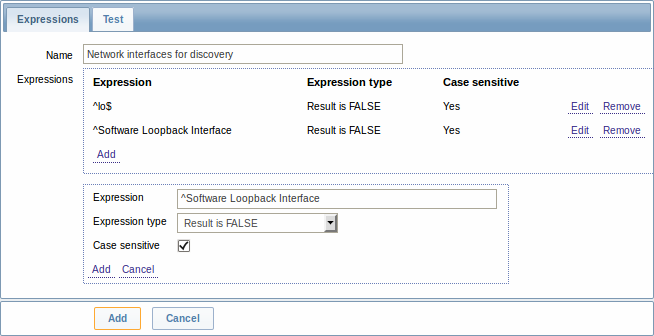
| Parameter | Description |
|---|---|
| Name | Set the regular expression name. Any Unicode characters are allowed. |
| Expressions | Click on Add in the Expressions block to add a new subexpression. |
Starting with Zabbix 2.4.0, a forward slash (/) in the expression is treated literally, rather than a delimiter. This way it is possible to save expressions containing a slash, whereas previously it would produce an error.
A custom regular expression name in Zabbix may contain commas, spaces, etc. In those cases where that may lead to misinterpretation when referencing (for example, a comma in the parameter of an item key) the whole reference may be put in quotes like this: ”@My custom regexp for purpose1, purpose2”.
Regular expression names must not be quoted in other locations (for example, in LLD rule properties).
A custom regular expression may consist of multiple subexpressions, and it can be tested in the Test tab by providing a test string.
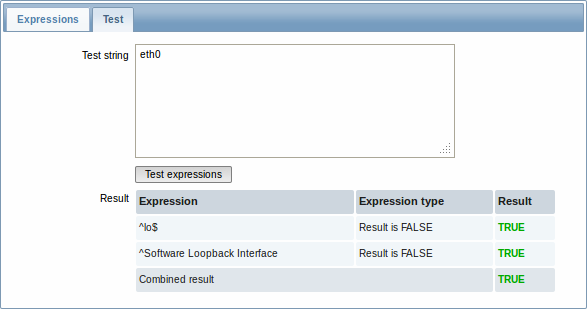
Results show the status of each subexpression and total custom expression status.

