This is the documentation page for an unsupported version of Zabbix.
Is this not what you were looking for? Switch to the current version or choose one from the drop-down menu.
Is this not what you were looking for? Switch to the current version or choose one from the drop-down menu.
Table of Contents
2 Templates
Overview
In the Configuration → Templates section users can configure and maintain templates.
A listing of existing templates with their details is displayed.
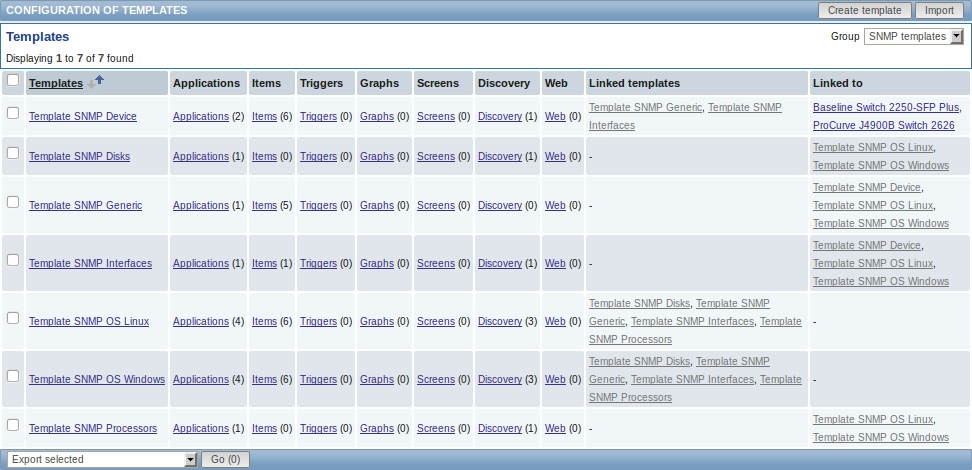
From the dropdown to the right in the title bar you can choose whether to display all templates or only those belonging to a group.
Displayed data:
| Column | Description |
|---|---|
| Templates | Name of the template. Clicking on the template name opens the template configuration form. |
| Elements (Applications, Items, Triggers, Graphs, Screens, Discovery, Web) | Number of the respective elements in the template (displayed in parentheses). Clicking on the element name will, in the whole listing of that element, filter out those that belong to the template. |
| Linked templates | Templates that are linked to the template, in a nested setup where the template will inherit all elements of the linked templates. |
| Linked to | The hosts and templates that the template is linked to. |
To configure a new template, click on the Create template button in the top right-hand corner. To import a template from an XML file, click on the Import button in the top right-hand corner.
Mass editing options
A dropdown below the list offers some mass-editing options:
- Export selected - export the template to an XML file
- Delete selected - delete the template while leaving its linked elements (items, triggers etc.) with the hosts
- Delete selected with linked elements - delete the template and its linked elements from the hosts
To use these options, mark the check-boxes before the respective templates, then select the required option and click on "Go".
© 2001-2025 by Zabbix SIA. All rights reserved.
Except where otherwise noted, Zabbix Documentation is licensed under the following license
