Is this not what you were looking for? Switch to the current version or choose one from the drop-down menu.
3 Triggers
Overview
The trigger list for a template can be accessed from Configuration → Templates and then clicking on Triggers for the respective template.
The trigger list for a host can be accessed from Configuration → Hosts and then clicking on Triggers for the respective host.
A list of existing triggers is displayed. By default, only the enabled triggers are displayed. To display disabled triggers as well, use the Show disabled triggers link to the right in the Triggers bar.
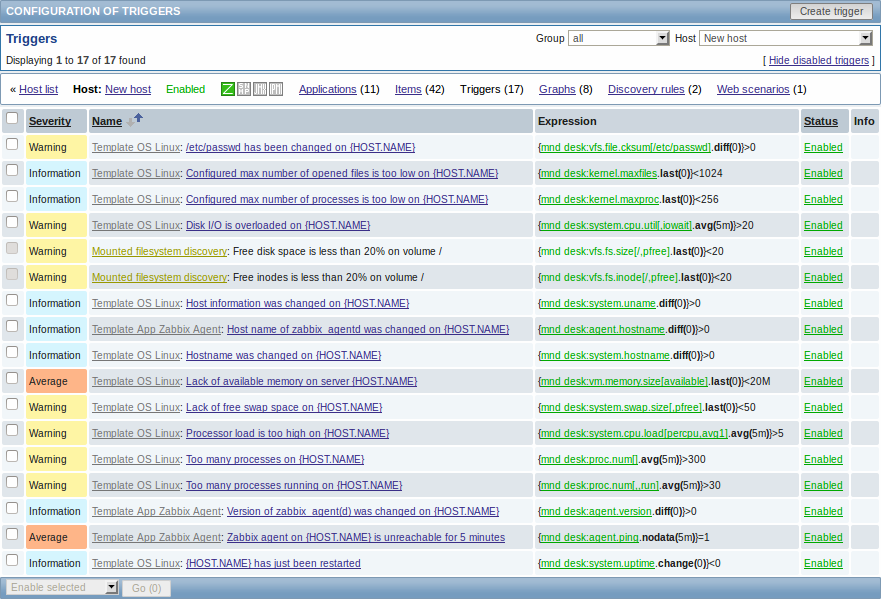
Displayed data:
| Column | Description |
|---|---|
| Severity | Severity of the trigger is displayed by both name and cell background colour. |
| Name | Name of the trigger, mostly displayed as a blue link except for triggers created from trigger prototypes. Clicking on the trigger name link opens the trigger configuration form. If the host trigger belongs to a template, the template name is displayed before the trigger name, as a grey link. Clicking on the template link will open the trigger list on the template level. If the trigger has been created from a trigger prototype, its name is preceded by the low level discovery rule name, in khaki. Clicking on the discovery rule name will open the trigger prototype list. |
| Expression | Trigger expression is displayed. The host-item part of the expression is displayed as a link, leading to the item configuration form. |
| Status | Trigger status is displayed - Enabled, Disabled or Unknown. By clicking on the status you can change it - from Enabled to Disabled (and back); from Unknown to Disabled (and back). |
| Info | If everything is fine, no icon is displayed in this column. If there are errors, a red square icon with a cross is displayed. Move the mouse over the icon and you will see a tooltip with the error description. |
To configure a new trigger, click on the Create trigger button in the top right-hand corner.
Mass editing options
A dropdown below the list offers some mass-editing options:
- Enable selected - change trigger status to Enabled
- Disable selected - change trigger status to Disabled
- Mass update - update several properties for a number of triggers at once
- Copy selected to... - copy the triggers to other hosts or templates
- Delete selected - delete the triggers
To use these options, mark the check-boxes before the respective triggers, then select the required option and click on "Go".
