5 最新数据
简介
监测 → 最新数据 可以用来查看监控项收集的最新值,以及访问各种项目图表。
第一次打开此页面时,不显示任何内容。
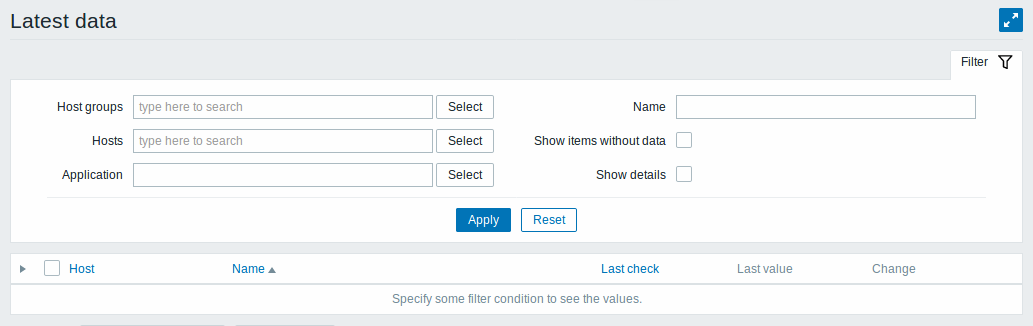
要访问数据,您需要在过滤器中进行选择,例如主机组,主机,应用程序或项目名称。

在显示的列表中,单击  在主机和相关应用程序之前显示该主机和应用程序的最新值。 您可以展开所有主机和所有应用程序,从而通过单击显示所有项目
在主机和相关应用程序之前显示该主机和应用程序的最新值。 您可以展开所有主机和所有应用程序,从而通过单击显示所有项目  在标题行中。
在标题行中。
注意:被禁用主机的名称显示为红色。从Zabbix2.2.0起,被禁用主机数据(包括图表和项目值列表)在最新数据页可以被访问。
本页面的列表针对监控项展示以下列:监控项名称、最近检查记录、最后一个值、更改量(Change)以及一个跳转到项目值的简单图表/历史记录的链接。
默认情况下仅显示最近24小时内的数据。这样设置是为了优化页面加载数据的时间。 如果你想查看更多数据也可以到前端文件include/defines.inc.php 中更改 ZBX_HISTORY_PERIOD的常量值 。
使用筛选器
您可以使用筛选器只显示您感兴趣的监控项。筛选器 链接位于表格上方中部。您可以使用它来过滤主机群组、主机、应用集、取自监控项名称中的字符串;还可以选择是否显示没有收集到数据的项目(查看无资料项目)。
指定一个父主机组,隐式选择所有嵌套的主机组。
显示详细信息 会增加显示监控项相关的以下项目:该监控项的键值、间隔设置、历史记录及趋势的保存时间设置、监控项的类型和监控项的错误(良好/不支持)等详细信息,同时键值是一个链接到监控项配置的超链接。

默认情况下,会显示没有数据的项目,但不显示详细内容。
比较项目图表
可以在第二列的复选框选择几个监控,然后用 简单图形或堆叠图比较它们的数据。选择感兴趣的监控项,然后单击表下所需图形的按钮,即可查看图形。
链接到值的历史/简单图形
提供最新值列表中的最后一列:
- 一个 ** 历史链接 ** (用于所有文本项)-链接到的列表(values/ 500个最新values)显示前一个项目值的历史记录。
- 一个 图表连接 (用于所有数字项)-链接到一个 简单图形。 图形被调用出来后,从右上角的下拉框也可以切换为显示值(values)或最新500个值(500 latest values)。
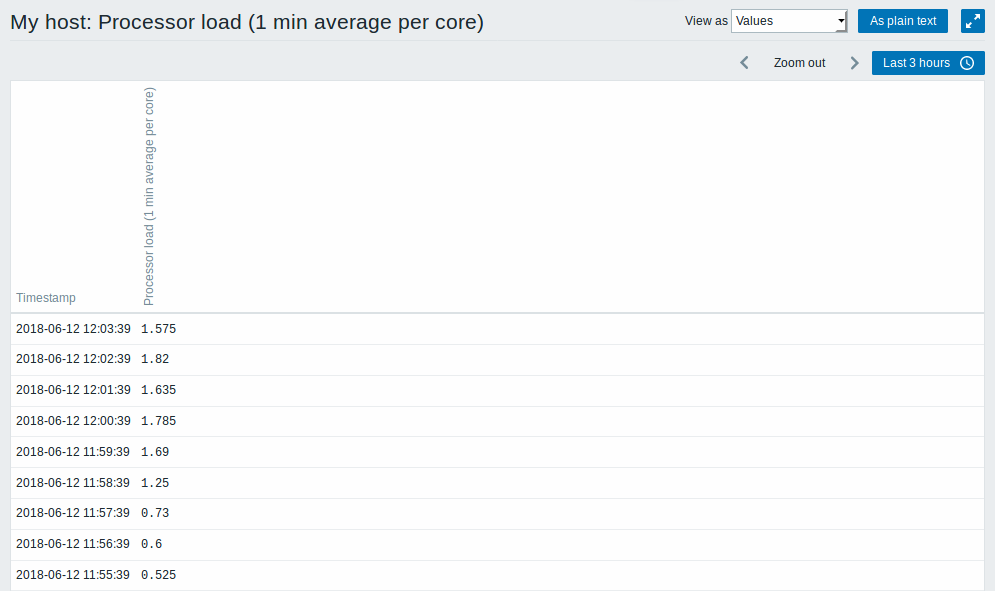
此列表中显示的是“原始的”值,即指未经处理的指。
显示的总值由“搜索限制”和“过滤结果”参数值定义,在管理→ 一般中设置。
Buttons
View mode buttons being common for all sections are described on the Monitoring page.
Using filter
You can use the filter to display only the items you are interested in. For better search performance, data is searched with macros unresolved.
The Filter link is located above the table to the right. You can use it to filter items by host group, host, a string in the item name and tags; you can also select to display items that have no data gathered.
Specifying a parent host group implicitly selects all nested host groups.
Show details allows extending displayable information on the items. Such details as refresh interval, history and trends settings, item type, and item errors (fine/unsupported) are displayed. A link to item configuration is also available.
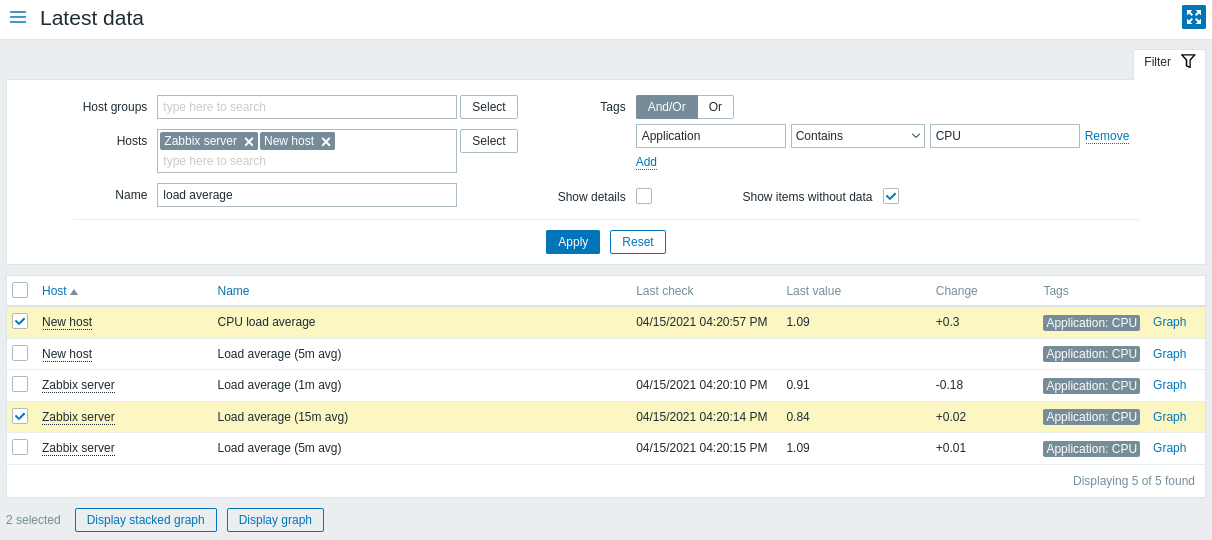
By default, items without data are shown but details are not displayed. For better page performance, the Show items without data option is checked and disabled if no host is selected in the filter.
Ad-hoc graphs for comparing items
You may use the checkbox in the first column to select several items and then compare their data in a simple or stacked ad-hoc graph. To do that, select items of interest, then click on the required graph button below the table.
Links to value history/simple graph
The last column in the latest value list offers:
- a History link (for all textual items) - leading to listings (Values/500 latest values) displaying the history of previous item values.
- a Graph link (for all numeric items) - leading to a simple graph. However, once the graph is displayed, a dropdown on the upper right offers a possibility to switch to Values/500 latest values as well.
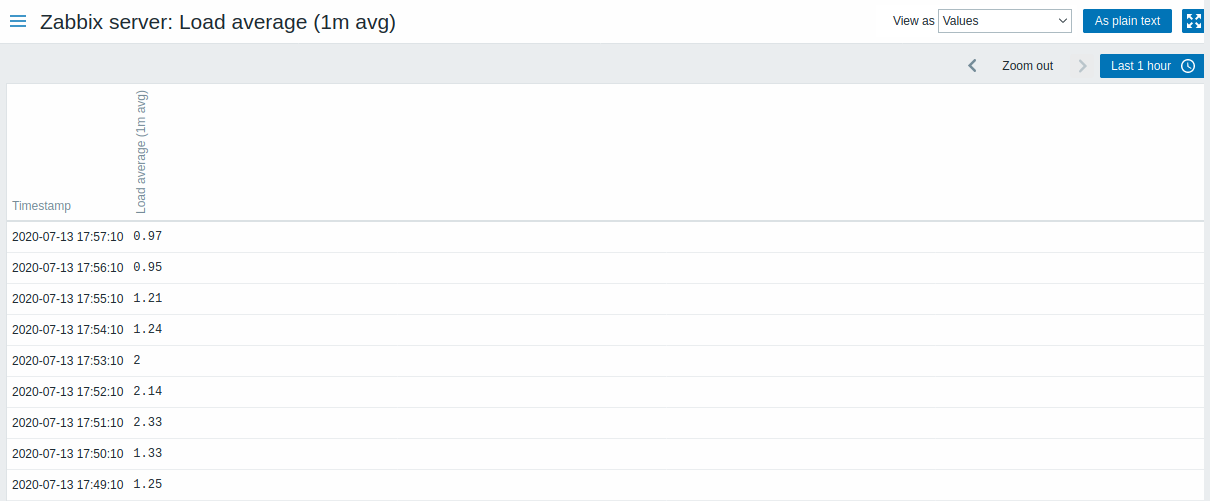
The values displayed in this list are "raw", that is, no postprocessing is applied.
The total amount of values displayed is defined by the value of Limit for search and filter results parameter, set in Administration → General.
