2 可用性报告
简介
在报表 - >可用性报表中,您可以看到每个触发器在问题/状态中的时间比例。 显示每个状态的时间百分比。
因此,很容易确定系统上各种元素的可用性情况。
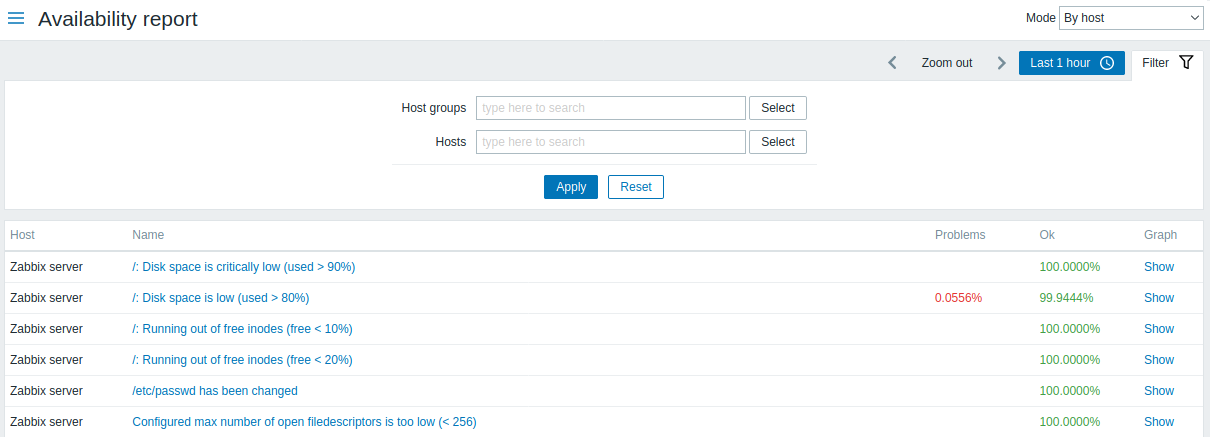
从右上角的下拉菜单中,您可以选择选择模式 - 是否显示主机或属于模板的触发器。然后在过滤器中,您可以将选择范围缩小到所需的选项和时间段。
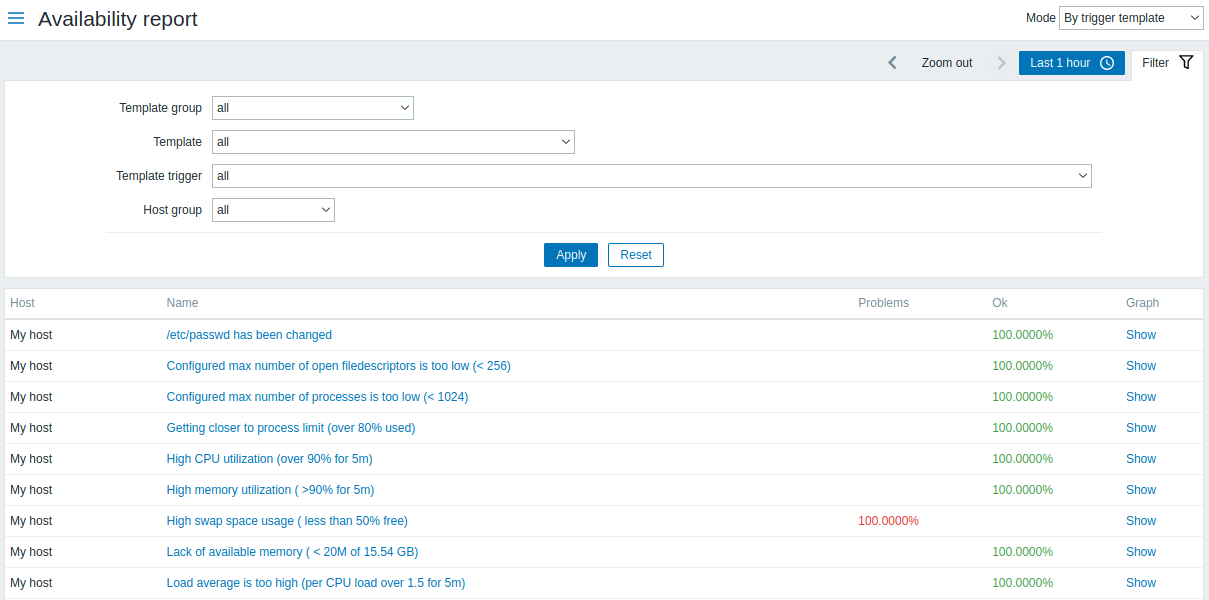
触发器的名称是指向该触发器的最新事件的链接。
过滤器
您可以使用过滤器来缩小选择范围。 指定父主机组会连同选择所有嵌套的主机组。
过滤器位于可用性报表栏下方。 可以通过单击左侧的 过滤 选项卡打开和折叠它。
时间选择器
时间选择器 允许通过单击鼠标选择经常需要的时间段。 单击过滤器旁边的时间段选项卡可以打开时间段选择器。
点击“图形”列中的显示显示一个条形图,其中可用性信息以条形格式显示,表示当前年份过去一周的每个条。
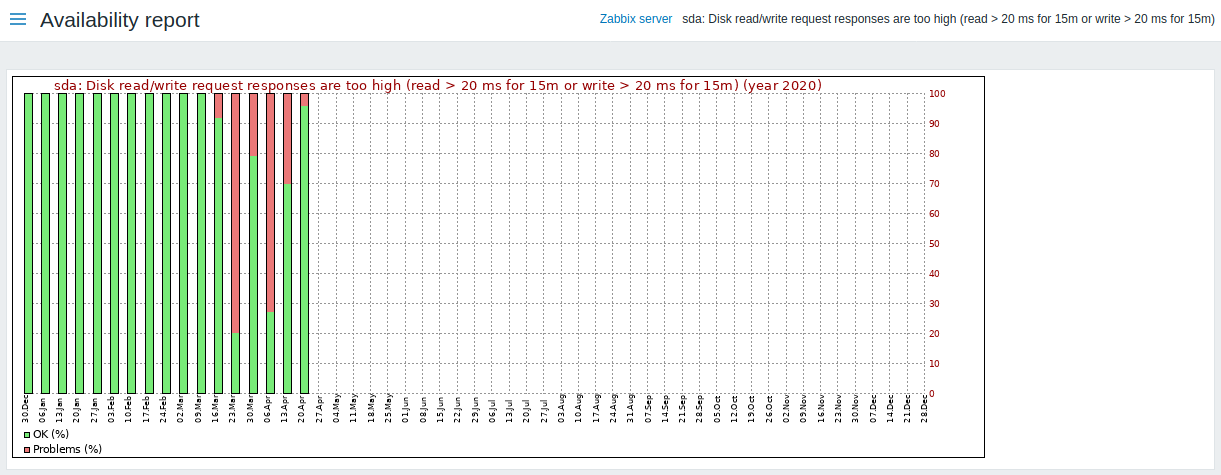
绿色部分代表OK时间,红色表示异常时间。
Using filter
The filter can help narrow down the number of hosts and/or triggers displayed. For better search performance, data is searched with macros unresolved.
The filter is located below the Availability report bar. It can be opened and collapsed by clicking on the Filter tab on the left.
Filtering by trigger template
In the by trigger template mode results can be filtered by one or several parameters listed below.
| Parameter | Description |
|---|---|
| Template group | Select all hosts with triggers from templates belonging to that group. Any host group that includes at least one template can be selected. |
| Template | Select hosts with triggers from the chosen template and all nested templates. Only triggers inherited from the selected template will be displayed. If a nested template has additional own triggers, those triggers will not be displayed. |
| //Template trigger // | Select hosts with chosen trigger. Other triggers of the selected hosts will not be displayed. |
| Host group | Select hosts belonging to the group. |
Filtering by host
In the by host mode results can be filtered by a host or by the host group. Specifying a parent host group implicitly selects all nested host groups.
Time period selector
The time period selector allows to select often required periods with one mouse click. The time period selector can be opened by clicking on the time period tab next to the filter.
Clicking on Show in the Graph column displays a bar graph where availability information is displayed in bar format each bar representing a past week of the current year.
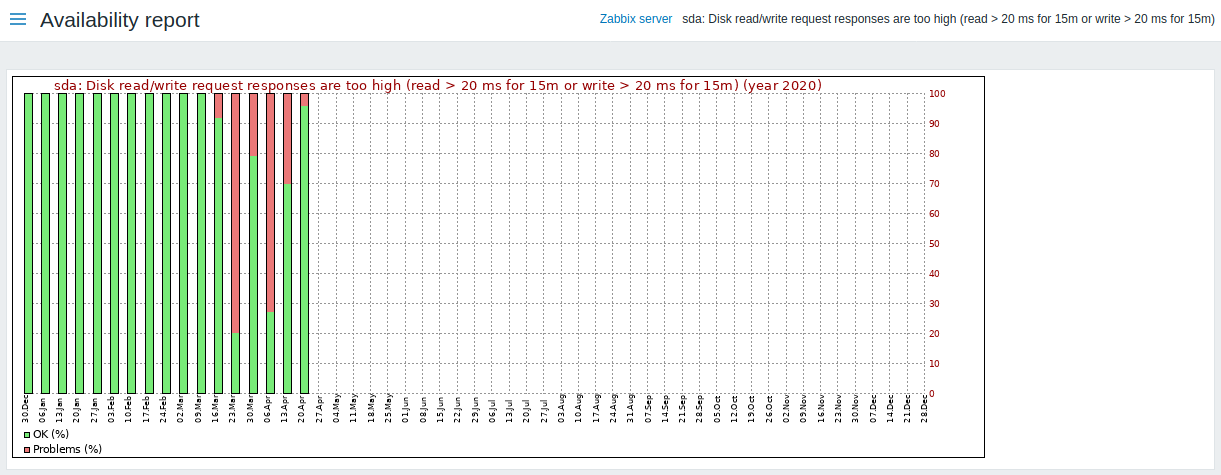
The green part of a bar stands for OK time and red for problem time.
