Is this not what you were looking for? Switch to the current version or choose one from the drop-down menu.
1 General
Overview
The Administration → General section contains a number of screens for setting frontend-related defaults and customizing Zabbix.
The dropdown to the right allows you to switch between different configuration screens.
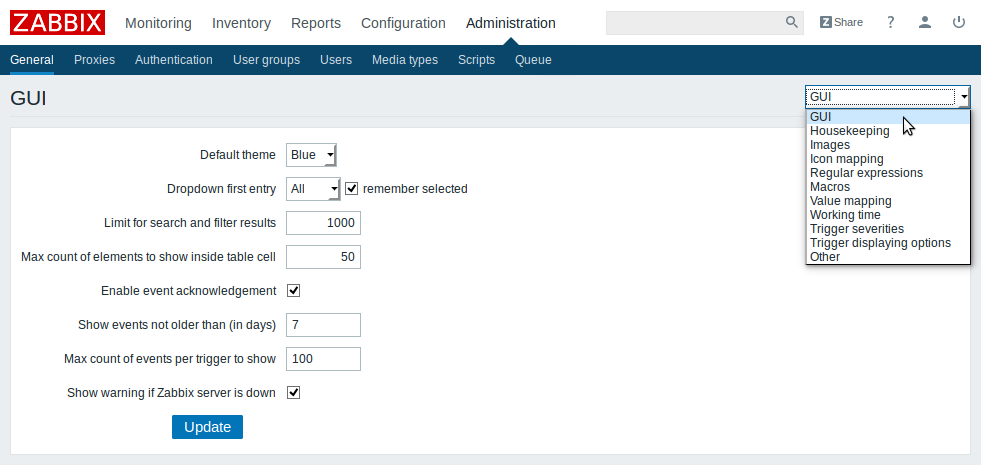
1 GUI
This screen provides customization of several frontend-related defaults.

Configuration parameters:
| Parameter | Description |
|---|---|
| Default theme | Default theme for users who have not set a specific one in their profiles. |
| Dropdown first entry | Whether first entry in element selection dropdowns should be All or None. With remember selected checked, the last selected element in the dropdown will be remembered (instead of the default) when navigating to another page. |
| Limit for search and filter results | Maximum amount of elements (rows) that will be displayed in a web-interface list, like, for example, in Monitoring → Triggers or Configuration → Hosts. Note: If set to, for example, '50', only the first 50 elements will be displayed in all affected frontend lists. If some list contains more than fifty elements, the indication of that will be the '+' sign in "Displaying 1 to 50 of 50+ found". Also, if filtering is used and still there are more than 50 matches, only the first 50 will be displayed. |
| Max count of elements to show inside table cell |
For entries that are displayed in a single table cell, no more than configured here will be shown. |
| Enable event acknowledgement | This parameter defines if event acknowledgments are activated in Zabbix interface. |
| Show events not older than (in days) |
This parameter defines for how many days events are displayed in Status of Triggers screen. Default is 7 days. |
| Max count of events per trigger to show | Maximum number of event to show for each trigger in Status of Triggers screen. Default is 100. |
| Show warning if Zabbix server is down | This parameter enables a warning message to be displayed in the browser window if Zabbix server cannot be reached (may be down). The message remains visible even if the user scrolls down the page. If the mouse is moved over it, the message is temporarily hidden to reveal the contents below. This parameter is supported since Zabbix 2.0.1. |
2 Housekeeper
The housekeeper is a periodical process, executed by Zabbix server. The process removes outdated information and information deleted by user.
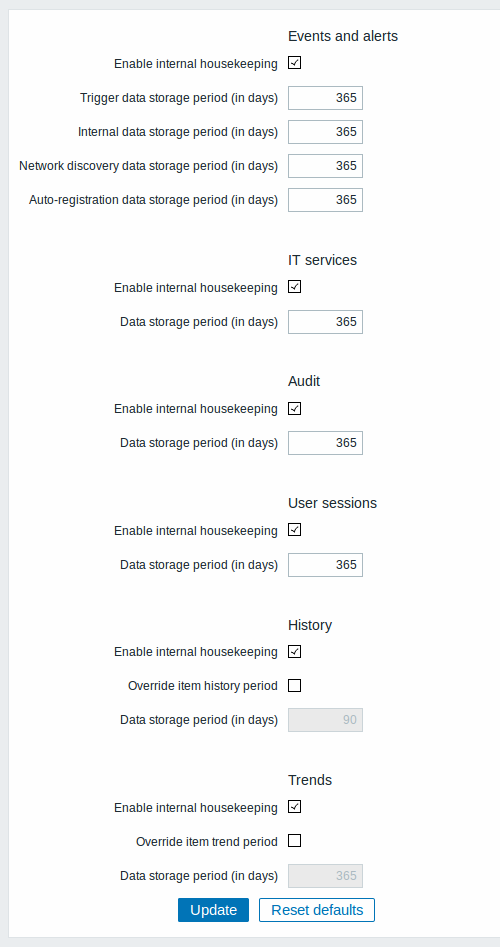
In this section housekeeping tasks can be enabled or disabled on a per-task basis separately for: events and alerts/IT services/audit/user sessions/history/trends. If housekeeping is enabled, it is possible to set for how many days data records will be kept before being removed by the housekeeper.
Deleting an item/trigger will also delete problems generated by that item/trigger.
Since Zabbix 3.2.11, an event will only be deleted by the housekeeper if it is not associated with a problem in any way. This means that if an event is either a problem or recovery event, it will not be deleted until the related problem record is removed. The housekeeper will delete problems first and events after, to avoid potential problems with stale events or problem records.
For history and trends an additional option is available: Override item history period and Override item trends period. This option allows to globally set for how many days item history/trends will be kept, in this case overriding the values set for individual items in Keep history/Keep trends fields in item configuration.
It is possible to override the history/trend storage period even if internal housekeeping is disabled. Thus, when using an external housekeeper, the history storage period could be set using the history Data storage period field.
Reset defaults button allows to revert any changes made.
3 Images
The Images section displays all the images available in Zabbix. Images are stored in the database.
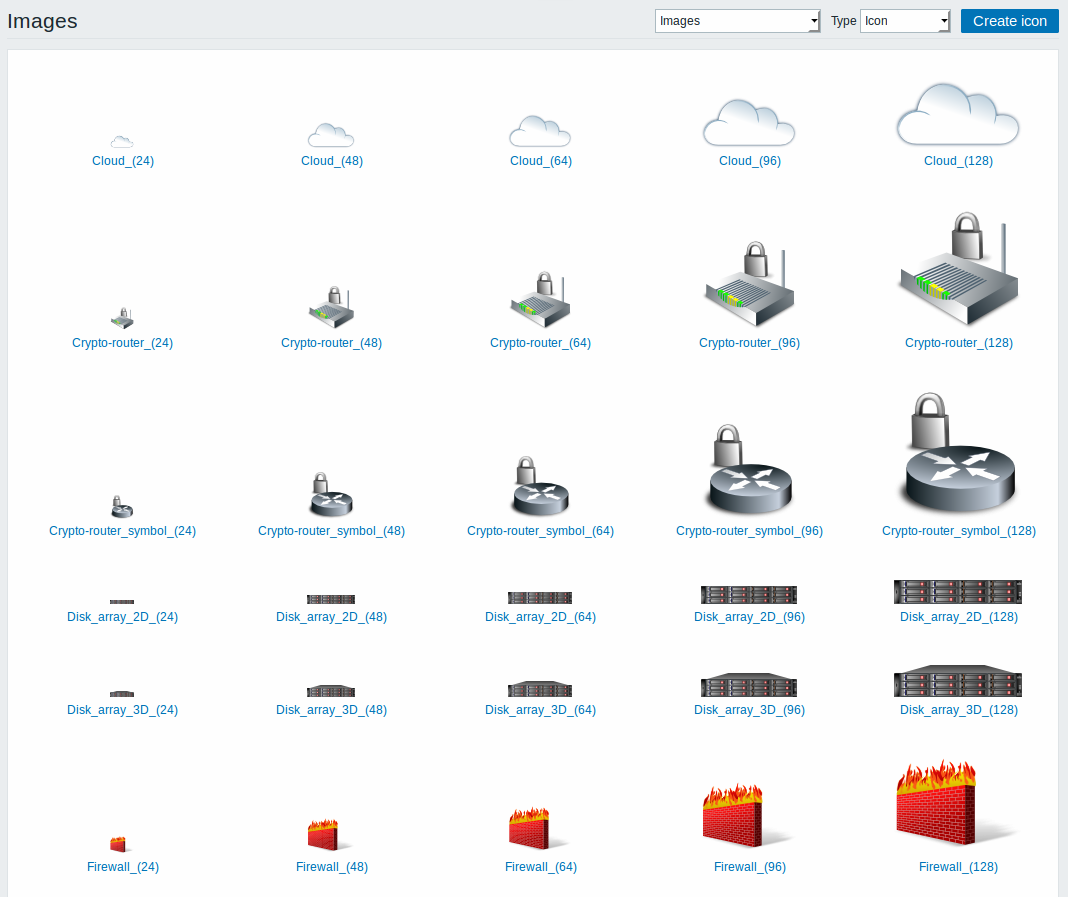
The Type dropdown allows you to switch between icon and background images:
- Icons are used to display network map elements
- Backgrounds are used as background images of network maps
Adding image
You can add your own image by clicking on the Create icon or Create background button in the top right corner.
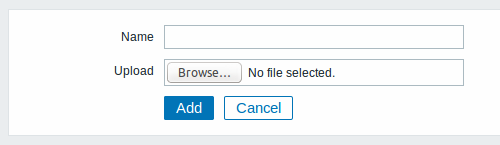
Image attributes:
| Parameter | Description |
|---|---|
| Name | Unique name of an image. |
| Upload | Select the file (PNG, JPEG) from a local system to be uploaded to Zabbix. |
Maximum size of the upload file is limited by value of ZBX_MAX_IMAGE_SIZE that is 1024x1024 bytes or 1 MB.
The upload of an image may fail if the image size is close to 1 MB and the max_allowed_packet MySQL configuration parameter is at a default of 1MB. In this case, increase the max_allowed_packet parameter.
4 Icon mapping
This section allows to create the mapping of certain hosts with certain icons. Host inventory field information is used to create the mapping.
The mappings can then be used in network map configuration to assign appropriate icons to matching hosts automatically.
To create a new icon map, click on Create icon map in the top right corner.
![]()
Configuration parameters:
| Parameter | Description |
|---|---|
| Name | Unique name of icon map. |
| Mappings | A list of mappings. The order of mappings determines which one will have priority. You can move mappings up and down the list with drag-and-drop. |
| Inventory field | Host inventory field that will be looked into to seek a match. |
| Expression | Regular expression describing the match. |
| Icon | Icon to use if a match for the expression is found. |
| Default | Default icon to use. |
5 Regular expressions
This section allows to create custom regular expressions that can be used in several places in the frontend. See Regular expressions section for details.
6 Macros
This section allows to define system-wide macros.
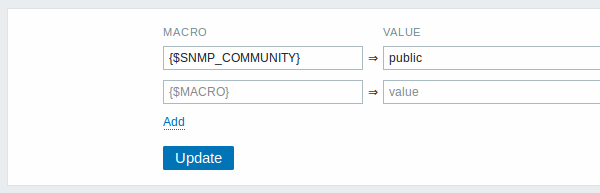
See User macros section for more details.
7 Value mapping
This section allows to manage value maps that are useful for human-readable representation of incoming data in Zabbix frontend.
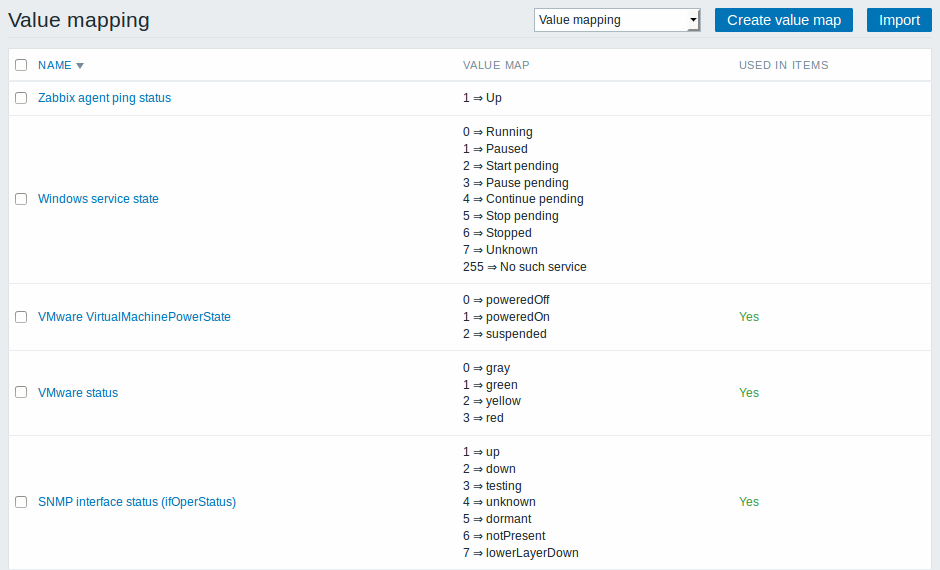
See Value mapping section for more details.
8 Working time
Working time is system-wide parameter, which defines working time. Working time is displayed as a white background in graphs, while non-working time is displayed in grey.
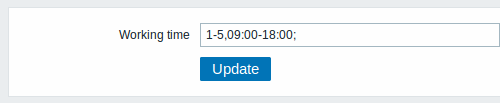
See Time period specification page for description of the time format.
9 Trigger severities
This section allows to customize trigger severity names and colors.
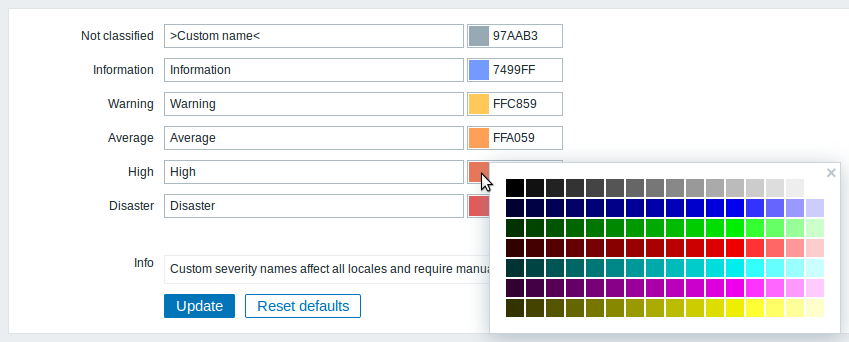
You can enter new names and color codes or click on the color to select another from the provided palette.
See Customising trigger severities page for more information.
10 Trigger displaying options
This section allows to customize how trigger status is displayed in the frontend.
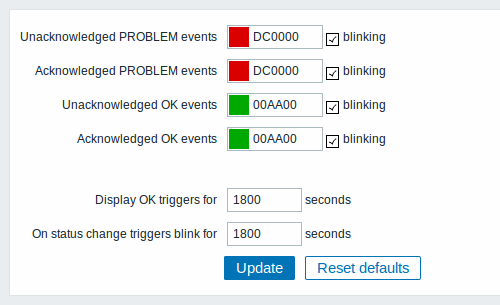
The colors for acknowledged/unacknowledged events can be customized and blinking enabled or disabled.
Also the time period for displaying OK triggers and for blinking upon trigger status change can be customized. The maximum value is 86400 seconds (24 hours).
11 Other parameters
This section allows to configure several other frontend parameters.
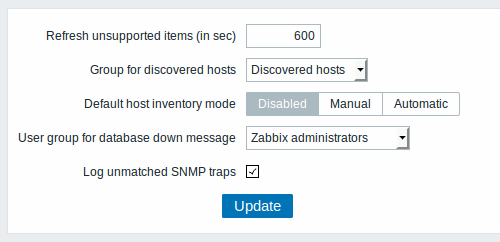
| Parameter | Description | |
|---|---|---|
| Refresh unsupported items (in sec) | Some items may become unsupported due to errors in user parameters or because of an item not being supported by agent. Zabbix can be configured to periodically make unsupported items active. Zabbix will activate unsupported item every N seconds set here. If set to 0, the automatic activation will be disabled. The configured value also applies to how often Zabbix proxies reactivate unsupported items. |
|
| Group for discovered hosts | Hosts discovered by network discovery and agent auto-registration will be automatically placed in the host group, selected here. | |
| Default host inventory mode | Default mode for host inventory. It will be followed whenever a new host or host prototype is created by server or frontend, unless overriden during host discovery/auto registration by the //Set host inventory mode operation. | |User group for database down message// | User group for sending alarm message or 'None'. Availability of Zabbix server depends on availability of backend database. It cannot work without a database. Database watchdog, a special Zabbix server process, will alarm selected users in case of disaster. If the database is down, the watchdog will send notifications to the user group set here, using all configured user media entries. Zabbix server will not stop; it will wait until the database is back again to continue processing. Note: Until Zabbix version 1.8.2 database watchdog was supported for MySQL only. Since 1.8.2, it is supported for all databases. |
| Log unmatched SNMP traps | Log SNMP trap if no corresponding SNMP interfaces have been found. | |

