Is this not what you were looking for? Switch to the current version or choose one from the drop-down menu.
2 Templates
Overview
In the Configuration → Templates section users can configure and maintain templates.
A listing of existing templates with their details is displayed.
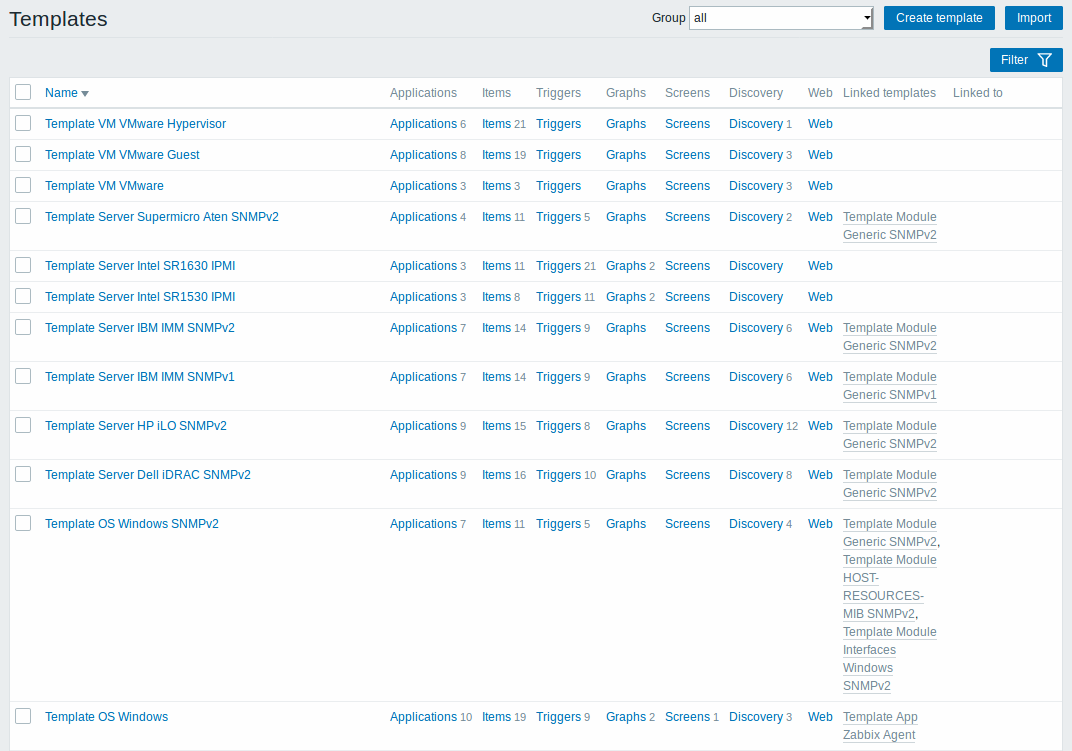
From the dropdown to the right in the title bar you can choose whether to display all templates or only those belonging to a group.
Displayed data:
| Column | Description |
|---|---|
| Templates | Name of the template. Clicking on the template name opens the template configuration form. |
| Entities (Applications, Items, Triggers, Graphs, Screens, Discovery, Web) | Number of the respective entities in the template (displayed in gray). Clicking on the entity name will, in the whole listing of that entity, filter out those that belong to the template. |
| Linked templates | Templates that are linked to the template, in a nested setup where the template will inherit all entities of the linked templates. |
| Linked to | The hosts and templates that the template is linked to. |
To configure a new template, click on the Create template button in the top right-hand corner. To import a template from an XML file, click on the Import button in the top right-hand corner.
Mass editing options
Buttons below the list offer some mass-editing options:
- Export - export the template to an XML file
- Delete - delete the template while leaving its linked entities (items, triggers etc.) with the hosts
- Delete and clear - delete the template and its linked entities from the hosts
To use these options, mark the checkboxes before the respective templates, then click on the required button.
Filter
As the list may contain very many templates, it may be needed to filter out the ones you really need.
The Filter link is available above the list of templates. If you click on it, a filter becomes available where you can filter templates by name and directly linked templates (since 4.0.1).

