Is this not what you were looking for? Switch to the current version or choose one from the drop-down menu.
3 Link indicators
Overview
You can assign some triggers to a link between elements in a network map. When these triggers go into a problem state, the link can reflect that.
When you configure a link, you set the default link type and color. When you assign triggers to a link, you can assign different link types and colors with these triggers.
Should any of these triggers go into a problem state, their link style and color will be displayed on the link. So maybe your default link was a green line. Now, with the trigger in problem state, your link may become bold red (if you have defined it so).
Configuration
To assign triggers as link indicators, do the following:
- select a map element
- click on Edit in the Edit element links section before the appropriate link
- click on Add in the Link indicators block and select one or more triggers
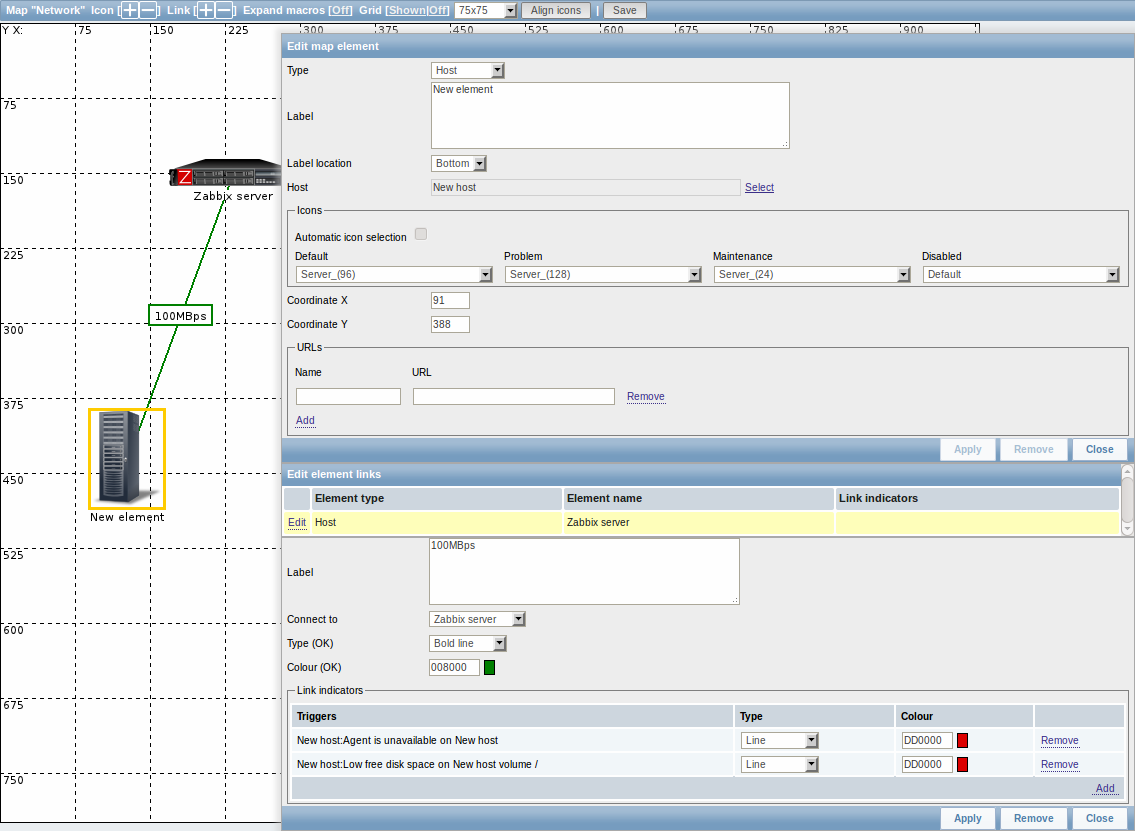
Added triggers can be seen in the Link indicators list.
You can set the link type and color for each trigger directly from the list. When done, click on Apply, close the form and save the map.
Display
In Monitoring → Maps the respective color will be displayed on the link if the trigger goes into a problem state.
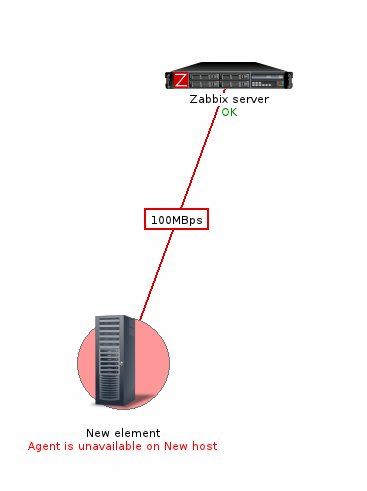
If multiple triggers go into a problem state, the one with the highest severity will determine the link style and color. If multiple triggers with the same severity are assigned to the same map link, the one with the lowest ID takes precedence.
