Is this not what you were looking for? Switch to the current version or choose one from the drop-down menu.
Notifications to Pushover app
Overview
You may receive Zabbix notifications directly to your mobile device in the Pushover app, by using the integrated Pushover webhook media type.
Configuration
1. Make sure that you have the Pushover media type in Zabbix.
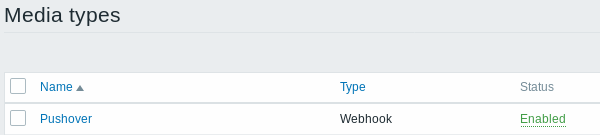
This media type is available in new Zabbix installations starting with Zabbix 4.4.4.
If you have upgraded from an earlier version, you can download this media type from Zabbix Git repository or find it in the templates directory of the downloaded latest Zabbix version. Then, while in Administration → Media types you can import it manually into Zabbix.
2. Install Pushover app on your iOS or Android device.
3. Register an account in the app or on the Pushover website. You will be asked to provide an e-mail address and a password.
Go to the inbox of the e-mail address you supplied and verify your e-mail address by clicking on the link in the registration e-mail from Pushover.
Upon registering you will receive a user key that will be required when configuring Zabbix user media.
4. Log into your account on the Pushover website and find the Create a New Application/API Token link under Apps&Plugins.
Click on this link and then submit application information to create a Zabbix application in Pushover. The important parameters to submit here are the name and logo.
When the app is created, you will receive its API token/key.
5. Enter the received API token/key in the Pushover media type configuration in Zabbix.
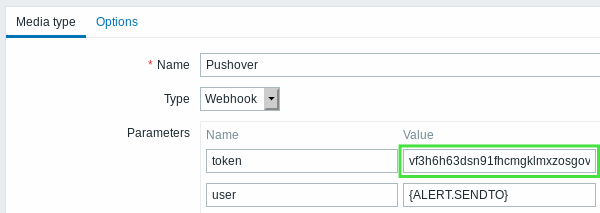
6. Configure a new user media, submitting the received user key (see Step 3) into the Send to field.
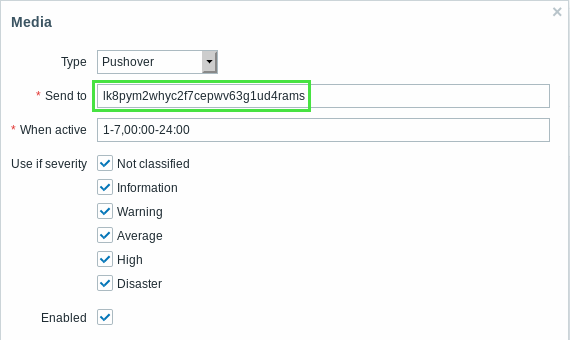
7. Make sure there is a configured action in Zabbix that sends notifications. It should be enabled and send notification to the Pushover media type (or all media).

That is all the configuration that is necessary. Now you can look forward to receiving Zabbix notifications in the app.

