Is this not what you were looking for? Switch to the current version or choose one from the drop-down menu.
1 Media types
Overview
Media are the delivery channels used for sending notifications and alerts from Zabbix.
You can configure several media types:
Media types are configured in Administration → Media types.
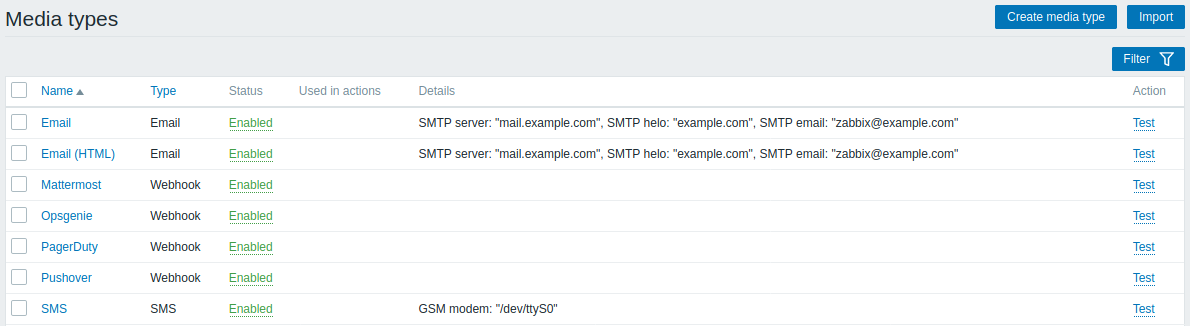
Some media types come pre-defined in the default dataset. You just need to finetune their parameters to get them working.
It is possible to test if a configured media type works, by clicking on Test in the last column (see Media type testing for more details).
To create a new media type, click on the Create media type button. A media type configuration form is opened.
Common parameters
Some parameters are common for all media types.
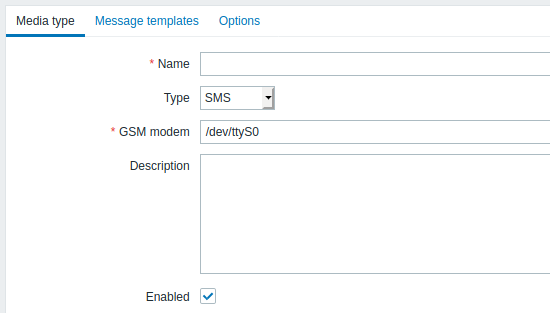
In the Media type tab the common general attributes are:
| Parameter | Description |
|---|---|
| Name | Name of the media type. |
| Type | Select the type of media. |
| Description | Enter a description. |
| Enabled | Mark the checkbox to enable the media type. |
See the individual pages of media types for media-specific parameters.
The Options tab contains alert processing settings. The same set of options is configurable for each media type.
All media types are processed in parallel. While the maximum number of concurrent sessions is configurable per media type, the total number of alerter processes on server can only be limited by the StartAlerters parameter. Alerts generated by one trigger are processed sequentially. So multiple notifications may be processed simultaneously only if they are generated by multiple triggers.
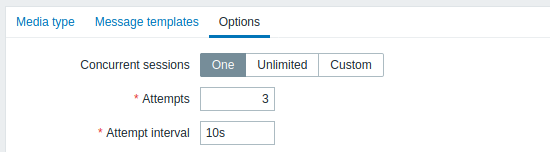
| Parameter | Description |
|---|---|
| Concurrent sessions | Select the number of parallel alerter sessions for the media type: One - one session Unlimited - unlimited number of sessions Custom - select a custom number of sessions Unlimited/high values mean more parallel sessions and increased capacity for sending notifications. Unlimited/high values should be used in large environments where lots of notifications may need to be sent simultaneously. |
| Attempts | Number of attempts for trying to send a notification. Up to 10 attempts can be specified; default value is '3'. If '1' is specified Zabbix will send the notification only once and will not retry if the sending fails. |
| Attempt interval | Frequency of trying to resend a notification in case the sending failed, in seconds (0-60). If '0' is specified, Zabbix will retry immediately. Time suffixes are supported, e.g. 5s, 1m. |
Media type testing
It is possible to test if a configured media type works.
For example, to test an e-mail media type:
- Locate the relevant e-mail in the list of media types
- Click on Test in the last column of the list (a testing window will open)
- Enter a Send to recipient address and with body and optional subject
- Send a test message by clicking on Test
Test success or failure message will be displayed in the same window:
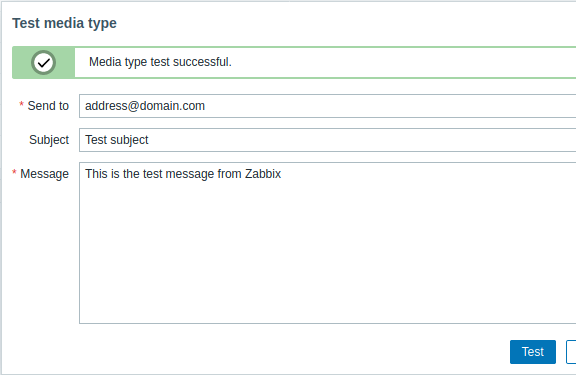
**Webhook **
Webhook media type testing is supported since Zabbix 4.4.2.
To test a webhook media type:
- Locate the relevant webhook in the list of media types
- Click on Test in the last column of the list (a testing window will open)
- Edit the webhook parameter values, if needed
- Click on Test
By default, webhook tests are performed with parameters entered during configuration. However, it is possible to change attribute values for testing. Replacing or deleting values in the testing window affects the test procedure only, the actual webhook attribute values will remain unchanged.
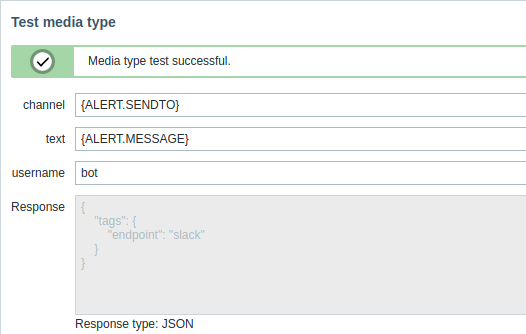
If the webhook test is successful
- "Media type test successful." message is displayed
- Server response appears in the grey Response field
- Response type (JSON or String) is specified below the Response field
If the webhook test fails
- "Media type test failed." message is displayed, followed by additional failure details.

