This is the documentation page for an unsupported version of Zabbix.
Is this not what you were looking for? Switch to the current version or choose one from the drop-down menu.
Is this not what you were looking for? Switch to the current version or choose one from the drop-down menu.
Table of Contents
2 Host group elements
Overview
This section explains how to add a “Host group” type element when configuring a network map.
Configuration
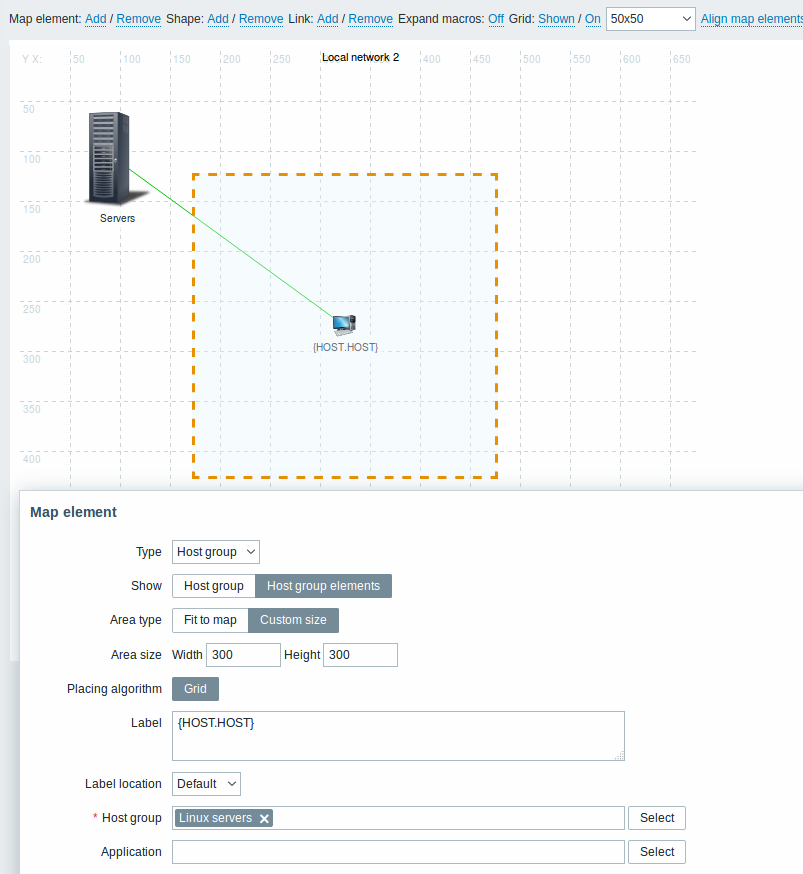
All mandatory input fields are marked with a red asterisk.
This table consists of parameters typical for Host group element type:
| Parameter | Description |
|---|---|
| Type | Select Type of the element: Host group - icon representing the status of all triggers of all hosts belonging to the selected group |
| Show | Show options: Host group - selecting this option will result as one single icon displaying corresponding information about the certain host group Host group elements - selecting this option will result as multiple icons displaying corresponding information about every single element (host) of the certain host group |
| Area type | This setting is available if the “Host group elements” parameter is selected: Fit to map - all host group elements are equally placed within the map Custom size - a manual setting of the map area for all the host group elements to be displayed |
| Area size | This setting is available if “Host group elements” parameter and “Area type” parameter are selected: Width - numeric value to be entered to specify map area width Height - numeric value to be entered to specify map area height |
| Placing algorithm | Grid – only available option of displaying all the host group elements |
| Label | Icon label, any string. Macros and multiline strings can be used in labels. If the type of the map element is “Host group” specifying certain macros has an impact on the map view displaying corresponding information about every single host. For example, if {HOST.IP} macro is used, the edit map view will only display the macro {HOST.IP} itself while map view will include and display each host’s unique IP address |
Viewing host group elements
This option is available if the "Host group elements" show option is chosen. When selecting "Host group elements" as the show option, you will at first see only one icon for the host group. However, when you save the map and then go to the map view, you will see that the map includes all the elements (hosts) of the certain host group:
| Map editing view | Map view |
|---|---|
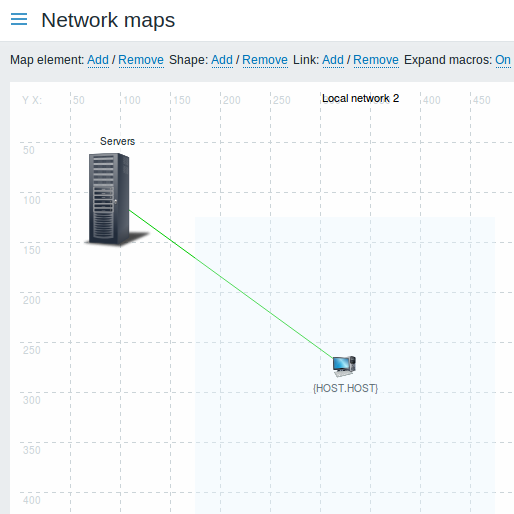 |
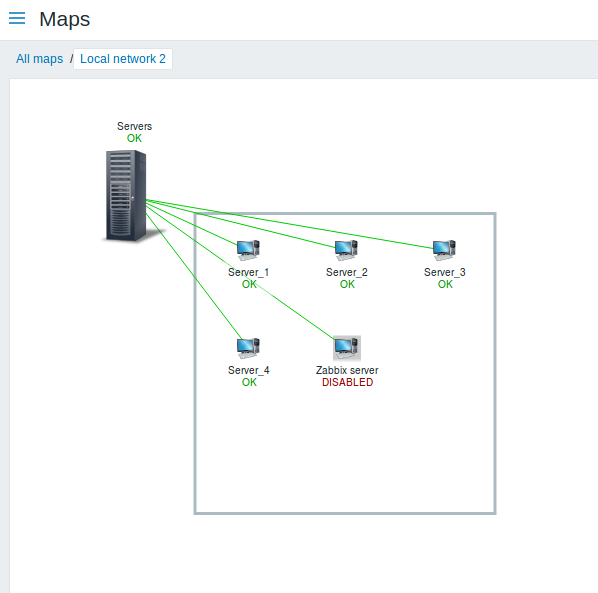 |
Notice how the {HOST.NAME} macro is used. In map editing, the macro name is unresolved, while in map view all the unique names of the hosts are displayed.
To toggle search highlight, press Ctrl+Alt+H
Have an improvement suggestion for this page? Select the text that could be improved and press Ctrl+Enter to send it to the editors.
© 2001-2025 by Zabbix SIA. All rights reserved.
Except where otherwise noted, Zabbix Documentation is licensed under the following license
