This is a translation of the original English documentation page. Help us make it better.
Table of Contents
3 Wykresy
Overview
The custom graph list for a template can be accessed from Configuration → Templates by clicking on Graphs for the respective template.
A list of existing graphs is displayed.
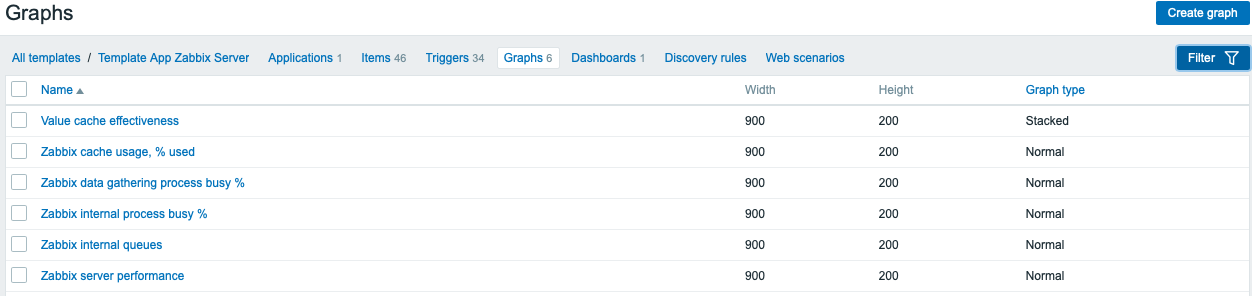
Displayed data:
| Column | Description |
|---|---|
| Template | Template the graph belongs to. This column is displayed only if multiple templates are selected in the filter. |
| Name | Name of the custom graph, displayed as a blue link to graph details. Clicking on the graph name link opens the graph configuration form. If the graph is inherited from another template, the template name is displayed before the graph name, as a gray link. Clicking on the template link will open the graph list on that template level. |
| Width | Graph width is displayed. |
| Height | Graph height is displayed. |
| Graph type | Graph type is displayed - Normal, Stacked, Pie or Exploded. |
To configure a new graph, click on the Create graph button at the top right corner.
Mass editing options
Buttons below the list offer some mass-editing options:
- Copy - copy the graphs to other hosts or templates
- Delete - delete the graphs
To use these options, mark the checkboxes before the respective graphs, then click on the required button.
Using filter
You can filter graphs by host group and template. For better search performance, data is searched with macros unresolved.
© 2001-2025 by Zabbix SIA. All rights reserved.
Except where otherwise noted, Zabbix Documentation is licensed under the following license
