17 Sprawdzenia Prometheus
Overview
Zabbix can query metrics exposed in the Prometheus line format.
Two steps are required to start gathering Prometheus data:
- an HTTP master item pointing to the appropriate data endpoint, e.g.
https://<prometheus host>/metrics - dependent items using a Prometheus preprocessing option to query required data from the metrics gathered by the master item
There are two Prometheus data preprocessing options:
- Prometheus pattern - used in normal items to query Prometheus data
- Prometheus to JSON - used in normal items and for low-level discovery. In this case queried Prometheus data are returned in a JSON format.
Bulk processing
Bulk processing is supported for dependent items. To enable caching and indexing, the Prometheus pattern preprocessing must be the first preprocessing step. When Prometheus pattern is first preprocessing step then the parsed Prometheus data is cached and indexed by the first <label>==<value> condition in the Prometheus pattern preprocessing step. This cache is reused when processing other dependent items in this batch. For optimal performance, the first label should be the one with most different values.
If there is other preprocessing to be done before the first step, it should be moved either to the master item or to a new dependent item which would be used as the master item for the dependent items.
Configuration
Providing you have the HTTP master item configured, you need to create a dependent item that uses a Prometheus preprocessing step:
- Enter general dependent item parameters in the configuration form
- Go to the Preprocessing tab
- Select a Prometheus preprocessing option (Prometheus pattern or Prometheus to JSON)
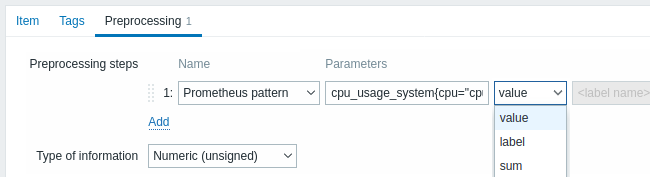
The following parameters are specific to the Prometheus pattern preprocessing option:
| Parameter | Description | Examples |
|---|---|---|
| Pattern | To define the required data pattern you may use a query language that is similar to Prometheus query language (see comparison table), e.g.: <metric name> - select by metric name {__name__="<metric name>"} - select by metric name {__name__=~"<regex>"} - select by metric name matching a regular expression {<label name>="<label value>",...} - select by label name {<label name>=~"<regex>",...} - select by label name matching a regular expression {__name__=~".*"}==<value> - select by metric value Or a combination of the above: <metric name>{<label1 name>="<label1 value>",<label2 name>=~"<regex>",...}==<value> Label value can be any sequence of UTF-8 characters, but the backslash, double-quote and line feed characters have to be escaped as \\, \" and \n respectively; other characters shall not be escaped. |
wmi_os_physical_memory_free_bytes cpu_usage_system{cpu="cpu-total"} cpu_usage_system{cpu=~".*"} cpu_usage_system{cpu="cpu-total",host=~".*"} wmi_service_state{name="dhcp"}==1 wmi_os_timezone{timezone=~".*"}==1 |
| Result processing | Specify whether to return the value, the label or apply the appropriate function (if the pattern matches several lines and the result needs to be aggregated): value - return metric value (error if multiple lines matched) label - return value of the label specified in the Label field (error if multiple metrics are matched) sum - return the sum of values min - return the minimum value max - return the maximum value avg - return the average value count - return the count of values This field is only available for the Prometheus pattern option. |
See also examples of using parameters below. |
| Output | Define label name (optional). In this case the value corresponding to the label name is returned. This field is only available for the Prometheus pattern option, if 'Label' is selected in the Result processing field. |
|
Examples of using parameters
- The most common use case is to return the value. To return the value of
/var/dbfrom:
node_disk_usage_bytes{path="/var/cache"} 2.1766144e+09
node_disk_usage_bytes{path="/var/db"} 20480
node_disk_usage_bytes{path="/var/dpkg"} 8192
node_disk_usage_bytes{path="/var/empty"} 4096
use the following parameters:
- Pattern -
node_disk_usage_bytes{path="/var/db"} - Result processing - select 'value'
- You may also be interested in the average value of all
node_disk_usage_bytesparameters:
- Pattern -
node_disk_usage_bytes - Result processing - select 'avg'
- While Prometheus supports only numerical data, it is popular to use a workaround that allows to return the relevant textual description as well. This can be accomplished with a filter and specifying the label. So, to return the value of the 'color' label from
elasticsearch_cluster_health_status{cluster="elasticsearch",color="green"} 1
elasticsearch_cluster_health_status{cluster="elasticsearch",color="red"} 0
elasticsearch_cluster_health_status{cluster="elasticsearch",color="yellow"} 0
use the following parameters:
- Pattern -
elasticsearch_cluster_health_status {cluster="elasticsearch"} == 1 - Result processing - select 'label'
- Label - specify 'color'
The filter (based on the numeric value '1') will match the appropriate row, while the label will return the health status description (currently 'green'; but potentially also 'red' or 'yellow').
Prometheus to JSON
Data from Prometheus can be used for low-level discovery. In this case data in JSON format are needed and the Prometheus to JSON preprocessing option will return exactly that.
For more details, see Discovery using Prometheus data.
Query language comparison
The following table lists differences and similarities between PromQL and Zabbix Prometheus preprocessing query language.
| PromQL instant vector selector | Zabbix Prometheus preprocessing | |
|---|---|---|
| Differences | ||
| Query target | Prometheus server | Plain text in Prometheus exposition format |
| Returns | Instant vector | Metric or label value (Prometheus pattern) Array of metrics for single value in JSON (Prometheus to JSON) |
| Label matching operators | =, !=, =~, !~ | =, !=, =~, !~ |
| Regular expression used in label or metric name matching | RE2 | PCRE |
| Comparison operators | See list | Only == (equal) is supported for value filtering |
| Similarities | ||
| Selecting by metric name that equals string | <metric name> or {__name__="<metric name>"} | <metric name> or {__name__="<metric name>"} |
| Selecting by metric name that matches regular expression | {__name__=~"<regex>"} | {__name__=~"<regex>"} |
| Selecting by <label name> value that equals string | {<label name>="<label value>",...} | {<label name>="<label value>",...} |
| Selecting by <label name> value that matches regular expression | {<label name>=~"<regex>",...} | {<label name>=~"<regex>",...} |
| Selecting by value that equals string | {__name__=~".*"} == <value> | {__name__=~".*"} == <value> |
