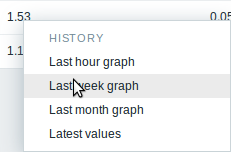3 概述
简介
在 监测→ 概述 提供了总览触发器状态一个平台,或者将不同主机的数据放在一起进行比较。 可用下列显示的选项:
- 在主机群组下拉菜单中选择全部或指定主机群组
- 在类型下拉菜单中选择要显示的信息类型(触发器或数据)
- 在主机位置下拉菜单中选择主机名位于表格顶端或表格左侧显示
触发器概述
在下一个屏幕截图中,在类型下拉列表中选择触发器。 因此,两个本地主机的触发状态显示为彩色块,(问题触发器的颜色取决于问题严重性颜色,可以在 确认问题 屏幕中调整):

请注意。显示为闪烁块,仅显示(最后2分钟内)变化的触发器。
蓝色向上和向下箭头表示具有依赖关系的触发器。 在鼠标悬停时,显示依赖性详细信息。
复选框图标表示已确认的问题。
单击触发器块可提供与触发器的问题事件,问题确认屏幕,触发器配置,触发器URL或简单图表/最新值列表的上下文相关链接。
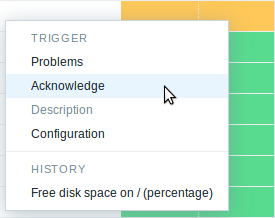
数据概述
在下一个屏幕截图中,在类型下拉列表中选择数据。 结果为显示两个本地主机的性能项数据。

问题项的颜色基于问题严重性颜色,可以在 问题确认 中调整.
默认情况下仅显示最近24小时内的数据。这样设置是为了优化页面加载数据的时间。 如果你想查看更多数据也可以到前端文件include/defines.inc.php 中更改 ZBX_HISTORY_PERIOD的常量值 。
单击一条数据可提供指向某些预定义图形或最新值的链接。
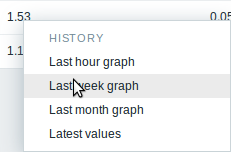
Buttons
Buttons to the right offer the following options:
 |
Display page in fullscreen mode. |
 |
Display page in kiosk mode. In this mode only page content displayed. The kiosk mode button appears when the fullscreen mode is activated. To exit kiosk mode, move the mouse cursor until the  exit button appears and click on it. Note that you will be taken back to normal mode (not fullscreen mode). exit button appears and click on it. Note that you will be taken back to normal mode (not fullscreen mode). |
 |
Additional information on the page content is displayed if you roll the mouse over this button. |
Using filter
You can use the filter to display only the problems you are interested in. The filter is located above the table.
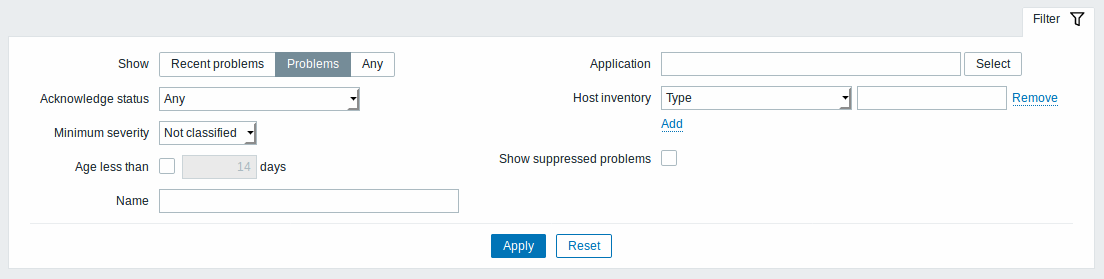
| Parameter | Description |
|---|---|
| Show | Filter by problem status: Recent problems - unresolved and recently resolved problems are displayed (default) Problems - unresolved problems are displayed Any - history of all events is displayed |
| Acknowledge status | Filter by acknowledgment status: Any - acknowledged and unacknowledged problems are displayed (default) With unacknowledged events - problems with unacknowledged events are displayed With last event unacknowledged - problems with last event unacknowledged are displayed |
| Minimum severity | Filter by minimum problem severity. |
| Age (less than) | Mark the checkbox to filter by problem age. |
| Name | Filter by problem name. |
| Application | Filter by application. |
| Host inventory | Filter by inventory type and value. |
| Show suppressed problems | Mark the checkbox to display problems which would otherwise be suppressed (not shown) because of host maintenance. |
Overview of data
In the next screenshot Data is selected in the Type dropdown. As a result, performance item data of two local hosts are displayed.
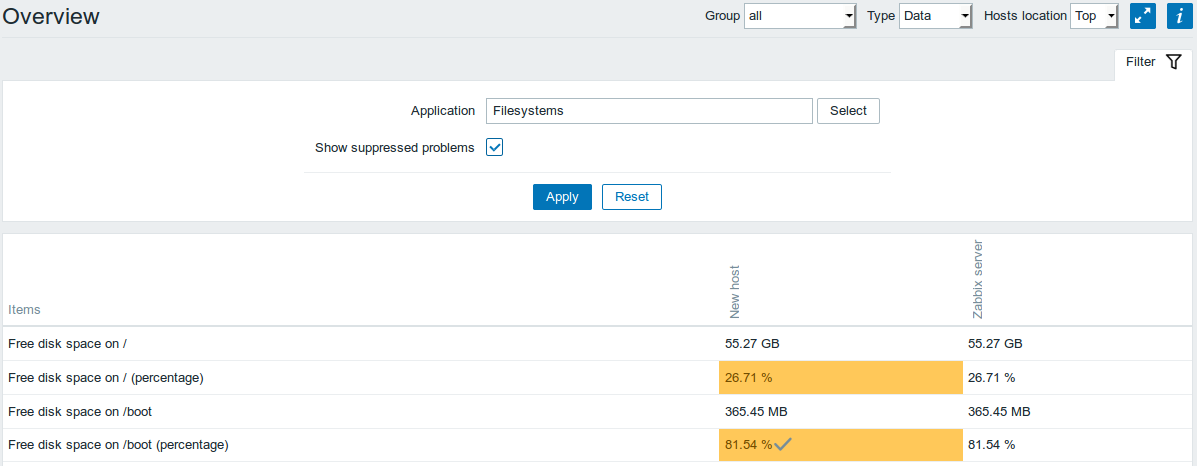
The color of problem items is based on the problem severity color, which can be adjusted in the problem update screen.
Only values that fall within the last 24 hours are displayed by default. This limit has been introduced with the aim of improving initial loading times for large pages of latest data. It is also possible to change this limitation by changing the value of ZBX_HISTORY_PERIOD constant in include/defines.inc.php.
Clicking on a piece of data offers links to some predefined graphs or latest values.