Is this not what you were looking for? Switch to the current version or choose one from the drop-down menu.
- 6 Screen export and import
- 6.1 Screen exporting
- 6.2 Screen importing
- 6.3 Exported data
- 6.4 Not exported data
- 6.5 XML format - screen definition
- 6.6 XML format - screen elements
- 6.7 XML format - available element tags
- 6.8 XML format - individual screen element details, A-Z
- 6.8.1 Clock
- 6.8.2 Data overview
- 6.8.3 Graph
- 6.8.4 History of actions
- 6.8.5 History of events
- 6.8.6 Hosts info
- 6.8.7 Map
- 6.8.8 Plain text
- 6.8.9 Screen
- 6.8.10 Server info
- 6.8.11 Simple graph
- 6.8.12 Status of host triggers
- 6.8.13 Status of hostgroup triggers
- 6.8.14 System status
- 6.8.15 Triggers info
- 6.8.16 Triggers overview
- 6.8.17 URL
- 6.9 XML export example
6 Screen export and import
Screen export and import is available since Zabbix version 1.8.2.
Screen export and import controls can be found under Configuration → Screens menu, where all configured screens are displayed.
6.1 Screen exporting
In left bottom corner a selection box is available with two options: "Export selected" and "Delete selected".
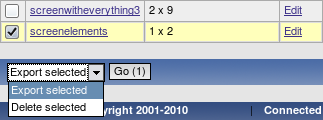
To export screens:
- Mark checkboxes next to screens you wish to export;
- Select "Export selected" if it's not selected already;
- Press button "Go";
- Select file where Zabbix should store XML data with exported screens.
6.2 Screen importing
Importing screens is as easy as exporting them. On the top right corner near "Create Screen" button, you will find new button - "Import Screen".

To import screens:
- Press "Import Screen" button. File selection along with options to control import is shown;
- Click the button to select XML file containing exported Zabbix screens;
- Check box under "Update existing" if you need to update (overwrite) existing screens;
- Check box under "Add missing" if you need to create new screen if it's missing;
- Press import to send needed data to the Zabbix frontend;
- Wait till page reloads. It can take some time if you have lots of screens to import or lots their elements. Zabbix frontend will inform you about import success or failure. Click on "Details" link in the left upper corner to see more detailed information about what has been done by import, or why it failed to import.
6.3 Exported data
Only screen structure is exported. That includes all screen settings are and all screen elements along with their configuration.
6.4 Not exported data
Anything included in the screen itself (like a host, hostgroup or any other data) is not exported.
When importing a screen, if any of the referenced elements is missing, import will fail, for example, with:
6.5 XML format - screen definition
Screen export consists of screen definition itself and any additional elements.
<screens>
<screen>
<name>Screen name</name>
<hsize>1</hsize>
<vsize>2</vsize>
<screenitems>
<screenitem></screenitem>
...
<screenitem></screenitem>
</screenitems>
</screen>
</screens>- name - screen name;
- hsize - rows;
- vsize - columns;
- screenitem - individual screen items, described below.
6.6 XML format - screen elements
Available screen elements and their IDs.
| Resource type | Description |
|---|---|
| 0 | #Graph |
| 1 | #Simple graph |
| 2 | #Map |
| 3 | #Plain text |
| 4 | #Hosts info |
| 5 | #Triggers info |
| 6 | #Server info |
| 7 | #Clock |
| 8 | #Screen |
| 9 | #Triggers overview |
| 10 | #Data overview |
| 11 | #URL |
| 12 | #History of actions |
| 13 | #History of events |
| 14 | #Status of hostgroup triggers |
| 15 | #System status |
| 16 | #Status of host triggers |
6.7 XML format - available element tags
Bold text - mandatory tag for all elements;
Normal text - tag available for all elements;
Italic text - tag optionally available for some elements (see below for details).
- <resourcetype> - identifies element type, as per the table above;
- <resourceid> - identifies resource, if applicable; depends of resource type;
- <width> - element's width in pixels, if applicable;
- <height> - element's height in pixels, if applicable;
- <x> - element location on screen table by X axis (cell of the upper left corner);
- <y> - element location on screen table by Y axis (cell of the upper left corner);
- <colspan> - if higher than 1, sets count of columns to merge (to the right);
- <rowspan> - if higher than 1, sets count of rows to merge (down);
- <elements> - amount of rows to show, if applicable;
- <valign> - vertical align: 0 - middle, 1 - top, 2 - bottom;
- <halign> - horizontal align: 0 - centre, 1 - left, 2 - right;
- <style> - meaning depends on resource type;
- <dynamic> - allows to apply the element to different hostgroups and/or hosts, if applicable.
If <resourceid> refers to an object by name, it can have subtags. If data is exported from a distributed setup installation, node will always be identified by name:
For example, #Simple graph <resourceid> entry from a non-distributed setup would look like this:
In a distributed setup, it becomes:
<resourceid>
<node>Zabbix node</node>
<host>Zabbix server</host>
<key_>system.cpu.load</key_>
</resourceid>Individual object references are listed at each element.
6.8 XML format - individual screen element details, A-Z
Each individual element must have mandatory tags from the previous section and may have tags that are available for all elements. If there are additional tags available for the specific element, they are listed here.
6.8.1 Clock
Resource type 7. Additional tags:
- <width>;
- <height>;
- <style> - Local time (0), Server time (1).
6.8.2 Data overview
Resource type 10. Additional tags:
- <resourceid> - Host group (by name);
- <width>;
- <height>.
Available <resourceid> contents:
6.8.3 Graph
Resource type 0. Additional tags:
- <resourceid> - Graph (by name);
- <dynamic>.
Available <resourceid> contents:
6.8.4 History of actions
Resource type 12. Additional tags:
- <elements> - amount of rows to show.
6.8.5 History of events
Resource type 13. Additional tags:
- <elements> - amount of rows to show.
6.8.6 Hosts info
Resource type 4. Additional tags:
- <resourceid> - Host group (by name).
Available <resourceid> contents:
6.8.7 Map
Resource type 2. Additional tags:
- <resourceid> - Zabbix map (by name).
Available <resourceid> contents:
6.8.8 Plain text
Resource type 3. Additional tags:
- <resourceid> - Item (by key);
- <elements> - number of rows to show;
- <style> - if set, HTML code will rendered for in item data that contains strings;
- <dynamic>.
Available <resourceid> contents:
6.8.9 Screen
Resource type 8. Additional tags:
- <resourceid> - Screen (by name);
Available <resourceid> contents:
6.8.10 Server info
Resource type 6. No additional tags available.
6.8.11 Simple graph
Resource type 1. Additional tags:
- <resourceid> - Item (by key);
- <dynamic>.
Available <resourceid> contents:
6.8.12 Status of host triggers
Resource type 16. Additional tags:
- <resourceid> - Host (by name);
- <elements> - number of rows to show.
Available <resourceid> contents:
6.8.13 Status of hostgroup triggers
Resource type 14. Additional tags:
- <resourceid> - Host group (by name);
- <elements> - number of rows to show.
Available <resourceid> contents:
6.8.14 System status
Resource type 15. No additional tags available.
6.8.15 Triggers info
Resource type 5. Additional tags:
- <resourceid> - Host group (by name);
Available <resourceid> contents:
6.8.16 Triggers overview
Resource type 9. Additional tags:
- <resourceid> - Host group (by name);
Available <resourceid> contents:
6.8.17 URL
Resource type 11. Additional tags:
- <url> - fully qualified or relative URL.
6.9 XML export example
The following is a simple screen (2x2), exported to XML. It contains one custom graph in upper left cell (spanning two columns), one simple graph in the lower left cell and trigger status element, filtered for a hostgroup, in the lower right cell. Notice the encoding of & as &.
<?xml version="1.0" encoding="UTF-8"?>
<screens>
<screen>
<name>Excellent screen</name>
<hsize>2</hsize>
<vsize>2</vsize>
<screenitems>
<screenitem>
<resourcetype>0</resourcetype>
<resourceid>
<host>Zabbix server</host>
<name>CPU Load & traffic</name>
</resourceid>
<width>1000</width>
<height>100</height>
<x>0</x>
<y>0</y>
<colspan>2</colspan>
<rowspan>0</rowspan>
<elements>0</elements>
<valign>0</valign>
<halign>0</halign>
<style>0</style>
<dynamic>0</dynamic>
</screenitem>
<screenitem>
<resourcetype>1</resourcetype>
<resourceid>
<host>Zabbix server</host>
<key_>zabbix[uptime]</key_>
</resourceid>
<width>500</width>
<height>90</height>
<x>0</x>
<y>1</y>
<colspan>0</colspan>
<rowspan>0</rowspan>
<elements>0</elements>
<valign>0</valign>
<halign>0</halign>
<style>0</style>
<dynamic>0</dynamic>
</screenitem>
<screenitem>
<resourcetype>14</resourcetype>
<resourceid>
<name>Linux servers</name>
</resourceid>
<width>500</width>
<height>100</height>
<x>1</x>
<y>1</y>
<colspan>0</colspan>
<rowspan>0</rowspan>
<elements>25</elements>
<valign>0</valign>
<halign>0</halign>
<style>0</style>
<dynamic>0</dynamic>
</screenitem>
</screenitems>
</screen>
</screens>
