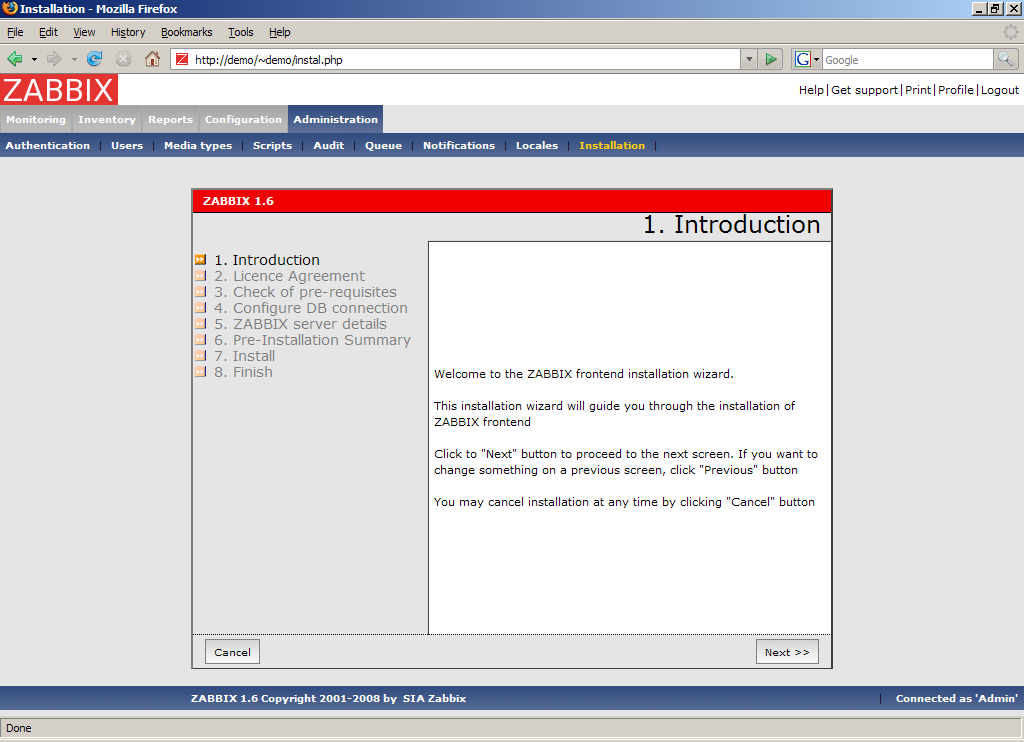Is this not what you were looking for? Switch to the current version or choose one from the drop-down menu.
3 Administration
3.1 General
3.1.1 GUI
This section allows to set Zabbix frontend related defaults.
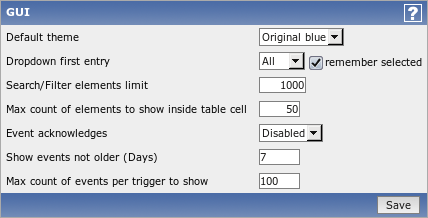
Configuration parameters:
| Parameter | Description |
|---|---|
| Default theme | Default theme for users who have not set a specific one in their profiles |
| Dropdown first entry | Whether first entry in element selection dropdowns should be all or none. |
| Search/Filter elements limit | Maximum amount of elements that will be available as search or filter results. |
| Max count of elements to show inside table cell | For entries that are displayed in a single table cell, no more than configured here will be shown. |
| Event acknowledges | This parameter defines if event acknowledges are activated in Zabbix interface. |
| Show events not older (Days) | This parameter defines for how many days event are displayed in Status of Triggers screen. Default is 7 days. |
| Max count of events per trigger to show | Maximum number of event to show for each trigger in Status of Triggers screen. Default is 100. |
3.1.2 Housekeeper
The Housekeeper is a periodical process which is executed by Zabbix Server. The process removes outdated information and information deleted by user.
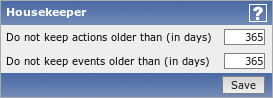
Configuration parameters:
| Parameter | Description |
|---|---|
| Do not keep actions older than (in days) | This parameter defines how many days of executed actions (emails, jabber, SMS, etc) history Zabbix will keep in the database. Older actions will be removed. |
| Do not keep events older than (in days) | This parameter defines how many days of events history Zabbix will keep in the database. Older events will be removed. |
To apply changes of these parameters Zabbix server has to be restarted.
3.1.3 Images
List of images

Image definition
Zabbix images are stored in the database. There are two types of images:
- Icon
- Background
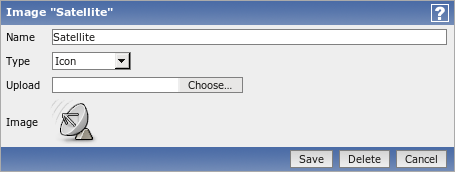
Icons are used in for displaying System Map elements.
Backgrounds are used as background images of System Maps.
Image attributes:
| Parameter | Description |
|---|---|
| Name | Unique name of an image. |
| Type | Either Icon or Background |
| Upload | Name of local file (PNG, JPEG) to be uploaded to Zabbix |
Note that you may upload image of any size, however images bigger than 1.5MB may not be displayed in maps. Increase value of max_memory_size in php.ini if you have this problem.
3.1.4 Regular expressions
This section allows to create custom regular expressions for reusing elsewhere in Zabbix. A custom regular expression may consist of multiple subexpressions, and it can be tested in this section by providing a test string. Results show status of each subexpression and total custom expression status.
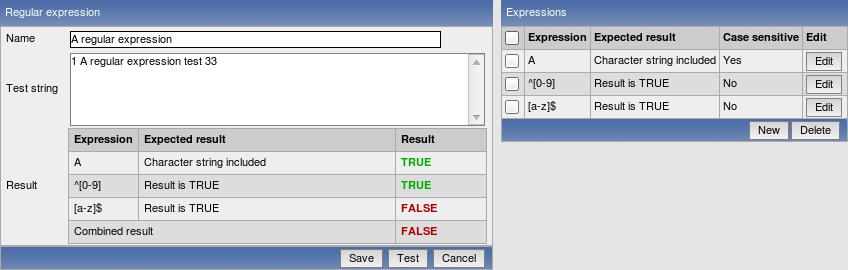
3.1.5 Value mapping
Value maps are used to create a mapping between numeric values and string representations.
Value mappings are used for representation of data in both Zabbix front-end and information sent by email/jabber/SMS/whatever.
For example, an item which has value '0' or '1' can use value mapping to represent the values in a human readable form:
- '0' => 'Not Available'
- '1' => 'Available'
Value mapping can be used only for items having type Unsigned integer.
Value mapping definition
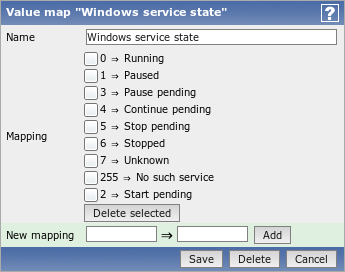
Parameters of a value mapping:
| Parameter | Description |
|---|---|
| Name | Unique name of set of value mappings. |
| Mapping | Set of mappings. |
| New mapping | Single mapping for addition. |
3.1.6 Working time
Working time is system-wide parameter which defines working time.
Currently this is used for graphs only. Working time is displayed as a white background, while non-working time is displayed as grey.
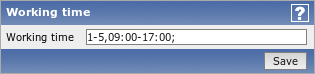
See Time period specification page for description of Working time format.
3.1.7 Other
Refresh unsupported items Some items may become unsupported due to errors in User Parameters or because of an item being not supported by an agent.
Zabbix can be configured to periodically make unsupported items active.
Database watchdog Availability of Zabbix server depends on availability of back-end database. It cannot work without a database.
Database watchdog, a special Zabbix server process, is created in order to alarm Zabbix administrators in case of disaster.
The watchdog will send notifications to a user group in case if the database is down. Zabbix server will not stop; it will wait until the database is back again to continue processing.
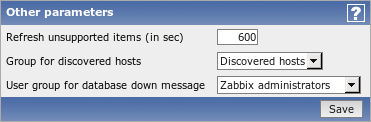
| Parameter | Description |
|---|---|
| Refresh unsupported items (in sec) | Zabbix will activate unsupported item every N seconds. If set to 0, the automatic activation will be disabled. Proxies check unsupported items every 10 minutes. This is not configurable for Proxies. |
| Group for discovered hosts | Hosts discovered by network discovery will be automatically placed in the hostgroup, selected here. |
| User group for database down message | User group for sending alarm message or 'None'. |
Until Zabbix version 1.8.2 database watchdog is supported for MySQL only. Since 1.8.2, it is supported for all databases.
To apply changes of these parameters Zabbix server has to be restarted.
The Administration Tab is available to users of type Super Administrators only.
3.2 Authentication
3.2.1 HTTP
The screen can be used to enable Apache based (HTTP) authentication. The authentication will be used to check user names and passwords. Note that an user must exist in Zabbix as well, however his Zabbix password will not be used.
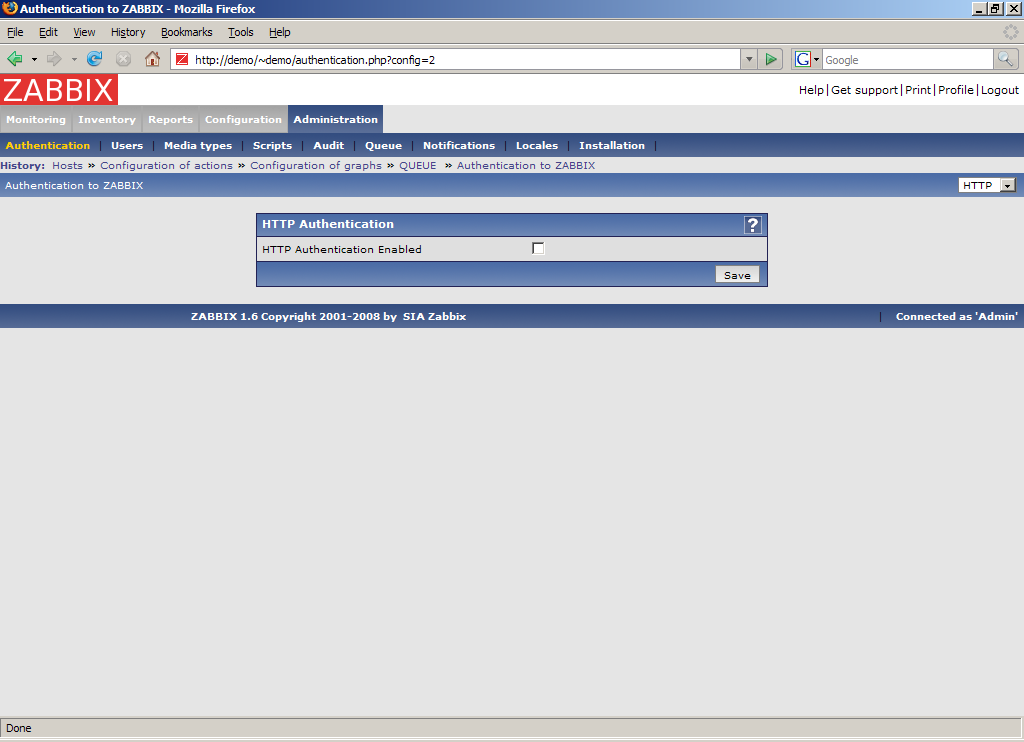
Configuration parameters:
| Parameter | Description |
|---|---|
| HTTP Authentication Enabled | This parameter defines if Apache based authentication is enabled. |
Be careful! Make sure that Apache authentication is configured and works properly before switching it on.
In case of Apache authentication all users (even with GUI Access set to Internal) will be authorised by Apache, not by Zabbix!
3.2.2 LDAP
The screen can be used to enable external LDAP authentication. The authentication will be used to check user names and passwords. Note that an user must exist in Zabbix as well, however his Zabbix password will not be used.
Zabbix LDAP authentication works at least with Microsoft Active Directory and OpenLDAP.
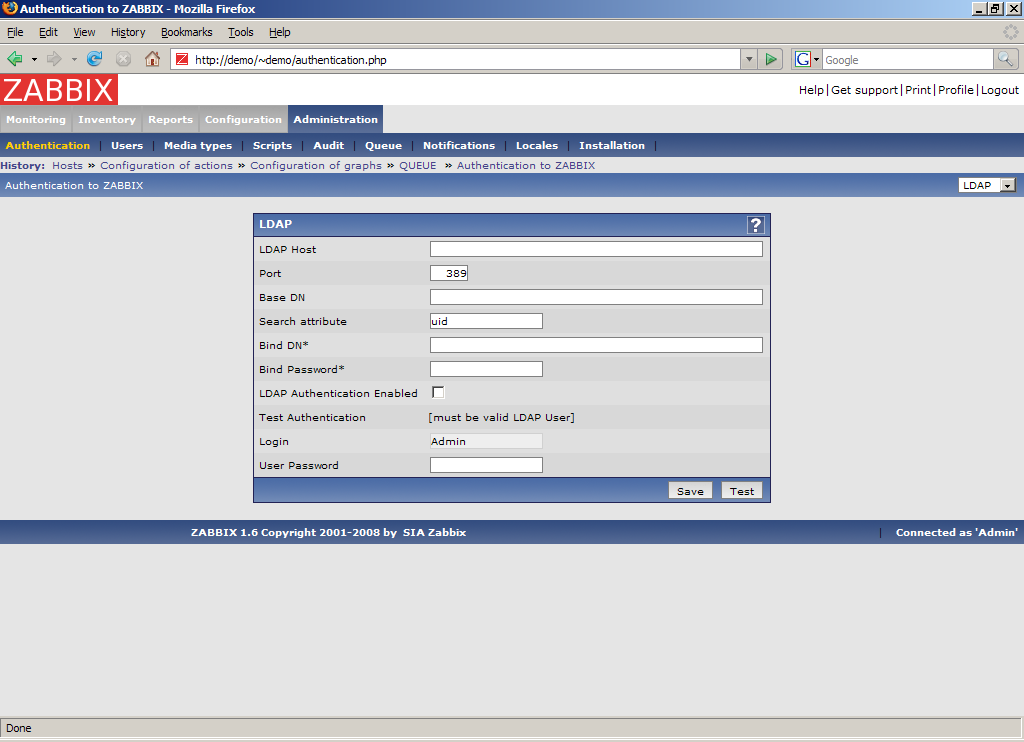
Configuration parameters:
| Parameter | Description |
|---|---|
| LDAP Host | Name of LDAP server. For example: ldap://ldap.zabbix.com For secure LDAP server use ldaps protocol ldaps://ldap.zabbix.com |
| Port | Port of LDAP server. Default is 389. For secure LDAP connection port number is normally 636. |
| Base DN | ou=Users,ou=system |
| Search Attribute | uid |
| Bind DN | uid=Admin,ou=system |
| Bind Password | Password for binding to the LDAP server. |
| LDAP Authentication Enabled | Enable LDAP authentication. |
| Test Authentication | - |
| Login | Name of a test user. The user must exist in LDAP. |
| User Password | LDAP password of the test user. Zabbix will not activate LDAP authentication if it is unable to authenticate the test user. |
Some user groups can still be authorised by Zabbix. These groups must have GUI Access set to Internal.
3.3 Users
3.3.1 Users
The screen can be used to manage Zabbix users.
List of users
It provides list of users.
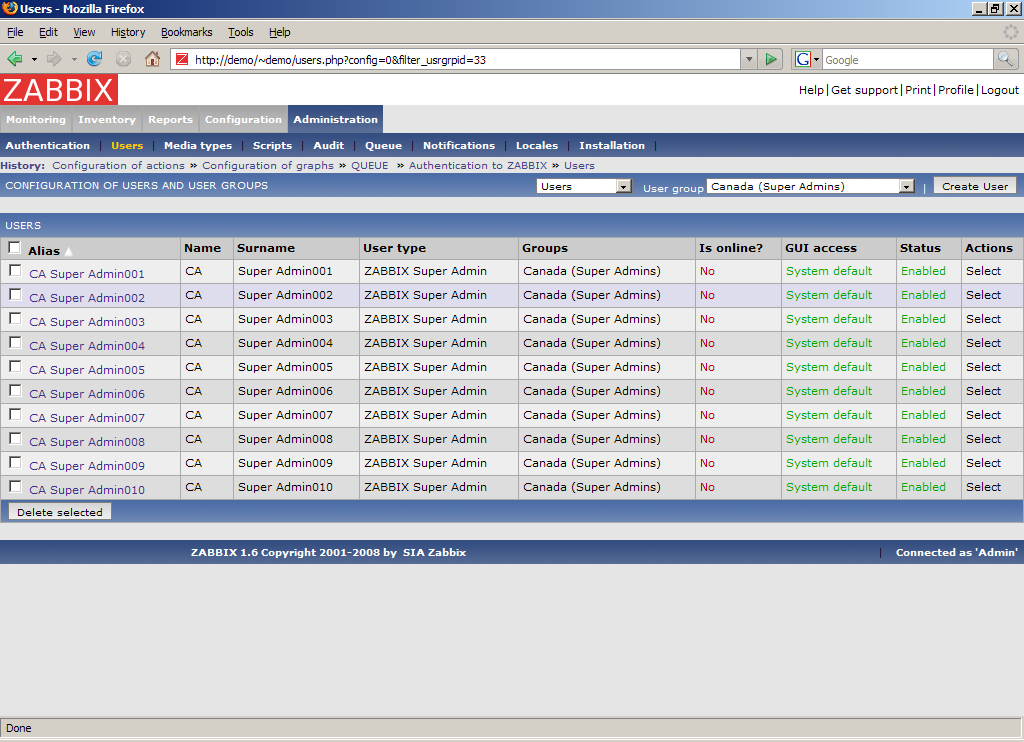
Displayed data:
| Parameter | Description |
|---|---|
| Alias | User short-name, i.e. login name. |
| Name | User name. |
| Surname | User surname. |
| User type | User type, one of following: Zabbix User Zabbix Admin Zabbix Super Admin |
| Groups | List of all groups the user belongs to. |
| Is online? | Is user online. |
| GUI Access | Access to GUI, depends on settings of user groups: System default – Zabbix, HTTP Authentication, LDAP Authentication Internal – the user is authenticated by Zabbix regardless of system settings Disabled – GUI access is restricted to this user |
| Status | User status, depends on settings of user groups: Enabled – the user is active Disabled – the user is disabled. The user is ignored by Zabbix. |
| Actions | |
User configuration
The screen provides user details and gives control to change user attributes.
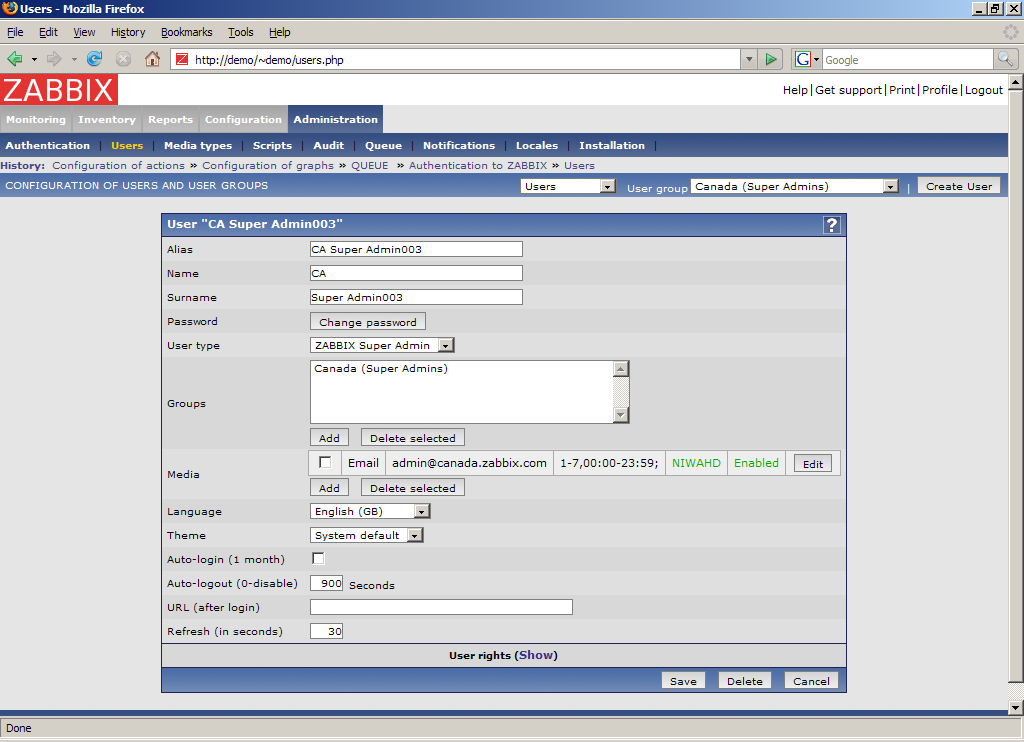
Configuration parameters:
| Parameter | Description |
|---|---|
| Alias | User short-name, i.e. login name. Must be unique! |
| Name | User name. |
| Surname | User surname. |
| User type | User type, one of following: Zabbix User – access to Monitoring tab only. Zabbix Admin – access to Monitoring and Configuration tabs. Zabbix Super Admin – access to everything, including Administration tabs. |
| Groups | List of all groups the user belongs to. |
| Media | List of all media for the user. The media are used by Zabbix for sending notifications. You can specify the time period when the media is active. See Time period specification page for description of the format. Note: Admin and Super Admin users can also edit their media details by accessing the Profile section in the upper right corner of the screen. |
| Language | Language of Zabbix GUI. |
| Theme | Defines how the GUI looks like: System Default - use system settings Original Blue – standard blue theme Black & Blue – alternative theme |
| Auto-login (1 month) | Enable if you want Zabbix to remember you. Browser cookies are used for this. |
| Auto-logout (0 - disable) | User will be logged out after N seconds if inactivity. Set it to 0 to disable auto-logout. |
| URL (after login) | Make Zabbix to transfer you directly to a specific URL after successful login. |
| Refresh (in seconds) | Refresh rate used for graphs, screens, plain text data, etc. Can be set to 0 to disable. |
Click on User Rights Show to display user rights. It is impossible to change user rights here, the rights depend on user group membership! The information is available read-only.
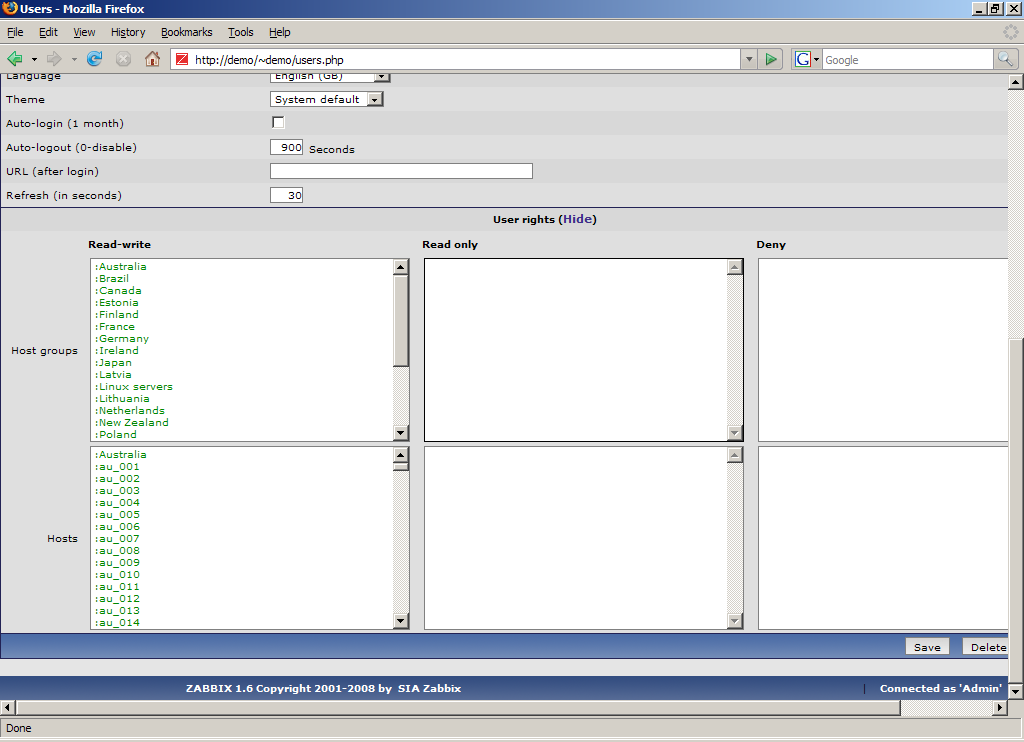
3.3.2 User Groups
The screen can be used to manage Zabbix user groups.
List of user groups
It provides list of user groups.
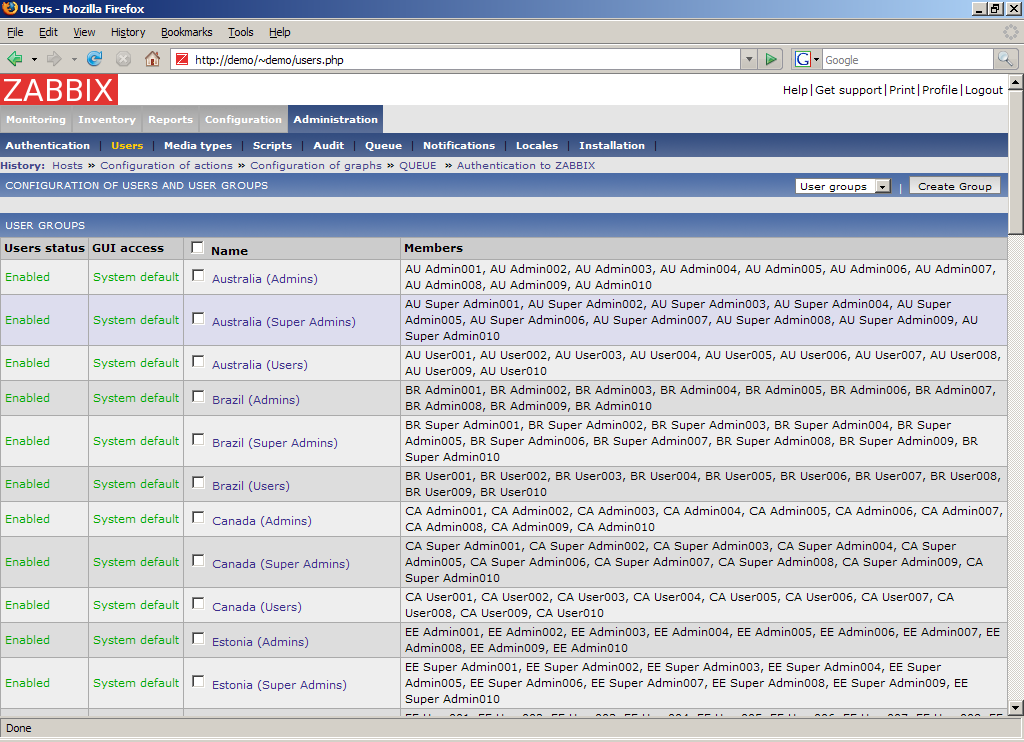
Displayed data:
| Parameter | Description |
|---|---|
| Name | Host group name. Must be unique. |
| User status | Enabled – users are active Disabled – all users of the group are disabled |
| GUI Access | Displays how the users are authenticated. System default – use default authentication Internal – use Zabbix authentication Disabled – access to Zabbix GUI is forbidden |
| Members | List of group members |
User group configuration
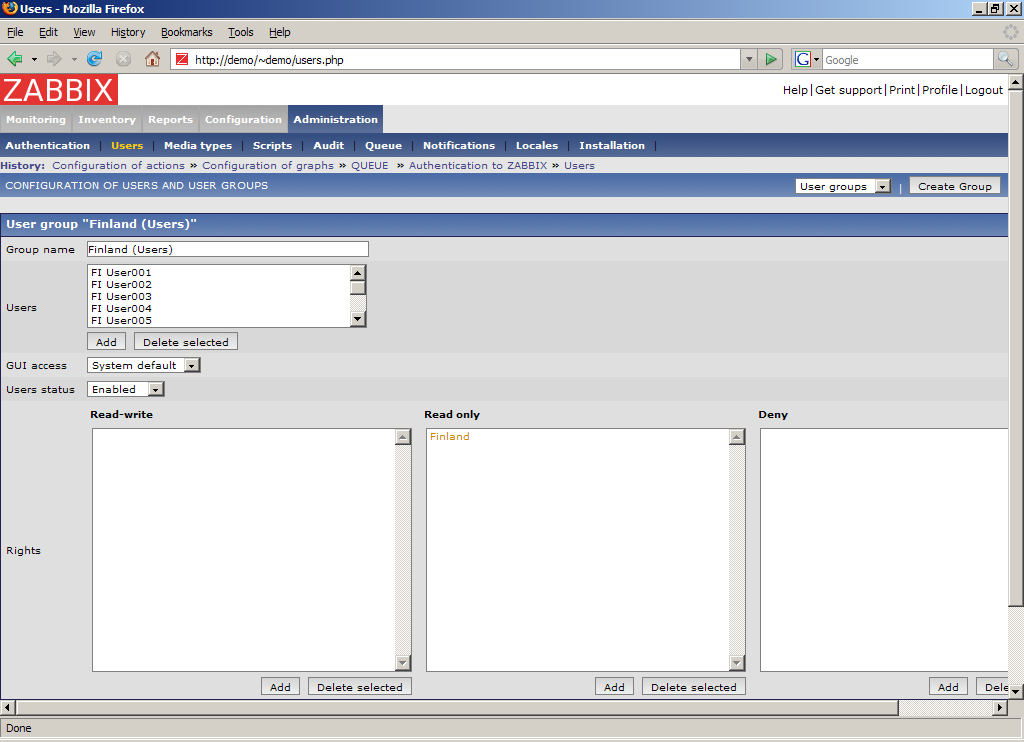
Configuration parameters:
| Parameter | Description |
|---|---|
| Group name | Unique group name. |
| Users | List of members of this group. |
| GUI Access | How the users of the group are authenticated. System default – use default authentication Internal – use Zabbix authentication Disabled – access to Zabbix GUI is forbidden |
| Users Status | Status of group members: Enabled – users are active Disabled – users are disabled |
| Rights | Three lists for different host permissions: Read-write – host groups with read-write access Read-only – host groups with read-only access Deny – host groups with deny access |
Click on User rights (Show) to see what permissions the user group has:
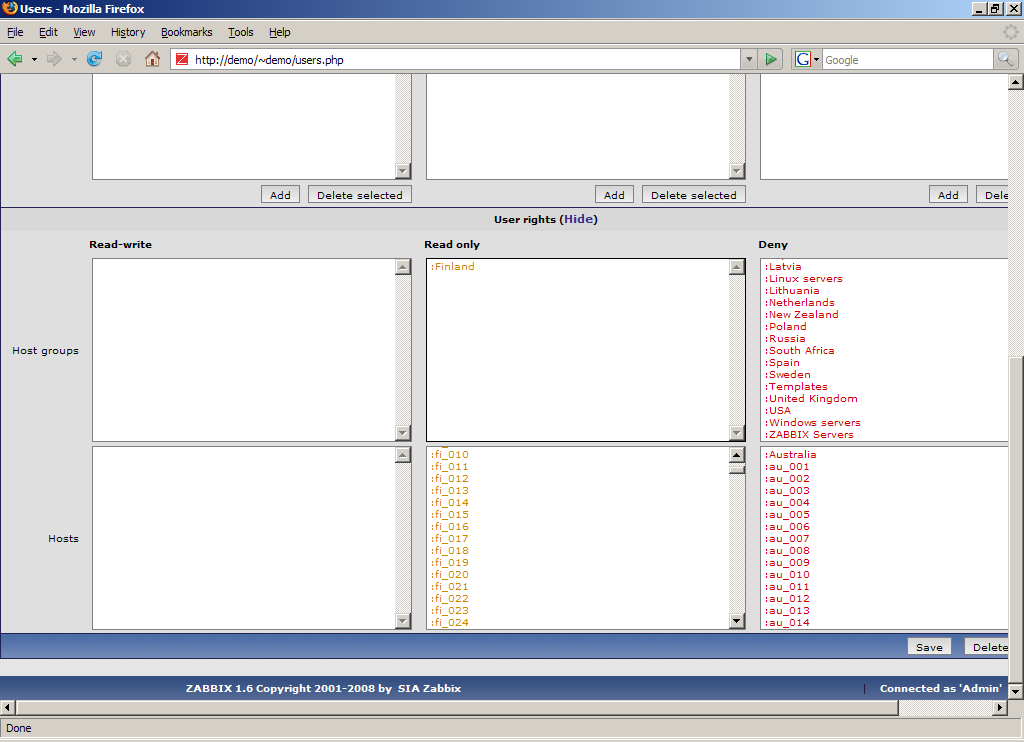
3.4 Media types
3.4.1 Media types
The screen can be used to manage Zabbix media types.
List of media types
Provides list of media types. Media type is a delivery method for user notifications.
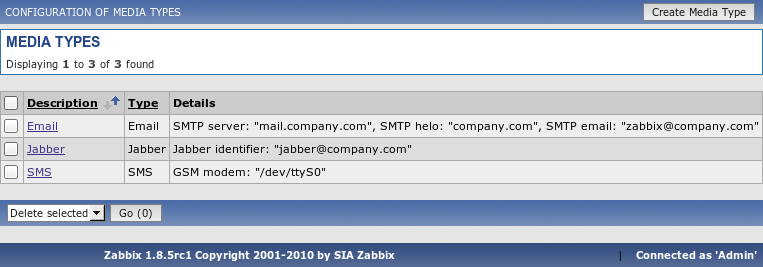
Displayed data:
| Parameter | Description |
|---|---|
| Type | Media type: Email – email notification SMS – SMS notifications sent using serial GSM modem Jabber – Jabber notification Script – script based notification |
| Description | Name of the media. |
| Details | Configuration details, depends on media type. |
Media configuration
The screen provides user details and gives control to change media attributes.
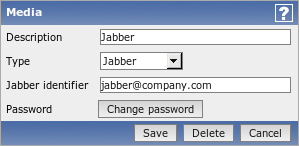
Configuration parameters:
| Parameter | Description | |
|---|---|---|
| Description | Unique media name. | |
| Type | Media type: Email – email notification |
|
| SMTP Server - server name SMTP Hello – Hello string, normally domain name SMTP Email – sender email address |
||
| SMS – SMS notifications sent using serial GSM modem | ||
| GSM Modem - serial device name of GSM modem | ||
| Jabber – Jabber notification | ||
| Jabber Identifier - Jabber ID Password – Password of the Jabber ID |
||
| Script – script based notification | ||
| Script name - name of the custom script | ||
3.5 Scripts
The screen can be used to manage user-defined scripts. The scripts are executed on the Zabbix server even for hosts monitored by a proxy.
List of scripts
Provides a list of scripts known to Zabbix. Depending on permission, Zabbix user may execute a script from the front-end by clicking on host in these locations:
- Network maps
- Dashboard
- Status of triggers (Monitoring → Triggers)
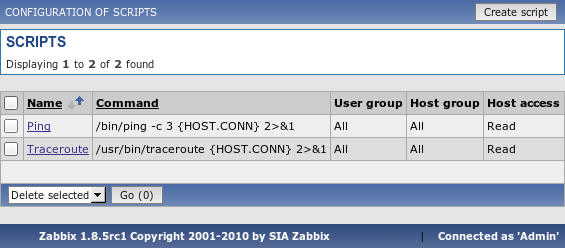
Displayed data:
| Parameter | Description |
|---|---|
| Name | Unique script name. |
| Command | Command to be executed. |
| User group | The script is available to members of the user group only. |
| Host group | The script is available for hosts of the host group only. |
| Host access | Read - user must have read permission for the host to execute the script Write - user must have write permission for the host to execute the script. |
Script configuration
The screen provides script details and gives control to change script attributes.
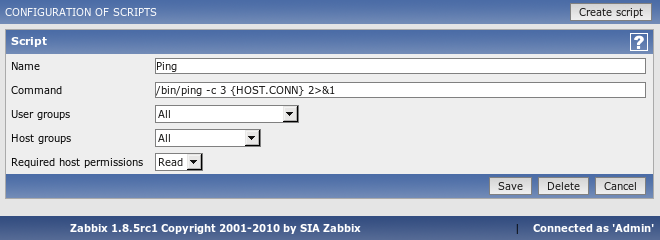
Configuration parameters:
| Parameter | Description |
|---|---|
| Name | Unique script name. |
| Command | Full path to a command, which will be executed on user request. The command will be run on the Zabbix server. The following macros are supported here: {HOST.CONN} {HOST.DNS} {IPADDRESS} {HOSTNAME} Example: /bin/ping-c 3 {HOST.CONN} A special syntax for IPMI commands must be used: IPMI <ipmi control> [value] Example: IPMI power off |
| User group | The script is available to members of the user group only. |
| Host group | The script is available for hosts of the host group only. |
| Host access | Read - user must have read permission for the host to execute the script Write - user must have write permission for the host to execute the script. |
If macro may resolve to value with spaces (for example, host name), don't forget to quote as needed.
Standard error is discarded, so make sure to redirect it to standard output manually.
3.6 Audit
The screen can be used to see front-end audit records and list of notifications sent to users.
Audit logs
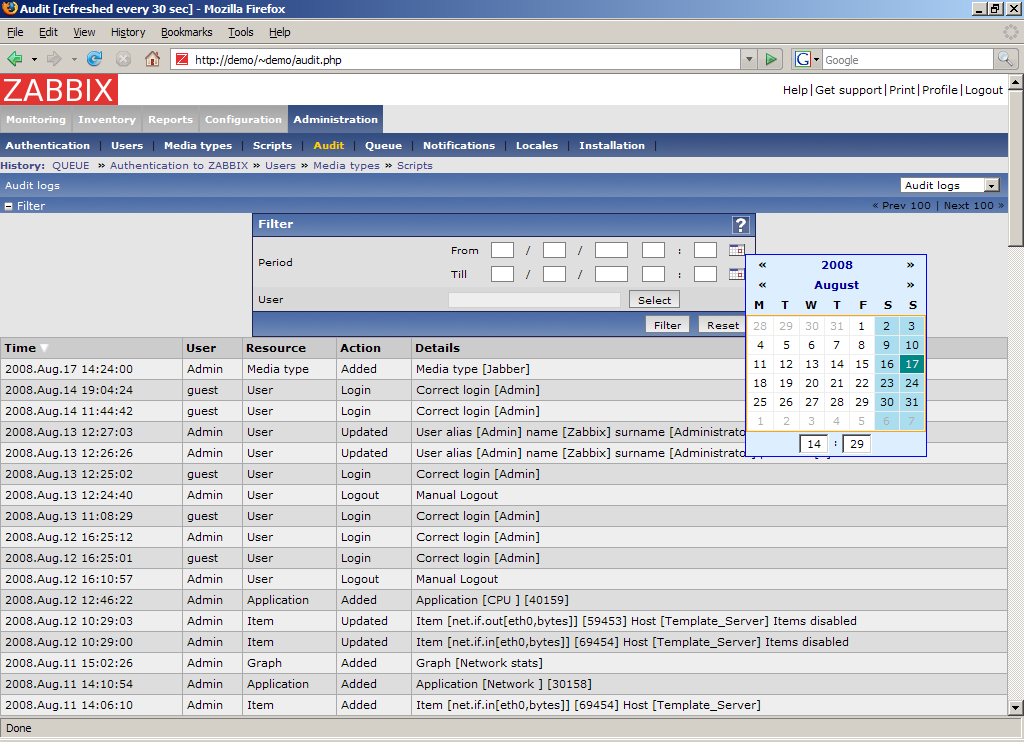
Displayed data:
| Parameter | Description |
|---|---|
| Time | Time stamp when an action took place. |
| User | User name. |
| Resource | Object, which was affected: Application Graph Host Item User |
| Action | Performed action: Added Login Logout Removed Updated |
| Details | More detailed information about action. |
Audit actions
The screen provides access to history of notifications and remote commands.
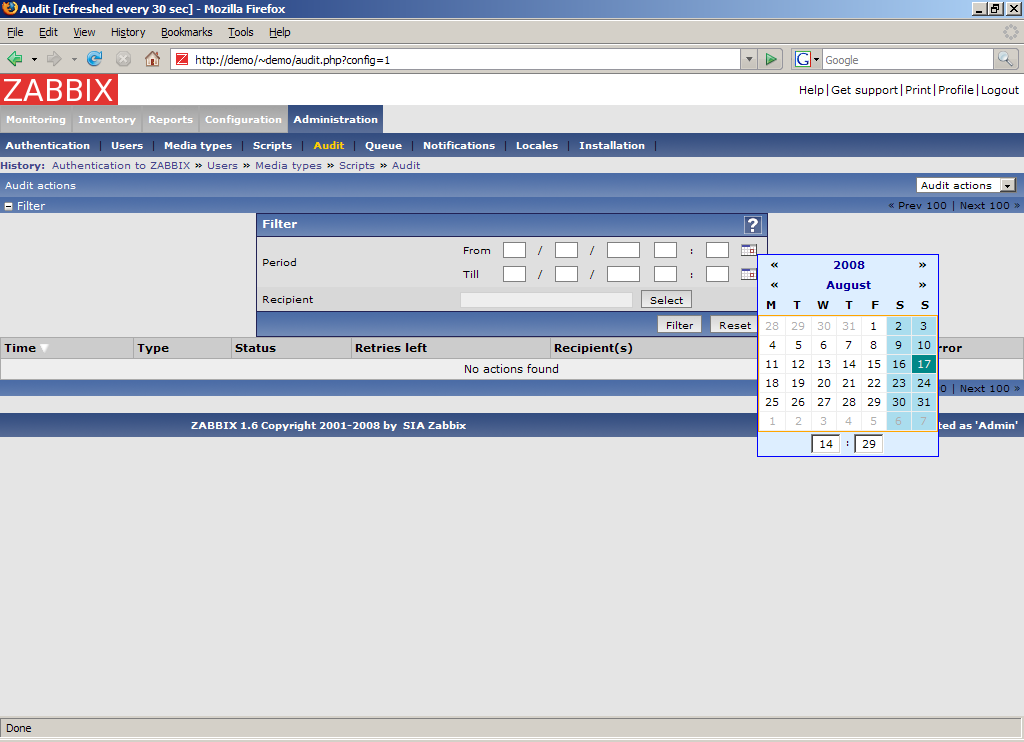
Displayed data:
| Parameter | Description |
|---|---|
| Time | Time stamp when an action took place. |
| Type | Type of executed operation: Notifications Remote command |
| Status | Status: Not sent Sent |
| Retires left | Number of retries left. |
| Recipient(s) | List of recipients. |
| Message | Message used in notification. |
| Error | Error if the notification was not sent. |
3.7 Queue
The Queue provides information about performance of Zabbix.
Overview
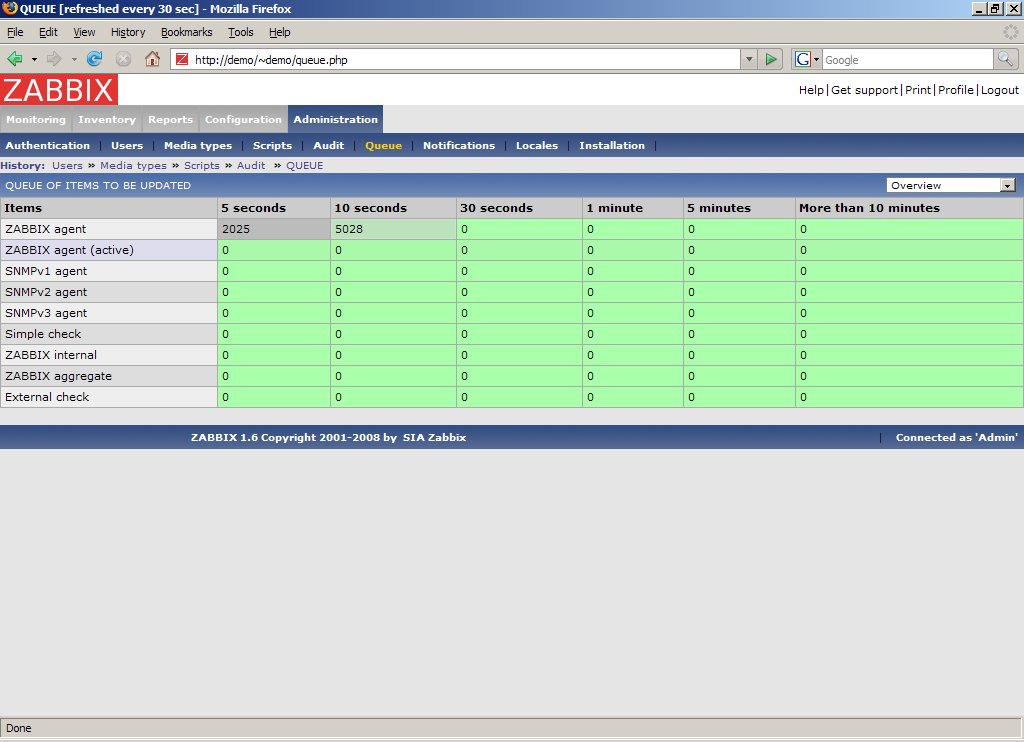
For each item type the following data is displayed:
| Parameter | Description |
|---|---|
| Items | Item type |
| 5 seconds | Data is delayed for 5-10 seconds. |
| 10 seconds | Data is delayed for 10-30 seconds. |
| 30 seconds | Data is delayed for 30-60 seconds. |
| 1 minute | Data is delayed for 1-5 minutes. |
| 5 minutes | Data is delayed for 5-10 minutes. |
| More than 10 minutes | Data is delayed for more than 10 minutes. |
Overview by proxy
The view gives more detailed information about performance of Zabbix Server and Proxies.
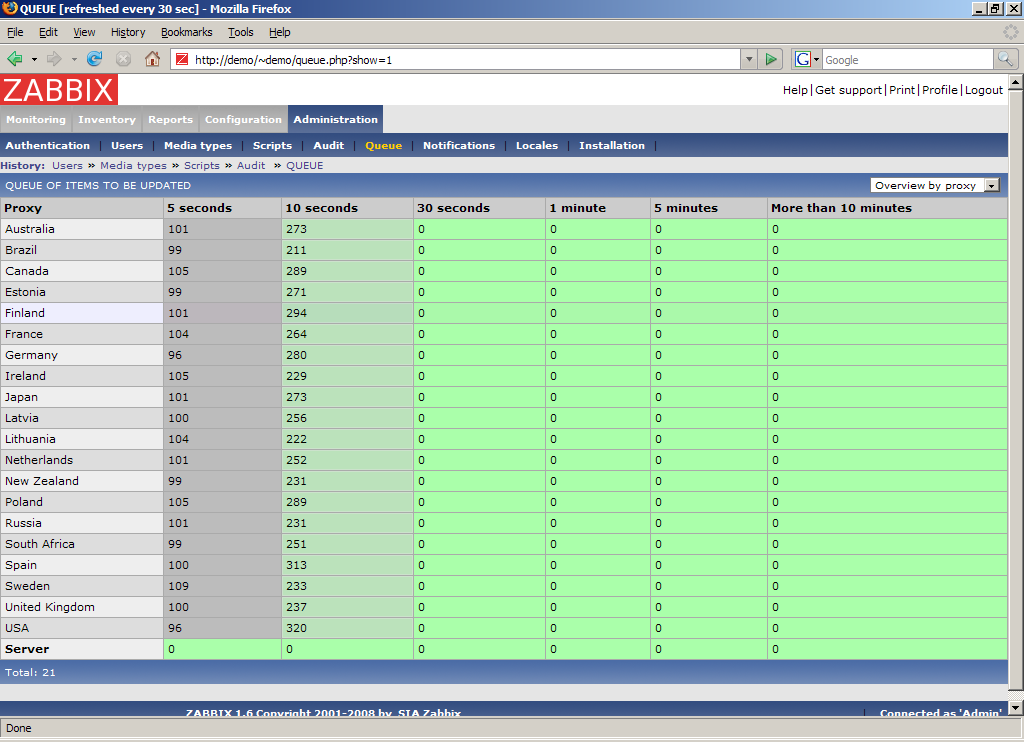
For each Proxy and local Zabbix Server the following data is displayed:
| Parameter | Description |
|---|---|
| Proxy | Proxy name or Server. Server, displayed last, shows statistics about local server. |
Details
The view gives very detailed information about delayed items.
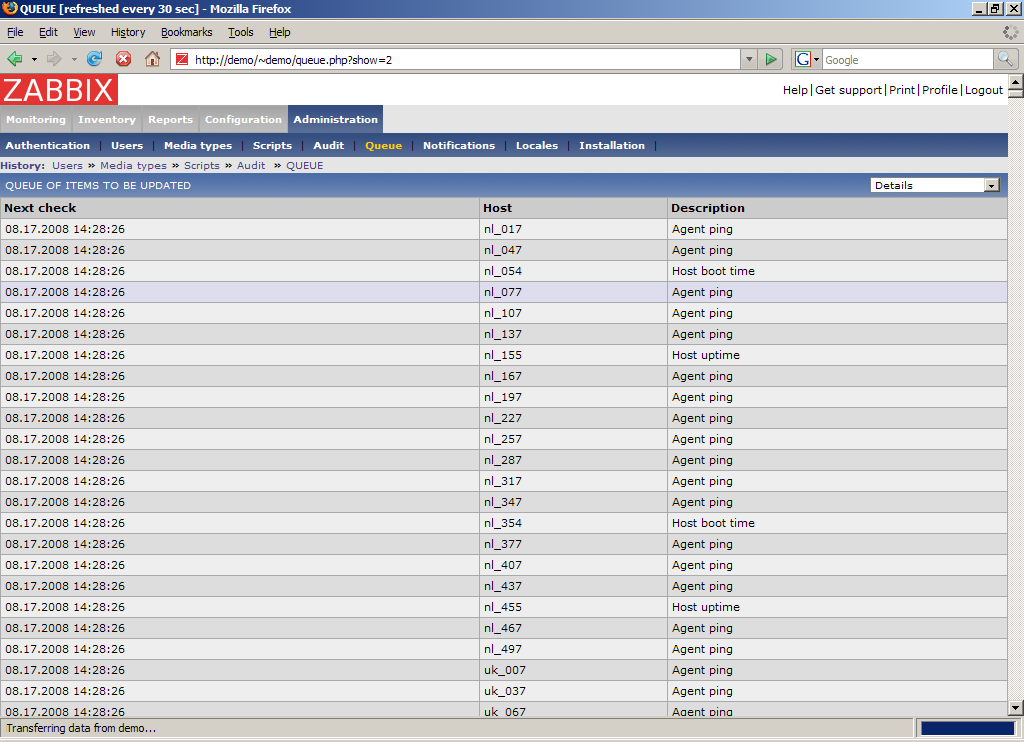
List of items is displayed with the following details:
| Parameter | Description |
|---|---|
| Next check | Expected time stamp of next data retrieval. The time stamps will always be in the past. |
| Host | Host name. |
| Description | Item name. |
3.8 Notifications
This is report on number of notifications sent to each user grouped by media types.
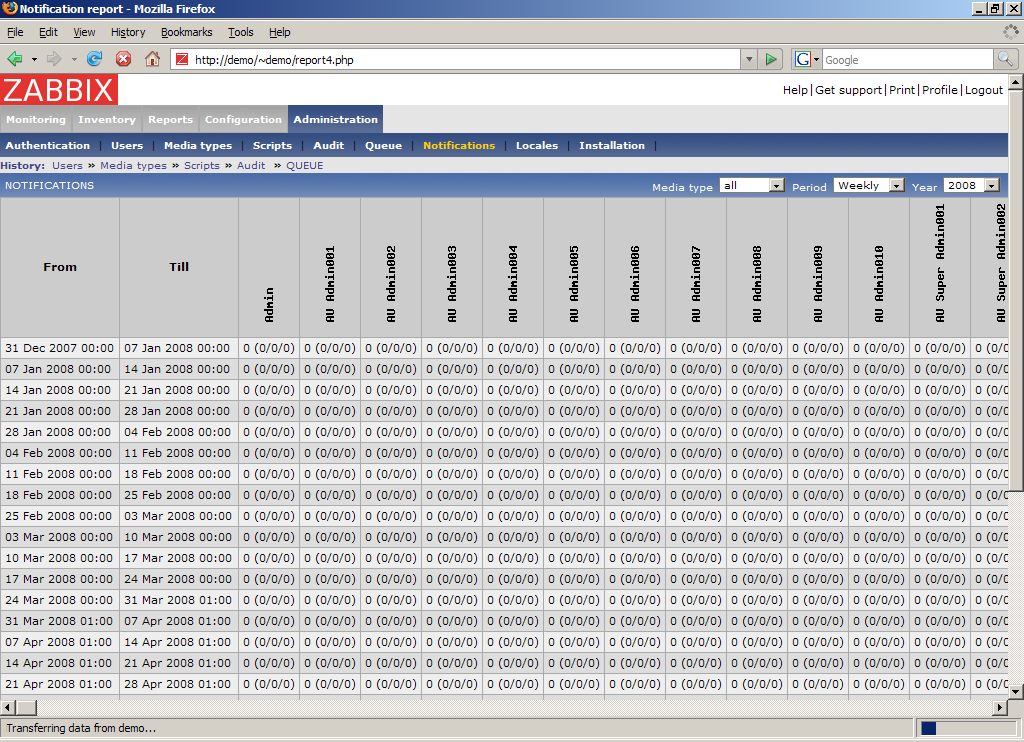
For each user number of notifications is displayed per each media type.
3.9 Locales
Locales provides functionality for easy editing of translations of Zabbix front-end.
Locale selection
Select locale you'd like to select for further processing.
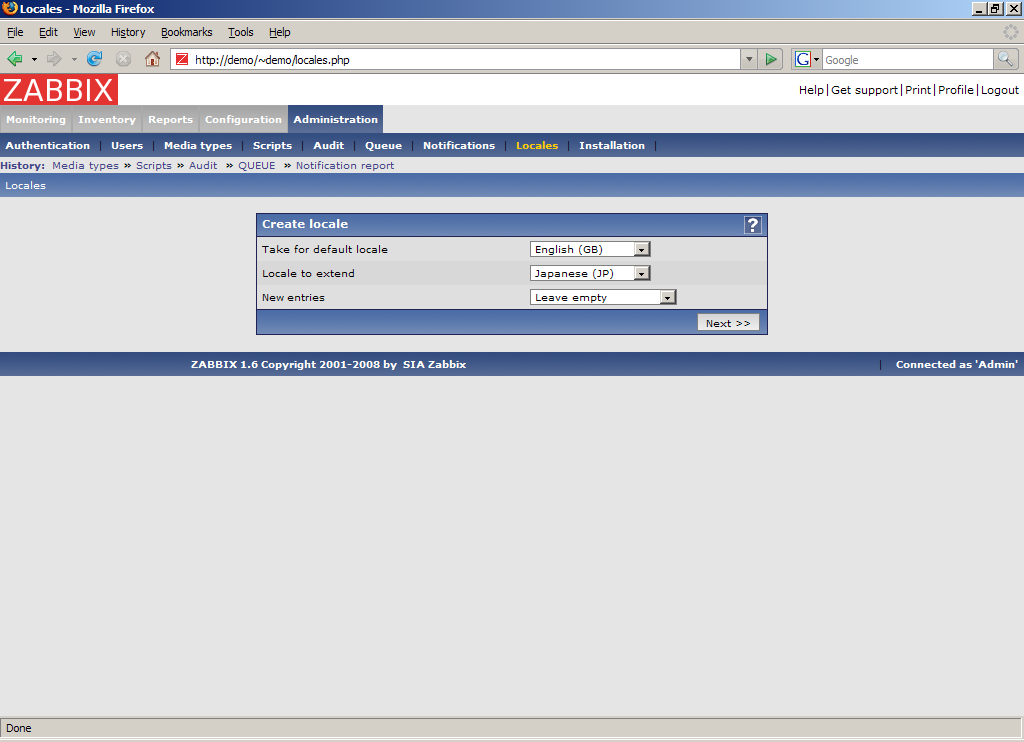
Parameters:
| Parameter | Description |
|---|---|
| Take for default locale | The locale will be used as a base one. |
| Locale to extend | Select language you'd like to improve. |
| New entries | Do not add – if something is not translated, ignore it Leave empty – if something is not translated, leave translation empty Fill with default value – if something is not translated, fill translation with default value |
Translation form
This form is used to translate phrases used in Zabbix front-end. Left side is filled with default language, right side consists of translated phrases.
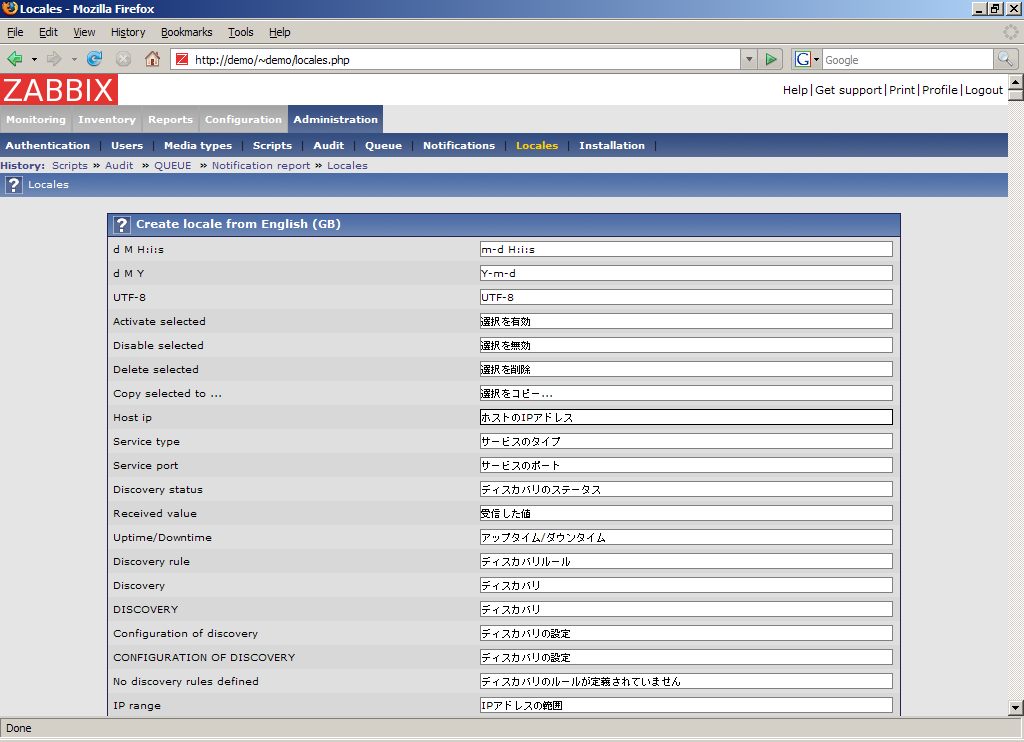
Once translation is ready, press button “Download” to have translation file, which can be used to replace files under include/locales.
3.10 Installation
The screen makes possible creation of Zabbix front-end configuration file.