Is this not what you were looking for? Switch to the current version or choose one from the drop-down menu.
1 Dashboard widgets
Overzicht
Deze sectie geeft details weer van parameters die gemeenschappelijk zijn voor dashboard widgets.
Gemeenschappelijke parameters
De volgende parameters zijn gemeenschappelijk voor elke widget:
| Naam | Voer een widgetnaam in. |
| Vernieuwingsinterval | Configureer het standaard vernieuwingsinterval. Standaard vernieuwingsintervallen voor widgets variëren van Geen vernieuwing tot 15 minuten, afhankelijk van het type widget. Bijvoorbeeld: Geen vernieuwing voor URL-widget, 1 minuut voor actielog-widget, 15 minuten voor klok-widget. |
| Toon koptekst | Markeer het selectievakje om de koptekst permanent weer te geven. Als het niet is aangevinkt, wordt de koptekst verborgen om ruimte te besparen en wordt deze alleen zichtbaar als de muis zich boven de widget bevindt, zowel in de weergave- als bewerkingsmodus. Het is ook gedeeltelijk zichtbaar bij het slepen van een widget naar een nieuwe positie. |
Vernieuwingsintervallen voor een widget kunnen worden ingesteld op een standaardwaarde voor alle overeenkomstige gebruikers, en elke gebruiker kan ook zijn eigen vernieuwingsinterval instellen:
- Om een standaardwaarde in te stellen voor alle overeenkomstige gebruikers, schakelt u over naar de bewerkingsmodus (klik op de knop Dashboard bewerken, zoek de juiste widget, klik op de knop Bewerken om het bewerkingsformulier van een widget te openen) en kiest u het vereiste vernieuwingsinterval uit de keuzelijst.
- Het instellen van een uniek vernieuwingsinterval voor elke gebruiker afzonderlijk is mogelijk in de weergavemodus door te klikken op de knop
 voor een bepaalde widget.
voor een bepaalde widget.
Een uniek vernieuwingsinterval ingesteld door een gebruiker heeft prioriteit boven de widgetinstelling en zodra het is ingesteld, wordt het altijd behouden wanneer de instelling van de widget wordt gewijzigd.
Om specifieke parameters voor elke widget te zien, ga naar individuele widgetpagina's voor:
- Actielogboek
- Klok
- Gegevensoverzicht
- Ontdekkingsstatus
- Favoriete grafieken
- Favoriete kaarten
- Geo-kaart
- Grafiek
- Grafiek (klassiek)
- Grafiekprototype
- Beschikbaarheid van host
- Itemwaarde
- Kaart
- Kaartnavigatieboom
- Platte tekst
- Probleemhosts
- Problemen
- SLA-rapport
- Systeeminformatie
- Problemen op basis van ernst
- Top-hosts
- Overzicht van triggers
- URL
- Webmonitoring
Dynamic parameters
Multiple widgets have parameters that enable them to share configuration data between other widgets or the dashboard.
Host groups, Hosts, Item, Item list
The Host groups, Hosts, Item, and Item list parameters allow selecting either the respective entities or a data source containing either host groups, hosts or items for which the widget can display data.
For Host groups, Item, and Item list parameters, the data source can be a compatible widget from the same dashboard.
For Hosts parameter, the data source can be a compatible widget from the same dashboard or the dashboard itself.
The Map widget can also broadcast host group and host data to compatible widgets. For more information, see Widget behavior.
Override host
The Override host parameter allows selecting a data source containing a host for which the widget can display data. The data source can be a compatible widget from the same dashboard or the dashboard itself.

To specify a compatible widget, enter its name and select it. Alternatively, click the Select button (or the dropdown button, then "Widget") to open a pop-up of available widgets.
To specify a dashboard, click the dropdown button, then "Dashboard". After saving the dashboard, the Host field (for selecting hosts) will appear at the top of the dashboard.

Time period
The Time period parameter allows selecting a data source containing a time period for which the widget can display data. The data source can be a compatible widget from the same dashboard, the dashboard itself, or the time period configured on the widget itself.
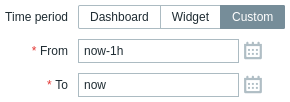
To specify a compatible widget, set Time period to "Widget", enter its name and select it. Alternatively, click the Select button to open a pop-up of available widgets.
To specify a dashboard, set Time period to "Dashboard". After saving the dashboard, the Time period selector will appear at the top of the dashboard.
To configure the time period on the widget itself, set Time period to "Custom" and enter or select the start and end of the time period.
Regardless of the widget's Time period configuration, compatible widgets can use it as a data source for the time period.
Widget behavior
Widgets differ in how they broadcast data to other widgets.
All widgets capable of broadcasting data begin doing so automatically upon creation. For example, the Graph widget immediately broadcasts time period data to listening widgets.
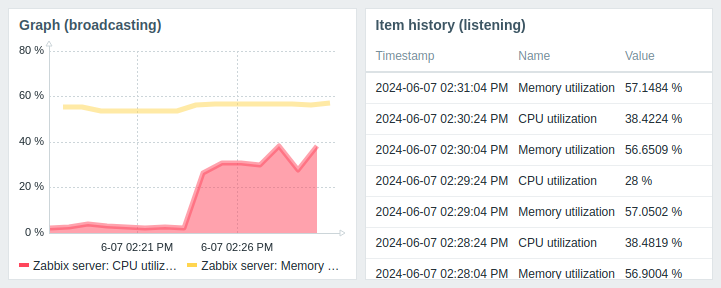
Widgets supporting entity selection (e.g., Item navigator) automatically broadcast data for the first available entity. For example, the Item navigator widget broadcasts data for the first item in its item list. When a different item is selected, it broadcasts data for that item. On mouseover, the item is highlighted in light blue color; on selection, it is highlighted in yellow color.
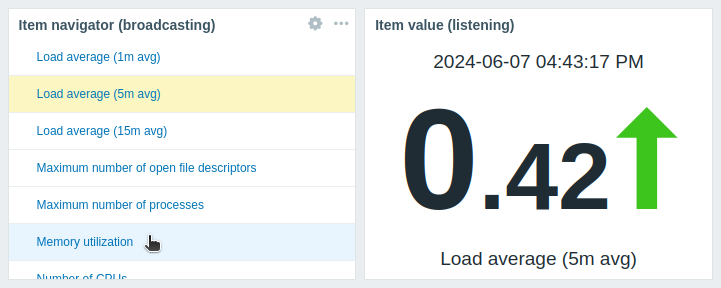
The Map widget also automatically broadcasts data for the first available element (e.g., host), which is closest to the top-left corner of the widget's viewport (for Geomap widget, closest to the center of the widget's viewport). When a different element is selected, it broadcasts data for that element. On mouseover, the element is highlighted in light blue color; on selection, it is highlighted in dark blue color.
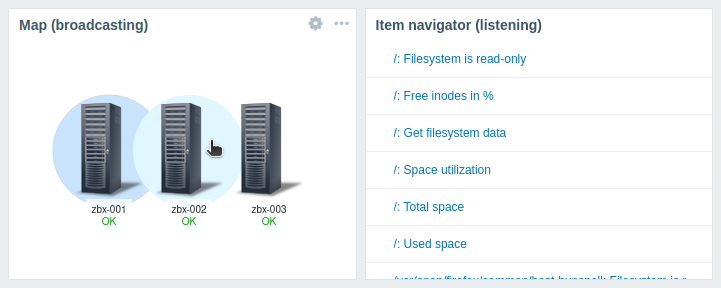
Widgets also have specific behaviors when listening for data from other widgets:
- If the data source widget is not broadcasting data, the listening widget enters the Awaiting data state.
- If the data source widget has been deleted, replaced with an incompatible widget, or moved to another dashboard page, the listening widget enters the Referred widget is unavailable state.
- If the specified host in the data source (widget or dashboard) lacks the entity configured in the listening widget (item, graph, map, etc.) or if the user lacks permissions to access the host, the listening widget displays the following message: "No permissions to referred object or it does not exist!"
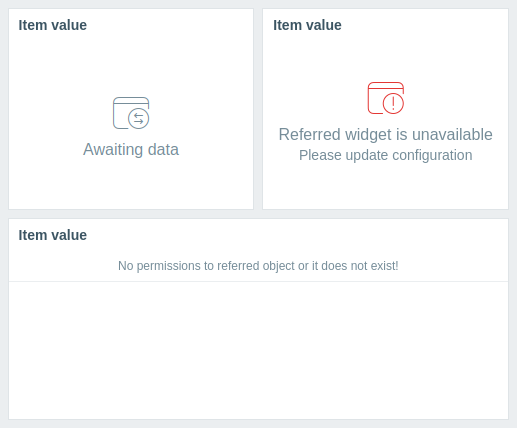
For the broadcasting and listening capabilities of each widget, see Widget compatibility.
Widget compatibility
Some widgets can broadcast configuration data to other widgets, some can listen for data, and some can do both. For example:
- The Action log widget can only retrieve time period data from Graph, Graph (classic), and Graph prototype widgets.
- The Geomap widget can broadcast host data to widgets that listen for it (Honeycomb, Top items, etc.) and can also listen for host group and host data from widgets that broadcast it (Honeycomb, Problem hosts, etc.).
- The Clock widget cannot broadcast or listen for any data.
The following table outlines the broadcasting and listening capabilities of each widget.
| Widget | Broadcasts | Listens |
|---|---|---|
| Action log | - | Time period |
| Clock | - | - |
| Discovery status | - | - |
| Favorite graphs | - | - |
| Favorite maps | - | - |
| Gauge | - | Hosts, Items |
| Geomap | Hosts | Host groups, Hosts |
| Graph | Time period | Time period, Items, Hosts |
| Graph (classic) | Time period | Hosts, Items, Graphs, Time period |
| Graph prototype | Time period | Hosts, Time period |
| Honeycomb | Hosts, Items | Host groups, Hosts |
| Host availability | - | Host groups |
| Host card | - | Hosts |
| Host navigator | Hosts | Host groups |
| Item history | Items | Hosts, Time period |
| Item navigator | Items | Host groups, Hosts |
| Item value | - | Hosts, Items, Time period |
| Map | Host groups, Hosts | Maps |
| Map navigation tree | Maps | - |
| Pie chart | - | Time period, Items |
| Problem hosts | Host groups | Host groups, Hosts |
| Problems | Events | Host groups, Hosts |
| Problems by severity | Host groups | Host groups, Hosts |
| SLA report | - | - |
| System information | - | - |
| Top hosts | Hosts | Host groups, Hosts |
| Top items | - | Host groups, Hosts |
| Top triggers | - | Time period |
| Trigger overview | - | Host groups, Hosts |
| URL | - | Hosts |
| Web monitoring | Host groups | Host groups, Hosts |

