4 Новий тригер
Огляд
У цьому розділі ви дізнаєтесь, як налаштувати тригер.
Елементи лише збирають дані. Щоб автоматично оцінювати вхідні дані, нам потрібно визначити тригери. Тригер містить вираз, який визначає порогове значення прийнятного рівня для даних.
Якщо вхідні дані перевищують цей рівень, спрацьовує тригер, або переходить у стан "Проблема", повідомляючи нам, що трапилося щось, що може потребувати уваги. Якщо рівень знову прийнятний, тригер повертається до стану "OK".
Adding trigger
To configure a trigger for our item, go to Configuration → Hosts, find 'New host' and click on Triggers next to it and then on Create trigger. This presents us with a trigger definition form.
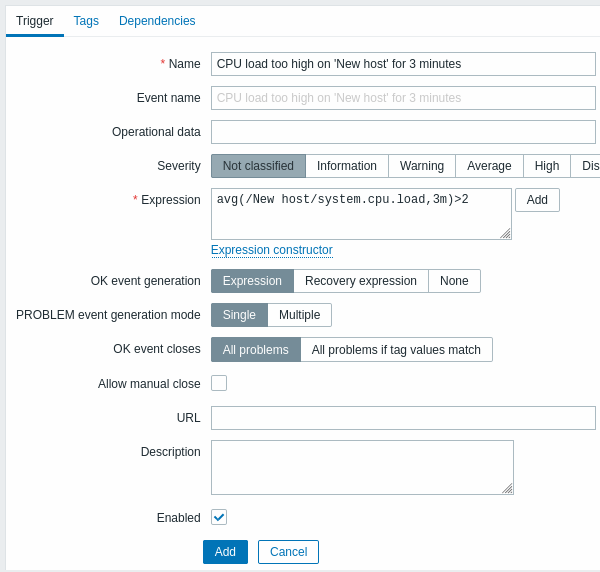
For our trigger, the essential information to enter here is:
Name
- Enter CPU load too high on 'New host' for 3 minutes as the value. This will be the trigger name displayed in lists and elsewhere.
Expression
- Enter: avg(/New host/system.cpu.load,3m)>2
This is the trigger expression. Make sure that the expression is entered right, down to the last symbol. The item key here (system.cpu.load) is used to refer to the item. This particular expression basically says that the problem threshold is exceeded when the CPU load average value for 3 minutes is over 2. You can learn more about the syntax of trigger expressions.
When done, click Add. The new trigger should appear in the trigger list.
Displaying trigger status
With a trigger defined, you might be interested to see its status.
If the CPU load has exceeded the threshold level you defined in the trigger, the problem will be displayed in Monitoring → Problems.

The flashing in the status column indicates a recent change of trigger status, one that has taken place in the last 30 minutes.
