3 Індикатори зв'язків
Overview
You can assign some triggers to a link between elements in a network map. When these triggers go into a problem state, the link can reflect that.
When you configure a link, you set the default link type and color. When you assign triggers to a link, you can assign different link types and colors with these triggers.
Should any of these triggers go into a problem state, their link style and color will be displayed on the link. So maybe your default link was a green line. Now, with the trigger in the problem state, your link may become bold red (if you have defined it so).
Configuration
To assign triggers as link indicators, do the following:
- select a map element
- click on Edit in the Links section for the appropriate link
- click on Add in the Link indicators block and select one or more triggers
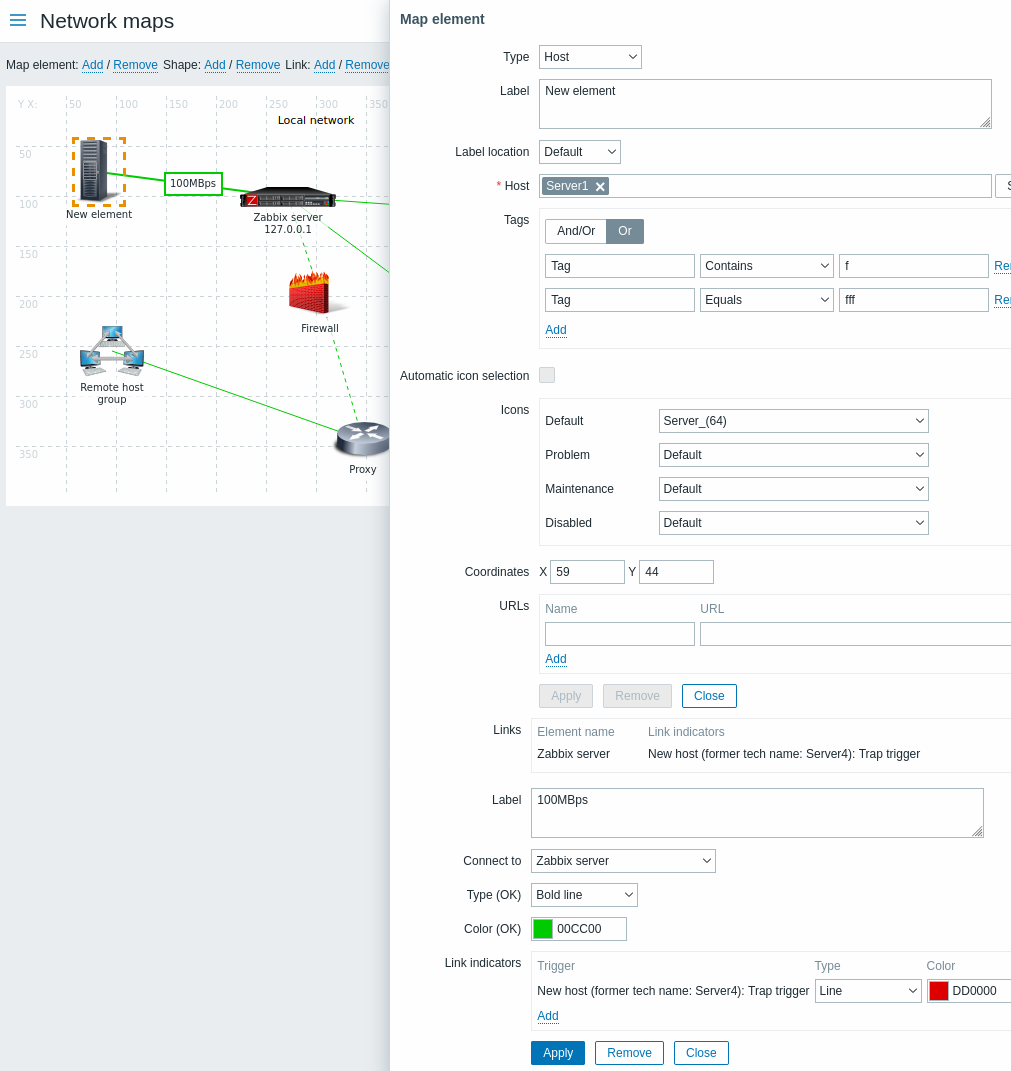
All mandatory input fields are marked with a red asterisk.
Added triggers can be seen in the Link indicators list.
You can set the link type and color for each trigger directly from the list. When done, click on Apply, close the form and click on Update to save the map changes.
Display
In Monitoring → Maps the respective color will be displayed on the link if the trigger goes into a problem state.
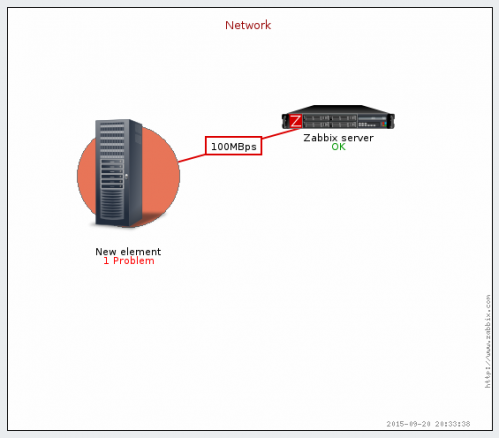
If multiple triggers go into a problem state, the problem with the highest severity will determine the link style and color. If multiple triggers with the same severity are assigned to the same map link, the one with the lowest ID takes precedence. Note also that:
1. Minimum trigger severity and Show suppressed problem settings from map configuration affect which problems are taken into account.
2. In the case of triggers with multiple problems (multiple problem generation), each problem may have a severity that differs from trigger severity (changed manually), may have different tags (due to macros), and may be suppressed.
