1 主机组
概述
In the Configuration → Host groups section users can configure and maintain host groups. A host group can contain both templates and hosts.
在Configuration→Host groups部分中,用户可以配置和维护主机组。 主机组可以包含模板和主机。
A listing of existing host groups with their details is displayed. You can search and filter host groups by name.
列表将显示现有主机组及其详细信息。您可以按名称搜索和过滤主机组。
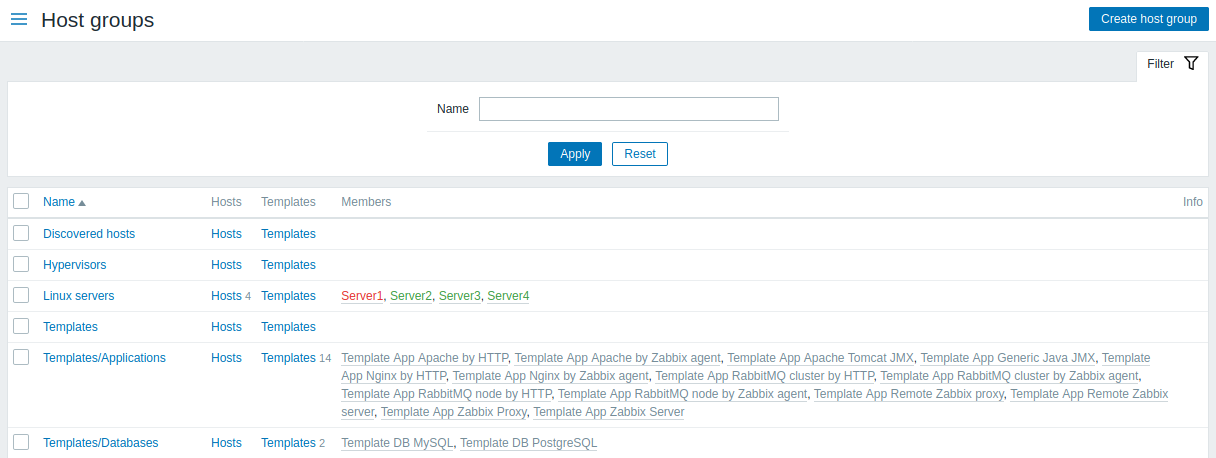
Displayed data: 数据展示:
| Column | Description |
|---|---|
| Name | Name of the host group. Clicking on the group name opens the host group configuration form. |
| Hosts | Number of hosts in the group (displayed in grey). Clicking on "Hosts" will, in the whole listing of hosts, filter out those that belong to the group. |
| Templates | Number of templates in the group (displayed in grey). Clicking on "Templates" will, in the whole listing of templates, filter out those that belong to the group. |
| Members | Names of group members. Template names are displayed in grey, monitored host names in blue and non-monitored host names in red. Clicking on a name will open the template/host configuration form. |
| Info | Error information (if any) regarding the host group is displayed. |
| 列名 描 | |
|---|---|
| 主机组名 主机组 | 字. 点击主机组名打开主机组 配置表格. |
| 主机 主 | 组中的主机个数 (显示灰色)。单击“主机”将呈现属于该组的主机列表。 |
| 模板 主 | 组中的模板个数 (显示灰色)。单击“主机”将呈现属于该组的模板列表。 |
| 成员 主 | 。模板名称显示灰色,监控状态的主机名显示为蓝色,非监控状态的主机名显示为红色。 单击可显示template/host 配置信息. |
| 信息 显 | 有关主机组的错误信息(如果有)。 |
批量编辑选项
Buttons below the list offer some mass-editing options:
- Enable hosts - change the status of all hosts in the group to "Monitored"
- Disable hosts - change the status of all hosts in the group to "Not monitored"
- Delete - delete the host groups
To use these options, mark the checkboxes before the respective host groups, then click on the required button.
列表下方的按钮提供了一些批量编辑选项:
* 启用主机 - 将组中所有主机的状态更改为“已监控”
* 禁用主机 - 将组中所有主机的状态更改为“未监控”
* 删除 - 删除主机组
要使用这些选项,请在相应主机组之前选中复选框,然后单击所需按钮。
© 2001-2025 by Zabbix SIA. All rights reserved.
Except where otherwise noted, Zabbix Documentation is licensed under the following license
