This is the documentation page for an unsupported version of Zabbix.
Is this not what you were looking for? Switch to the current version or choose one from the drop-down menu.
Is this not what you were looking for? Switch to the current version or choose one from the drop-down menu.
Table of Contents
1 E-mail
Overview
To configure e-mail as the delivery channel for messages, you need to configure e-mail as the media type and assign specific addresses to users.
Configuration
To configure e-mail as the media type:
- Go to Administration→Media types
- Click on Create media type (or click on E-mail in the list of pre-defined media types).
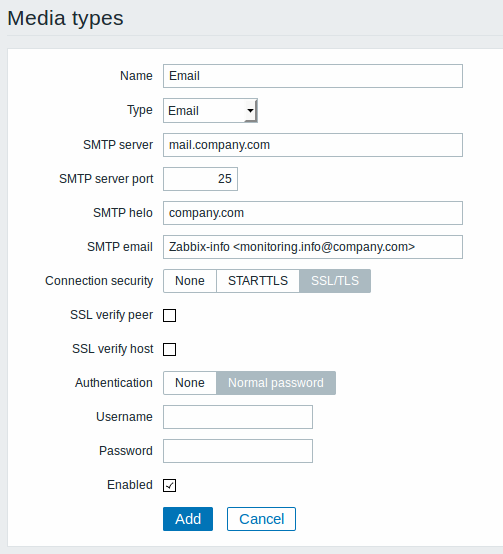
Media type attributes:
| Parameter | Description |
|---|---|
| Name | Name of the media type. |
| Type | Select Email as the type. |
| SMTP server | Set an SMTP server to handle outgoing messages. |
| SMTP server port | Set the SMTP server port to handle outgoing messages. This option is supported starting with Zabbix 3.0. |
| SMTP helo | Set a correct SMTP helo value, normally a domain name. |
| SMTP email | The address entered here will be used as the From address for the messages sent. Adding a sender display name (like "Zabbix-HQ" in Zabbix-HQ <[email protected]> in the screenshot above) with the actual e-mail address is supported since Zabbix 2.2 version. There are some restrictions on display names in Zabbix emails in comparison to what is allowed by RFC 5322, as illustrated by examples: Valid examples: [email protected] (only email address, no need to use angle brackets) Zabbix HQ <[email protected]> (display name and email address in angle brackets) ∑Ω-monitoring <[email protected]> (UTF-8 characters in display name) Invalid examples: Zabbix HQ [email protected] (display name present but no angle brackets around email address) "Zabbix\@\<H(comment)Q\>" <[email protected]> (although valid by RFC 5322, quoted pairs and comments are not supported in Zabbix emails) |
| Connection security | Select the level of connection security: None - do not use the CURLOPT_USE_SSL option STARTTLS - use the CURLOPT_USE_SSL option with CURLUSESSL_ALL value SSL/TLS - use of CURLOPT_USE_SSL is optional This option is supported starting with Zabbix 3.0. |
| SSL verify peer | Mark the checkbox to verify the SSL certificate of the SMTP server. The value of "SSLCALocation" server configuration directive should be put into CURLOPT_CAPATH for certificate validation. This sets cURL option CURLOPT_SSL_VERIFYPEER. This option is supported starting with Zabbix 3.0. |
| SSL verify host | Mark the checkbox to verify that the Common Name field or the Subject Alternate Name field of the SMTP server certificate matches. This sets cURL option CURLOPT_SSL_VERIFYHOST. This option is supported starting with Zabbix 3.0. |
| Authentication | Select the level of authentication: None - no cURL options are set (since 3.0.11) Username and password - implies "AUTH=*" leaving the choice of authentication mechanism to cURL (until 3.0.11) Normal password - CURLOPT_LOGIN_OPTIONS is set to "AUTH=PLAIN" This option is supported starting with Zabbix 3.0. |
| Username | User name to use in authentication. This sets the value of CURLOPT_USERNAME. This option is supported starting with Zabbix 3.0. |
| Password | Password to use in authentication. This sets the value of CURLOPT_PASSWORD. This option is supported starting with Zabbix 3.0. |
| Enabled | Mark the checkbox to enable the media type. |
To make SMTP authentication options available, Zabbix server should be compiled with the --with-libcurl compilation option with cURL 7.20.0 or higher.
User media
To assign a specific address to the user:
- Go to Administration→Users
- Open the user properties form
- In Media tab, click on Add
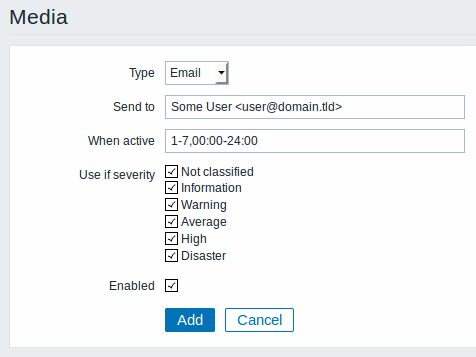
User media attributes:
| Parameter | Description |
|---|---|
| Type | Select Email as the type. |
| Send to | Specify the e-mail address to send the messages to. Adding a recipient display name (like “Some User” in Some User <[email protected]> in the screenshot above) with the actual e-mail address is supported since Zabbix 2.2 version. See examples and restrictions on display name and email address in media type attribute SMTP email description. |
| When active | You can limit the time when messages are sent, for example, the working days only (1-5,09:00-18:00). See the Time period specification page for description of the format. |
| Use if severity | Mark the checkboxes of trigger severities that you want to receive notifications for. Note that for non-trigger events the default severity ('Not classified') is used, so leave it checked if you want to receive notifications for non-trigger events. |
| Status | Status of the user media. Enabled - is in use. Disabled - is not being used. |
© 2001-2025 by Zabbix SIA. All rights reserved.
Except where otherwise noted, Zabbix Documentation is licensed under the following license
