Is this not what you were looking for? Switch to the current version or choose one from the drop-down menu.
5 Triggers
Overview
The Monitoring → Triggers section displays the status of triggers.
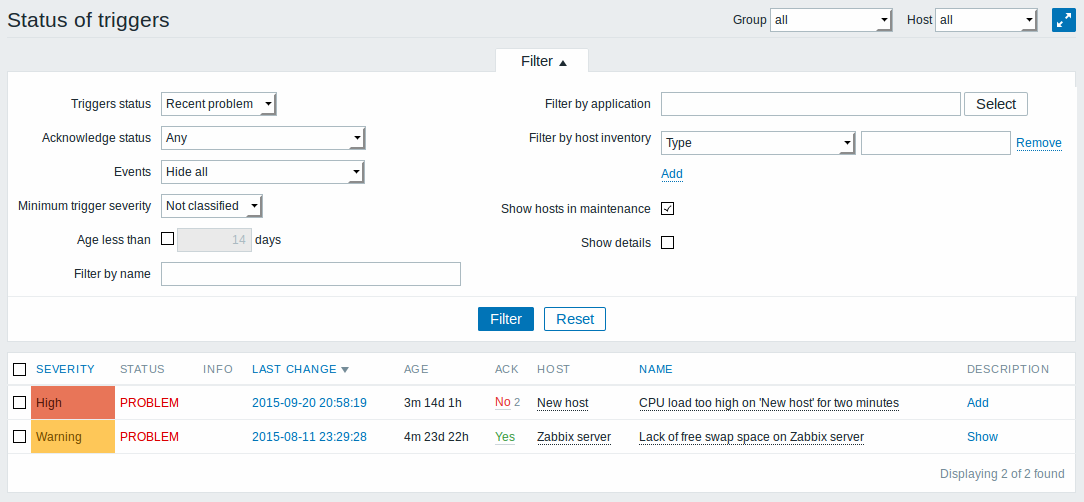
| Column | Description |
|---|---|
| Severity | The trigger severity is displayed. The color of the severity is used as cell background for problem triggers. For OK triggers, green background is used. |
| Status | The trigger status is displayed - OK or PROBLEM. By default, it will be blinking for 30 minutes for triggers that have recently changed their state. Additionally, triggers that have recently changed their state to OK, will be displayed for 30 minutes even if the filter is set to show only problems. Text color and blinking options can be configured in Administration → General → Trigger displaying options. |
| Info | A grey icon with a question mark indicates that there is some relevant information to be displayed. If you move your mouse pointer over it, the message will be displayed. |
| Last change | The date and time of last trigger status change is displayed. |
| Age | The age of last trigger status change is displayed. |
| Acknowledged | The acknowledgement status of the trigger is displayed: Yes - green text indicating that the trigger is acknowledged. A trigger is considered to be acknowledged if all problem events for it are acknowledged (or if there have been only OK events). No - a red link indicating unacknowledged problem events (and their number in grey text). If you click on the link you will be taken to a bulk acknowledgement screen where all events for this trigger can be acknowledged at once. Note: If you wish to acknowledge a single event only, go to Monitoring → Events. No events - if there have been no problem events for the trigger. Displaying this string is supported since Zabbix 2.0.4; prior to that these triggers were displayed as Acknowledged. |
| Host | The host of the trigger is displayed. It is also a link to the defined custom scripts, latest host data, host inventory overview and host screens. |
| Name | The name of the trigger is displayed. It is also a link to the trigger event list and the trigger configuration page, as well as to a simple graph of item data. The link list may also contain a custom trigger URL, if one is defined in trigger configuration. |
| Description | A link to trigger description. The link for adding descriptions to triggers created by low-level discovery has been removed in Zabbix 3.0.6. Such descriptions were later deleted anyway by low-level discovery, if they were not present in the original trigger prototype. |
Negative problem duration
It is actually possible in some common situations to have negative problem duration i.e. when the problem resolution time is earlier than problem creation time, e. g.:
- If some host is monitored by proxy and a network error happens, leading to no data received from the proxy for a while, the item.nodata() trigger will be fired by the server. When the connection is restored, the server will receive item data from the proxy having a time from the past. Then, the item.nodata() problem will be resolved and it will have a negative problem duration;
- When item data that resolve the problem event are sent by Zabbix sender and contain a timestamp earlier than the problem creation time, a negative problem duration will also be displayed.
Since Zabbix 3.0.25, negative problem duration is not affecting SLA calculation or Availability report in any way; it neither reduces nor expands problem time. See also: known issues for 3.0.0-3.0.24.
Using filter
You can use the filter to display only the triggers you are interested in. The filter is located above the table.
By default only triggers in a 'Recent problem' status are displayed - including both problem triggers and triggers that only very recently changed to OK. You may also select to display triggers in 'Problem' status (only problem triggers) or 'Any'.
Note that if you select 'Any' then the amount of data processed on large installations may be overwhelming and the page may take a very long time to load, if ever. You can fix this by replacing URL parameters with ?filter_rst=1 to reset the filter.
Mass editing options
A button below the list offers one mass-editing option:
- Bulk acknowledge - acknowledge the selected triggers
To use this option, mark the checkboxes before the respective triggers and click on Bulk acknowledge.

