6. Zabbix Appliance
概述
作为手动设置或复用现有 Zabbix 服务器的替代方案,用户可以下载 Zabbix appliance 或 Zabbix appliance 安装 CD 镜像。
Zabbix appliance 及 安装 CD 均是基于 AlmaLinux 8 (x86_64)。
Zabbix appliance 安装 CD 可用于 Zabbix server (MySQL) 的即时部署。
你可以使用 Appliance 来评估Zabbix。这个 Appliance 不适用于重要的生产用途。
Quick start
Pre-requisites
- Make sure the host machine has sufficient resources to meet the virtual machine's system requirements:
- RAM: 1.5 GB
- Disk space: at least 8 GB should be allocated for the virtual machine
- CPU: 2 cores minimum
If not yet installed, install the virtualization software for booting the appliance image (for example, VirtualBox).
Download the appliance in the format supported by your virtualization software.
Check network settings to ensure that DHCP is enabled on the host machine.
Installation
Boot the appliance virtual machine from the downloaded image.
Configure virtual machine network settings to allow access from a browser on the host machine. This can be achieved by enabling Bridged mode.
Log in to the virtual machine using default system credentials.
To retrieve the IP address, run the following command on the virtual machine:
ip addr showOpen a browser on the host machine and point it to the IP address the appliance has received over DHCP.
Log in to Zabbix using default credentials and start monitoring.
Сonfiguration
This section describes frequently required default configuration settings along with available customization options.
1 凭证信息 (用户名:密码)
系统:
- root:zabbix
Zabbix 前端:
- Admin:zabbix
数据库:
- root:<随机密码>
- zabbix:<随机密码>
数据库密码是在安装过程中随机生成的。
Root 密码存储在 /root/.my.cnf 文件中。不需要在 "root" 用户下输入密码。
要更改数据库用户密码,必须在以下位置同时改变配置:
- MySQL;
- /etc/zabbix/zabbix_server.conf;
- /etc/zabbix/web/zabbix.conf.php.
分别为 Zabbix Server 和 Zabbix 前端 定义了单独的用户 zabbix_srv 及 zabbix_web。
前端的访问
默认情况下,允许从任何位置访问前端。
前端可以从 http://<host> 进行访问。
可在 /etc/nginx/conf.d/zabbix.conf 中修改此设置。在修改此文件后必须重启 Nginx。为此,请使用 SSH 以 root 用户身份登录并执行:
1 使用静态 IP 地址
默认情况下,Appliance 使用 DHCP 来获取 IP 地址。如果要指定一个静态 IP 地址:
- 使用 root 用户登录;
- 打开 /etc/sysconfig/network-scripts/ifcfg-eth0 文件;
- 将 BOOTPROTO=dhcp 替换为 BOOTPROTO=none ;
- 添加以下的行:
- IPADDR=<Appliance 的 IP 地址>
- PREFIX=<CIDR 前缀>
- GATEWAY=<网关 IP 地址>
- DNS1=<DNS 服务器 IP 地址>
- 执行 systemctl restart network 命令。
如有需要可以咨询红帽官方文档
2 防火墙配置
Appliance 使用 iptables 防火墙预定义了一些规则:
- 开启了 SSH 端口 (22 TCP);
- 开启了 Zabbix agent (10050 TCP) 及 Zabbix trapper (10051 TCP) 端口;
- 开启了 HTTP (80 TCP) 及 HTTPS (443 TCP) 端口;
- 开启了 SNMP trap 端口 (162 UDP);
- 开启了 连接到 NTP 的端口 (53 UDP);
- ICMP 数据包限制为每秒 5 个;
- 所有其他传入连接都将断开。
3 仓库
官方的 Zabbix 仓库 已经被添加到 /etc/yum.repos.d:
[zabbix]
name=Zabbix Official Repository - $basearch
baseurl=http://repo.zabbix.com/zabbix/7.0/rhel/8/$basearch/
enabled=1
gpgcheck=1
gpgkey=file:///etc/pki/rpm-gpg/RPM-GPG-KEY-ZABBIX-A14FE5914 更改时区
应用默认使用 UTC 作为系统时钟。如需更改时区,那么从 /usr/share/zoneinfo 中复制合适的文件到 /etc/localtime 中,例如:
5 文件路径
- 配置文件位于 /etc/zabbix。
- Zabbix server, proxy 及 agent 的日志文件位于 /var/log/zabbix。
- Zabbix 前端位于 /usr/share/zabbix。
- zabbix 用户的 home 目录位于 /var/lib/zabbix。
系统服务
在 Systemd 中列举 Zabbix 相关的服务:
特定镜像的说明
1 VMware
vmdk 格式的镜像可直接在 VMware Player、 Server 和 Workstation 的产品中使用。要在 ESX,、ESXi 和 vSphere 中使用,它们必须使用 VMware converter 进行转换。
如果你使用 VMware converter,你可能会遇到混合网络适配器的问题。在这种情况下,你可以尝试在转换过程中指定 E1000 适配器,或者等转换结束后,删除现有的适配器并添加 E1000 适配器。
2 制作 HDD/flash 镜像(raw)
将 /dev/sdc 替换为你的 Flash/HDD 磁盘设备。
Hyper-V
If the appliance fails to start up in Hyper-V, try pressing Ctrl+Alt+F2 to switch a TTY session.
Troubleshooting
If you encounter the error message Access denied for user 'replace_user'@'localhost' (using password: YES) while trying to log in to the frontend, it may indicate that the installation is still in progress.
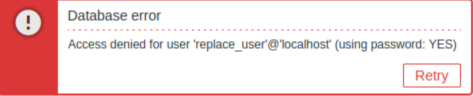
If the error persists after waiting a few minutes, or if you observe any other unexpected behavior, it likely means that the installation process has not completed successfully. In this case, we recommend deleting the current appliance and redeploying it by following the same installation instructions. This step typically resolves the issue.
Note that attempting to manually fix a broken installation is not recommended, as it may lead to further complications.
