Is this not what you were looking for? Switch to the current version or choose one from the drop-down menu.
1 General
Overview
The Administration → General section contains a number of screens for setting frontend-related defaults and customizing Zabbix.
The dropdown to the right allows you to switch between different configuration screens.

1 GUI
This screen provides customization of several frontend-related defaults.

Configuration parameters:
| Parameter | Description |
|---|---|
| Default theme | Default theme for users who have not set a specific one in their profiles. |
| Dropdown first entry | Whether first entry in element selection dropdowns should be All or None. With remember selected checked, the last selected element in the dropdown will be remembered (instead of the default) when navigating to another page. |
| Limit for search and filter results | Maximum amount of elements (rows) that will be displayed in a web-interface list, like, for example, in Configuration → Hosts. Note: If set to, for example, '50', only the first 50 elements will be displayed in all affected frontend lists. If some list contains more than fifty elements, the indication of that will be the '+' sign in "Displaying 1 to 50 of 50+ found". Also, if filtering is used and still there are more than 50 matches, only the first 50 will be displayed. |
| Max count of elements to show inside table cell |
For entries that are displayed in a single table cell, no more than configured here will be shown. |
| Enable event acknowledgement | This parameter defines if event acknowledgments are activated in Zabbix interface. |
| Show warning if Zabbix server is down | This parameter enables a warning message to be displayed in the browser window if Zabbix server cannot be reached (may be down). The message remains visible even if the user scrolls down the page. If the mouse is moved over it, the message is temporarily hidden to reveal the contents below. This parameter is supported since Zabbix 2.0.1. |
2 Housekeeper
The housekeeper is a periodical process, executed by Zabbix server. The process removes outdated information and information deleted by user.

In this section housekeeping tasks can be enabled or disabled on a per-task basis separately for: events and alerts/IT services/audit/user sessions/history/trends. If housekeeping is enabled, it is possible to set for how many days data records will be kept before being removed by the housekeeper.
Deleting an item/trigger will also delete problems generated by that item/trigger.
Also, an event will only be deleted by the housekeeper if it is not associated with a problem in any way. This means that if an event is either a problem or recovery event, it will not be deleted until the related problem record is removed. The housekeeper will delete problems first and events after, to avoid potential problems with stale events or problem records.
For history and trends an additional option is available: Override item history period and Override item trends period. This option allows to globally set for how many days item history/trends will be kept, in this case overriding the values set for individual items in Keep history/Keep trends fields in item configuration.
It is possible to override the history/trend storage period even if internal housekeeping is disabled. Thus, when using an external housekeeper, the history storage period could be set using the history Data storage period field.
Time suffixes are supported in the period fields, e.g. 1d (one day), 1w (one week). Minimum is 1 day (1 hour for history), maximum 25 years.
Reset defaults button allows to revert any changes made.
3 Images
The Images section displays all the images available in Zabbix. Images are stored in the database.
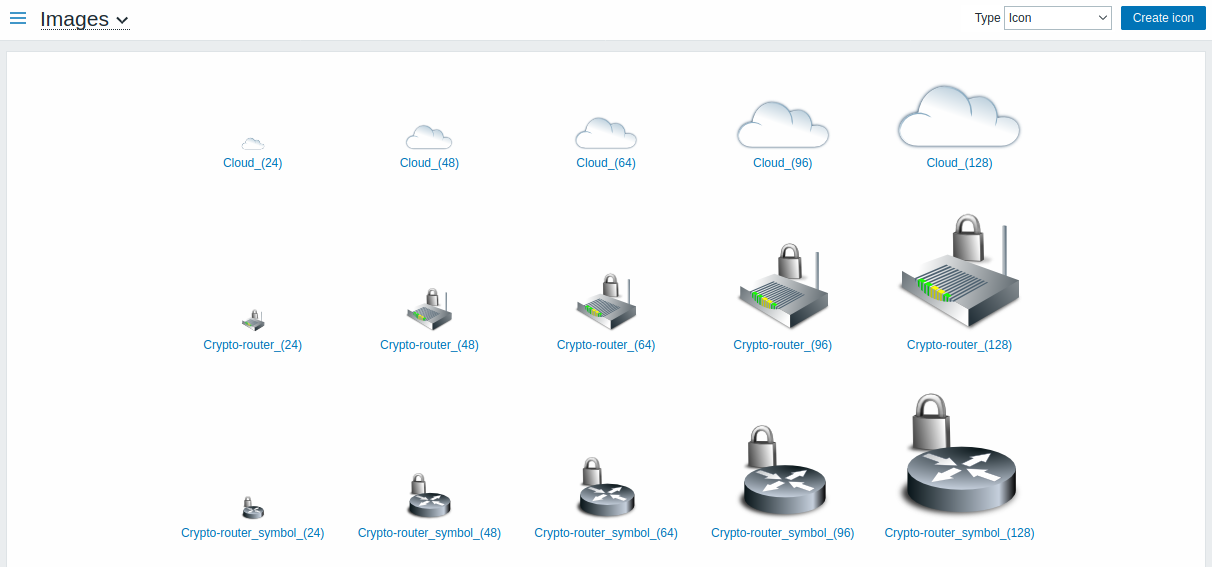
The Type dropdown allows you to switch between icon and background images:
- Icons are used to display network map elements
- Backgrounds are used as background images of network maps
Adding image
You can add your own image by clicking on the Create icon or Create background button in the top right corner.
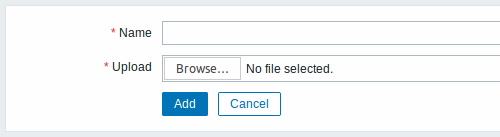
Image attributes:
| Parameter | Description |
|---|---|
| Name | Unique name of an image. |
| Upload | Select the file (PNG, JPEG) from a local system to be uploaded to Zabbix. |
Maximum size of the upload file is limited by value of ZBX_MAX_IMAGE_SIZE that is 1024x1024 bytes or 1 MB.
The upload of an image may fail if the image size is close to 1 MB and the max_allowed_packet MySQL configuration parameter is at a default of 1MB. In this case, increase the max_allowed_packet parameter.
4 Icon mapping
This section allows to create the mapping of certain hosts with certain icons. Host inventory field information is used to create the mapping.
The mappings can then be used in network map configuration to assign appropriate icons to matching hosts automatically.
To create a new icon map, click on Create icon map in the top right corner.
![]()
Configuration parameters:
| Parameter | Description |
|---|---|
| Name | Unique name of icon map. |
| Mappings | A list of mappings. The order of mappings determines which one will have priority. You can move mappings up and down the list with drag-and-drop. |
| Inventory field | Host inventory field that will be looked into to seek a match. |
| Expression | Regular expression describing the match. |
| Icon | Icon to use if a match for the expression is found. |
| Default | Default icon to use. |
5 Regular expressions
This section allows to create custom regular expressions that can be used in several places in the frontend. See Regular expressions section for details.
6 Macros
This section allows to define system-wide macros.

See User macros section for more details.
7 Value mapping
This section allows to manage value maps that are useful for human-readable representation of incoming data in Zabbix frontend.
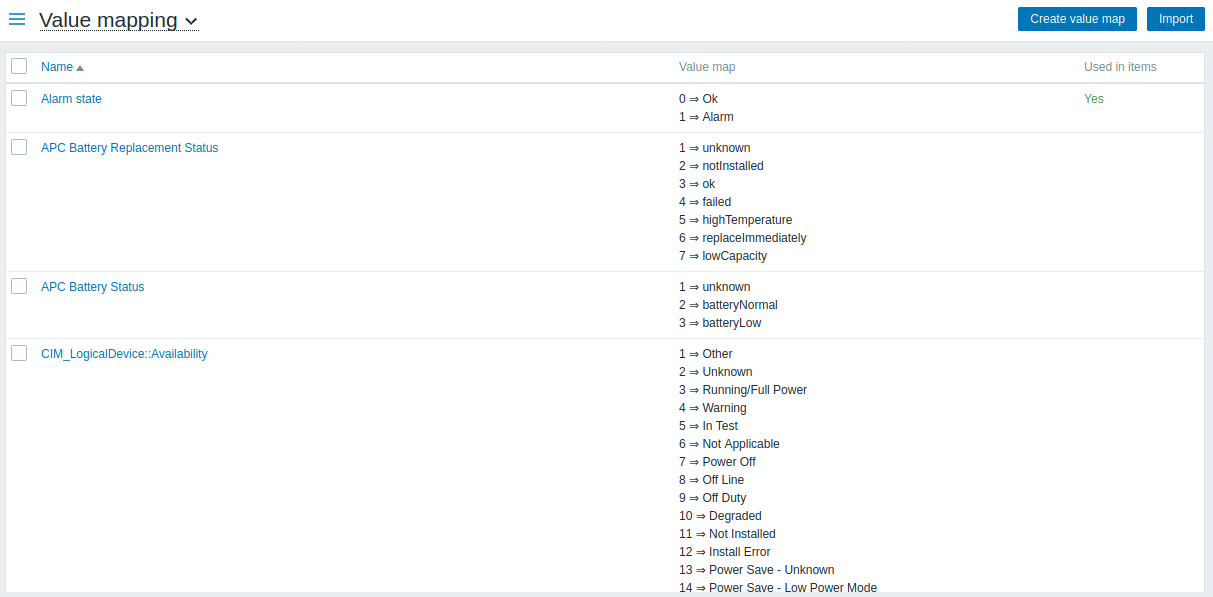
See Value mapping section for more details.
8 Working time
Working time is system-wide parameter, which defines working time. Working time is displayed as a white background in graphs, while non-working time is displayed in grey.

See Time period specification page for description of the time format. User macros are supported (since Zabbix 3.4.0).
9 Trigger severities
This section allows to customize trigger severity names and colors.

You can enter new names and color codes or click on the color to select another from the provided palette.
See Customising trigger severities page for more information.
10 Trigger displaying options
This section allows to customize how trigger status is displayed in the frontend.

Checking "Use custom event status colors" checkbox enables customization of the colors for acknowledged/unacknowledged events. Unchecking this checkbox disables this customization, respectively. Blinking isn't affected by this checkbox.
Also the time period for displaying OK triggers and for blinking upon trigger status change can be customized. The maximum value is 86400 seconds (24 hours). Time suffixes are supported in the period fields, e.g. 5m, 2h, 1d.
11 Other parameters
This section allows to configure several other frontend parameters.
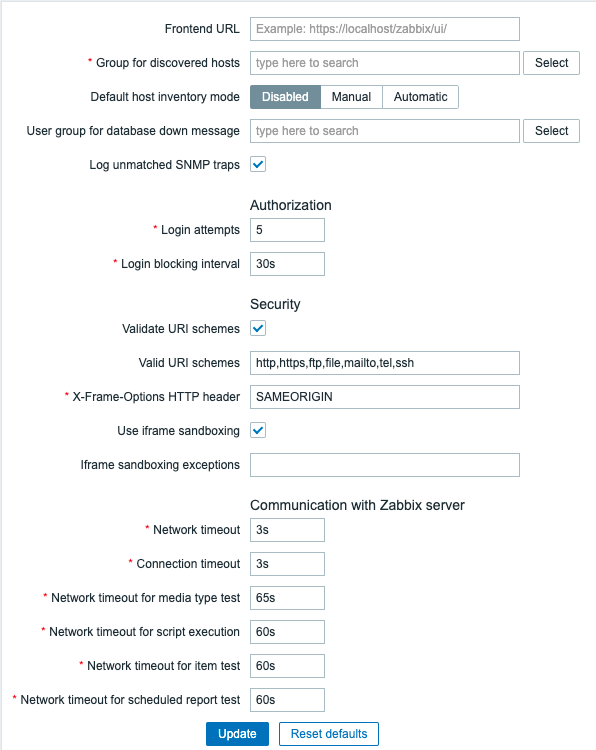
| Parameter | Description | |
|---|---|---|
| Refresh unsupported items | Some items may become unsupported due to errors in user parameters or because of an item not being supported by agent. Zabbix can be configured to periodically make unsupported items active. Zabbix server will activate unsupported item every N period set here (1 day maximum). If set to 0, the automatic activation will be disabled. Time suffixes are supported, e.g. 60s, 5m, 2h, 1d. The configured value also applies to how often Zabbix proxies reactivate unsupported items. |
|
| Group for discovered hosts | Hosts discovered by network discovery and agent auto-registration will be automatically placed in the host group, selected here. | |
| Default host inventory mode | Default mode for host inventory. It will be followed whenever a new host or host prototype is created by server or frontend, unless overriden during host discovery/auto registration by the //Set host inventory mode operation. | |User group for database down message// | User group for sending alarm message or 'None'. Zabbix server depends on the availability of backend database. It cannot work without a database. If the database is down, selected users can be notified by Zabbix. Notifications will be sent to the user group set here using all configured user media entries. Zabbix server will not stop; it will wait until the database is back again to continue processing. Notification consists of the following content: [MySQL\|PostgreSQL\|Oracle\|IBM DB2] database <DB Name> [on <DB Host>:<DB Port>] is not available: <error message depending on the type of DBMS (database)><DB Host> is not added to the message if it is defined as an empty value and <DB Port> is not added if it is the default value ("0"). The alert manager (a special Zabbix server process) tries to establish a new connection to the database every 10 seconds. If the database is still down the alert manager repeats sending alerts, but not more often than every 15 minutes. |
| Log unmatched SNMP traps | Log SNMP trap if no corresponding SNMP interfaces have been found. | |
Authorization
| Parameter | Description |
|---|---|
| Login attempts | Number of unsuccessful login attempts before the possibility to log in gets blocked. |
| Login blocking interval | Period of time for which logging in will be prohibited when Login attempts limit is exceeded. |
Security
| Parameter | Description |
|---|---|
| Validate URI schemes | Uncheck the box to disable URI scheme validation against the whitelist defined in Valid URI schemes. (enabled by default). |
| Valid URI schemes | A comma-separated list of allowed URI schemes. Applies to all fields in the frontend where URIs are used (for example, map element URLs). this field is editable only if Validate URI schemes is selected. |
| X-Frame-Options HTTP header | Value of HTTP X-Frame-options header. Supported values: SAMEORIGIN (default) - the page can only be displayed in a frame on the same origin as the page itself. DENY - the page cannot be displayed in a frame, regardless of the site attempting to do so. null - disable X-Frame-options header (not recommended). Or a list (string) of comma-separated hostnames. If a listed hostname is not among allowed, the SAMEORIGIN option is used. |
| Use iframe sandboxing | This parameter determines whether retrieved URL content should be put into the sandbox or not. Note, that turning off sandboxing is not recommended. |
| Iframe sandboxing exceptions | If sandboxing is enabled and this field is empty, all sandbox attribute restrictions apply. To disable some of the restrictions, specified them in this field. This disables only restrictions listed here, other restrictions will still be applied. See sandbox attribute description for additional information. |
Communication with Zabbix server
| Parameter | Description |
|---|---|
| Network timeout | How many seconds to wait before closing an idle socket (if a connection to Zabbix server has been established earlier, but frontend can not finish read/send data operation during this time, the connection will be dropped). Allowed range: 1 - 300s (default: 3s). |
| Connection timeout | How many seconds to wait before stopping an attempt to connect to Zabbix server. Allowed range: 1 - 30s (default: 3s). |
| Network timeout for media type test | How many seconds to wait for a response when testing a media type. Allowed range: 1 - 300s (default: 65s). |
| Network timeout for script execution | How many seconds to wait for a response when executing a script. Allowed range: 1 - 300s (default: 60s). |
| Network timeout for item test | How many seconds to wait for returned data when testing an item. Allowed range: 1 - 300s (default: 60s). |
| Network timeout for scheduled report test | How many seconds to wait for returned data when testing a scheduled report. Allowed range: 1 - 300s (default: 60s). |

