Is this not what you were looking for? Switch to the current version or choose one from the drop-down menu.
1 Items
Overview
The item list for a template can be accessed from Configuration → Templates by clicking on Items for the respective template.
A list of existing items is displayed.
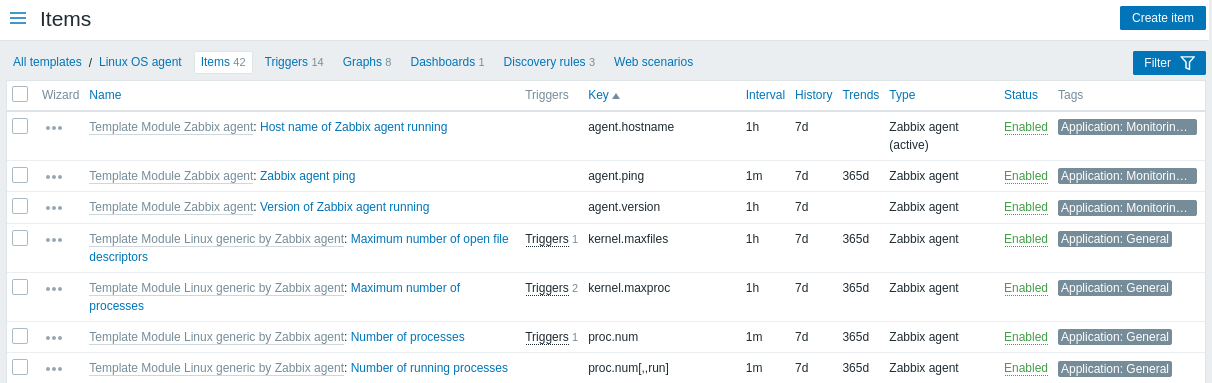
Displayed data:
| Column | Description |
|---|---|
| Wizard | The wizard icon is a link to a wizard for creating a trigger based on the item. |
| Template | Template the item belongs to. This column is displayed only if multiple templates are selected in the filter. |
| Name | Name of the item displayed as a blue link to item details. Clicking on the item name link opens the item configuration form. If the item is inherited from another template, the template name is displayed before the item name, as a gray link. Clicking on the template link will open the item list on that template level. |
| Triggers | Moving the mouse over Triggers will display an infobox displaying the triggers associated with the item. The number of the triggers is displayed in gray. |
| Key | Item key is displayed. |
| Interval | Frequency of the check is displayed. |
| History | How many days item data history will be kept is displayed. |
| Trends | How many days item trends history will be kept is displayed. |
| Type | Item type is displayed (Zabbix agent, SNMP agent, simple check, etc). |
| Status | Item status is displayed - Enabled or Disabled. By clicking on the status you can change it - from Enabled to Disabled (and back). |
| Tags | Item tags are displayed. Up to three tags (name:value pairs) can be displayed. If there are more tags, a "..." link is displayed that allows to see all tags on mouseover. |
To configure a new item, click on the Create item button at the top right corner.
Mass editing options
Buttons below the list offer some mass-editing options:
- Enable - change item status to Enabled.
- Disable - change item status to Disabled.
- Copy - copy the items to other hosts or templates.
- Mass update - update several properties for a number of items at once.
- Delete - delete the items.
To use these options, mark the checkboxes before the respective items, then click on the required button.
Using filter
The item list may contain a lot of items. By using the filter, you can filter out some of them to quickly locate the items you'ŗe looking for. For better search performance, data is searched with macros unresolved.
The Filter icon is available at the top right corner. Clicking on it will open a filter where you can specify the desired filtering criteria.
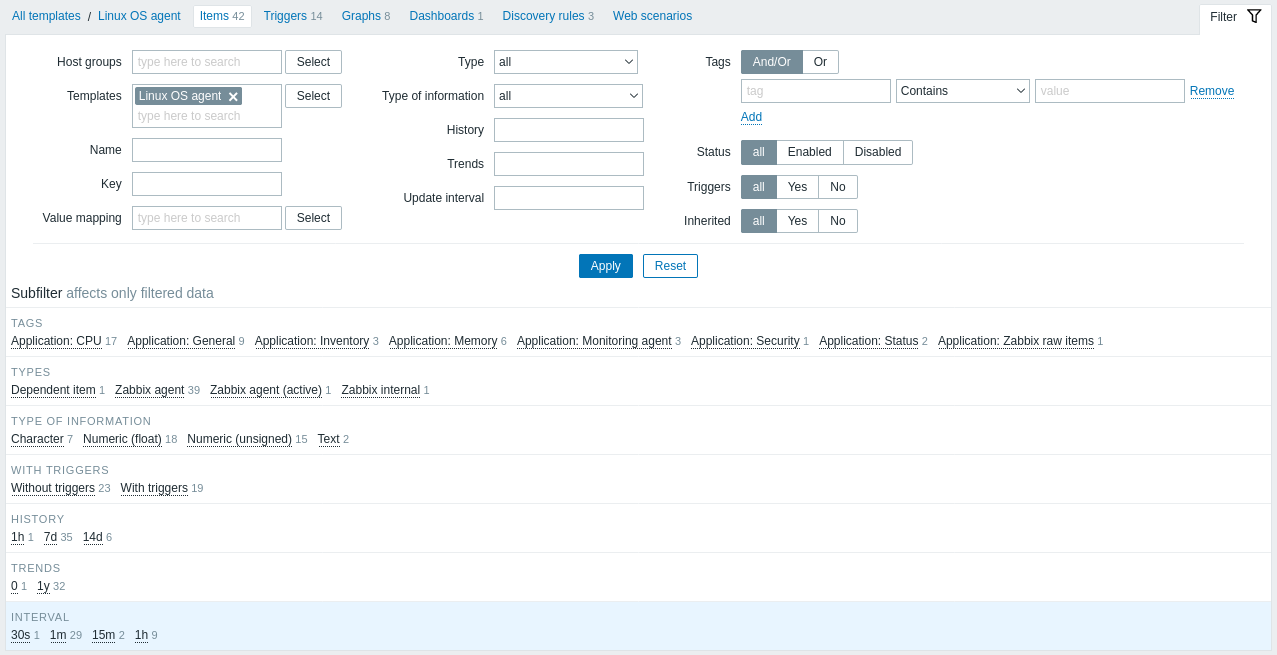
| Parameter | Description |
|---|---|
| Host groups | Filter by one or more host groups. Only host groups that contain at least one template can be selected. Specifying a parent host group implicitly selects all nested host groups. |
| Templates | Filter by one or more templates. |
| Name | Filter by item name. |
| Key | Filter by item key. |
| Value mapping | Filter by the value map used. This parameter is not displayed if the Templates option is empty. |
| Type | Filter by item type (Zabbix agent, SNMP agent, etc.). |
| Type of information | Filter by type of information (Numeric unsigned, float, etc.). |
| History | Filter by how long item history is kept. |
| Trends | Filter by how long item trends are kept. |
| Update interval | Filter by item update interval. |
| Tags | Specify tags to limit the number of items displayed. It is possible to include as well as exclude specific tags and tag values. Several conditions can be set. Tag name matching is always case-sensitive. There are several operators available for each condition: Exists - include the specified tag names Equals - include the specified tag names and values (case-sensitive) Contains - include the specified tag names where the tag values contain the entered string (substring match, case-insensitive) Does not exist - exclude the specified tag names Does not equal - exclude the specified tag names and values (case-sensitive) Does not contain - exclude the specified tag names where the tag values contain the entered string (substring match, case-insensitive) There are two calculation types for conditions: And/Or - all conditions must be met, conditions having the same tag name will be grouped by the Or condition Or - enough if one condition is met |
| Status | Filter by item status - Enabled or Disabled. |
| Triggers | Filter items with (or without) triggers. |
| Inherited | Filter items inherited (or not inherited) from linked templates. |
The Subfilter below the filter offers further filtering options (for the data already filtered). You can select groups of items with a common parameter value. Upon clicking on a group, it gets highlighted and only the items with this parameter value remain in the list.
