Is this not what you were looking for? Switch to the current version or choose one from the drop-down menu.
11. Regular expressions
Overview
POSIX extended regular expressions are supported in Zabbix.
There are two ways of using regular expressions in Zabbix:
- manually entering a regular expression
- using a global regular expression created in Zabbix
Regular expressions
You may manually enter a regular expression in supported places. Note that the expression may not start with @ because that symbol is used in Zabbix for referencing global regular expressions.
Global regular expressions
There is an advanced editor for creating and testing complex regular expressions in Zabbix frontend.
Once a regular expression has been created this way, it can be used in several places in the frontend by referring to its name, prefixed with @, for example, @mycustomregexp.
To create a global regular expression:
- Go to: Administration → General
- Select Regular expressions from the dropdown
- Click on New regular expression
The Expressions tab allows to set the regular expression name and add subexpressions.
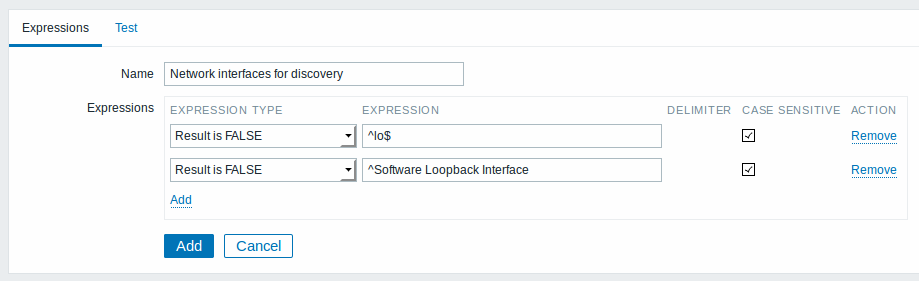
| Parameter | Description | |
|---|---|---|
| Name | Set the regular expression name. Any Unicode characters are allowed. | |
| Expressions | Click on Add in the Expressions block to add a new subexpression. | |
| Expression type | Select expression type: Character string included - match the substring Any character string included - match any substring from a delimited list. The delimited list includes a comma (,), a dot (.) or a forward slash (/). Character string not included - match any string except the substring Result is TRUE - match the regular expression Result is FALSE - do not match the regular expression |
|
| Expression | Enter substring/regular expression. | |
| Delimiter | A comma (,), a dot (.) or a forward slash (/) to separate text strings in a regular expression. This parameter is active only when "Any character string included" expression type is selected. | |
| Case sensitive | A checkbox to specify whether a regular expression is sensitive to capitalization of letters. | |
Since Zabbix 2.4.0, a forward slash (/) in the expression is treated literally, rather than a delimiter. This way it is possible to save expressions containing a slash, whereas previously it would produce an error.
A custom regular expression name in Zabbix may contain commas, spaces, etc. In those cases where that may lead to misinterpretation when referencing (for example, a comma in the parameter of an item key) the whole reference may be put in quotes like this: ”@My custom regexp for purpose1, purpose2”.
Regular expression names must not be quoted in other locations (for example, in LLD rule properties).
Example
Use of the following regular expression in LLD to discover databases not taking into consideration a database with a specific name:
Chosen Expression type: "Result is FALSE". Doesn't match name, containing string "TESTDATABASE".
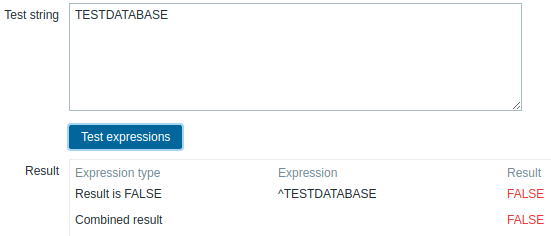
More complex example
A custom regular expression may consist of multiple subexpressions, and it can be tested in the Test tab by providing a test string.
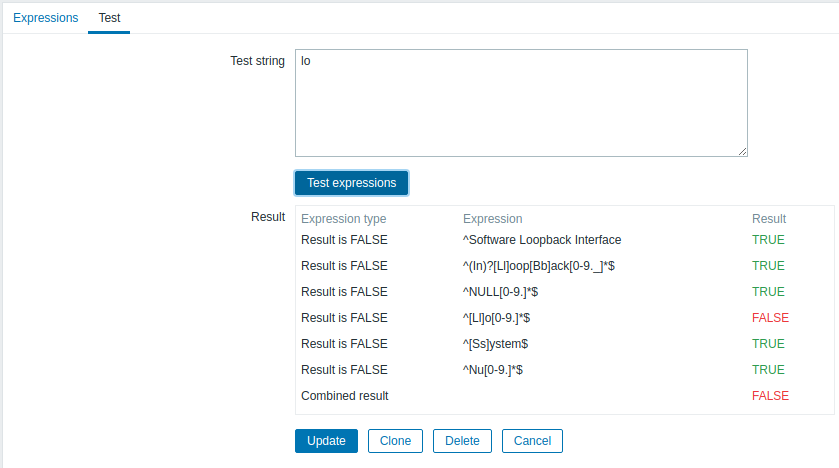
Results show the status of each subexpression and total custom expression status.
Total custom expression status is defined as Combined result. If several sub expressions are defined Zabbix uses AND logical operator to calculate Combined result. It means that if at least one Result is False Combined result has also False status.
Explanation of global regular expressions
| Global regexp | Expression | Description |
|---|---|---|
| File systems for discovery | ^(btrfs\|ext2\|ext3\|ext4\|jfs\|reiser\|xfs\|ffs\|ufs\|jfs\|jfs2\|vxfs\|hfs\|refs\|ntfs\|fat32\|zfs)$ |
Matches "btrfs" or "ext2" or "ext3" or "ext4" or "jfs" or "reiser" or " xfs" or "ffs" or "ufs" or "jfs" or "jfs2" or "vxfs" or "hfs" or "refs" or "ntfs" or "fat32" or "zfs" |
| Network interfaces for discovery | ^Software Loopback Interface |
Matches strings starting with "Software Loopback Interface" |
^lo$ |
Matches "lo" | |
^(In)?[Ll]oop[Bb]ack[0-9._]*$ |
Matches strings that optionally start with "In", then have "L" or "l", then "oop", then "B" or "b", then "ack", which can be optionally followed by any number of digits, dots or underscores | |
^NULL[0-9.]*$ |
Matches strings staring with "NULL" optionally followed by any number of digits or dots | |
^[Ll]o[0-9.]*$ |
Matches strings starting with "Lo" or "lo" and optionally followed by any number of digits or dots | |
^[Ss]ystem$ |
Matches "System" or "system" | |
^Nu[0-9.]*$ |
Matches strings staring with "Nu" optionally followed by any number of digits or dots | |
| Storage devices for SNMP discovery | ^(Physical memory\|Virtual memory\|Memory buffers\|Cached memory\|Swap space)$ |
Matches "Physical memory" or "Virtual memory" or "Memory buffers" or "Cached memory" or "Swap space" |
| Windows service names for discovery | ^(MMCSS\|gupdate\|SysmonLog\|clr_optimization_v2.0.50727_32\|clr_optimization_v4.0.30319_32)$ |
Matches "MMCSS" or "gupdate" or "SysmonLog" or strings like "clr_optimization_v2.0.50727_32" and "clr_optimization_v4.0.30319_32" where instead of dots you can put any character except newline. |
| Windows service startup states for discovery | ^(automatic\|automatic delayed)$ |
Matches "automatic" or "automatic delayed". |
