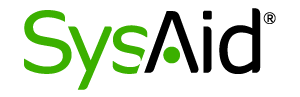This template is for Zabbix version: 7.2
Source: https://git.zabbix.com/projects/ZBX/repos/zabbix/browse/templates/media/sysaid?at=release/7.2
SysAid webhook
This guide describes how to integrate your Zabbix installation with SysAid using the Zabbix webhook feature. This guide will provide instructions on setting up a media type, a user and an action in Zabbix.
In SysAid
- Create a user in SysAid for ticket creation
- Configure Incident templates in Settings -> Service Desk templates -> Incident templates
- Configure category in Settings -> Service Desk -> Categories (Category, Subcategory and Third level category will be used during ticket creation)
In Zabbix
The configuration consists of a media type in Zabbix, which will invoke the webhook to send alerts to SysAid through the Sysaid API.
You will need to configure the following fields in Sysaid webhook
- sysaid_auth_user = Username
- sysaid_auth_password = Password
- sysaid_category_level_1 = Category (Example: Basic Software)
- sysaid_category_level_2 = Subcategory (Example: Adobe Reader)
- sysaid_category_level_3 = Third level category (Example: Does not work properly)
- sysaid_template_id = Configured template id (Example: 10)
- sysaid_urgency_id = Your selected urgency id (Example: 1)
- sysaid_url = Sysaid URL (Example: https://sysaid10577.sysaidit.com/)
For more information about the Zabbix Webhook configuration, please see the documentation.
To utilize the media type, we recommend creating a dedicated Zabbix user to represent SysAid. The default settings for SysAid User should suffice as this user will not be logging into Zabbix. Please note, that in order to be notified about problems on a host, this user must have at least read permissions for the host.
Internal alerts
To receive notifications about internal problem and recovery events in SysAid: in the internal action configuration mark the Custom message checkbox and specify custom message templates for problem and recovery operations.
If an internal action operation is configured without a custom message, the notification will not be sent.
Note, that this step is required only for notifications about internal events; for other event types specifying a custom message is optional. For other even types message templates still should be defined on media type level.
For more information, please see Zabbix and SysAid documentation.
Supported Versions
Zabbix 7.0+, SysAid.
This template is for Zabbix version: 7.0
Source: https://git.zabbix.com/projects/ZBX/repos/zabbix/browse/templates/media/sysaid?at=release/7.0
SysAid webhook
This guide describes how to integrate your Zabbix installation with SysAid using the Zabbix webhook feature. This guide will provide instructions on setting up a media type, a user and an action in Zabbix.
In SysAid
- Create a user in SysAid for ticket creation
- Configure Incident templates in Settings -> Service Desk templates -> Incident templates
- Configure category in Settings -> Service Desk -> Categories (Category, Subcategory and Third level category will be used during ticket creation)
In Zabbix
The configuration consists of a media type in Zabbix, which will invoke the webhook to send alerts to SysAid through the Sysaid API.
You will need to configure the following fields in Sysaid webhook
- sysaid_auth_user = Username
- sysaid_auth_password = Password
- sysaid_category_level_1 = Category (Example: Basic Software)
- sysaid_category_level_2 = Subcategory (Example: Adobe Reader)
- sysaid_category_level_3 = Third level category (Example: Does not work properly)
- sysaid_template_id = Configured template id (Example: 10)
- sysaid_urgency_id = Your selected urgency id (Example: 1)
- sysaid_url = Sysaid URL (Example: https://sysaid10577.sysaidit.com/)
For more information about the Zabbix Webhook configuration, please see the documentation.
To utilize the media type, we recommend creating a dedicated Zabbix user to represent SysAid. The default settings for SysAid User should suffice as this user will not be logging into Zabbix. Please note, that in order to be notified about problems on a host, this user must have at least read permissions for the host.
Internal alerts
To receive notifications about internal problem and recovery events in SysAid: in the internal action configuration mark the Custom message checkbox and specify custom message templates for problem and recovery operations.
If an internal action operation is configured without a custom message, the notification will not be sent.
Note, that this step is required only for notifications about internal events; for other event types specifying a custom message is optional. For other even types message templates still should be defined on media type level.
For more information, please see Zabbix and SysAid documentation.
Supported Versions
Zabbix 7.0+, SysAid.
This template is for Zabbix version: 6.4
Source: https://git.zabbix.com/projects/ZBX/repos/zabbix/browse/templates/media/sysaid?at=release/6.4
SysAid webhook
This guide describes how to integrate your Zabbix installation with SysAid using the Zabbix webhook feature. This guide will provide instructions on setting up a media type, a user and an action in Zabbix.
In SysAid
- Create a user in SysAid for ticket creation
- Configure Incident templates in Settings -> Service Desk templates -> Incident templates
- Configure category in Settings -> Service Desk -> Categories (Category, Subcategory and Third level category will be used during ticket creation)
In Zabbix
The configuration consists of a media type in Zabbix, which will invoke the webhook to send alerts to SysAid through the Sysaid API.
You will need to configure the following fields in Sysaid webhook
- sysaid_auth_user = Username
- sysaid_auth_password = Password
- sysaid_category_level_1 = Category (Example: Basic Software)
- sysaid_category_level_2 = Subcategory (Example: Adobe Reader)
- sysaid_category_level_3 = Third level category (Example: Does not work properly)
- sysaid_template_id = Configured template id (Example: 10)
- sysaid_urgency_id = Your selected urgency id (Example: 1)
- sysaid_url = Sysaid URL (Example: https://sysaid10577.sysaidit.com/)
For more information about the Zabbix Webhook configuration, please see the documentation.
To utilize the media type, we recommend creating a dedicated Zabbix user to represent SysAid. The default settings for SysAid User should suffice as this user will not be logging into Zabbix. Please note, that in order to be notified about problems on a host, this user must have at least read permissions for the host.
Internal alerts
To receive notifications about internal problem and recovery events in SysAid: in the internal action configuration mark the Custom message checkbox and specify custom message templates for problem and recovery operations.
If an internal action operation is configured without a custom message, the notification will not be sent.
Note, that this step is required only for notifications about internal events; for other event types specifying a custom message is optional. For other even types message templates still should be defined on media type level.
For more information, please see Zabbix and SysAid documentation.
Supported Versions
Zabbix 6.2+, SysAid.
This template is for Zabbix version: 6.2
Source: https://git.zabbix.com/projects/ZBX/repos/zabbix/browse/templates/media/sysaid?at=release/6.2
SysAid webhook
This guide describes how to integrate your Zabbix installation with SysAid using the Zabbix webhook feature. This guide will provide instructions on setting up a media type, a user and an action in Zabbix.
In SysAid
- Create a user in SysAid for ticket creation
- Configure Incident templates in Settings -> Service Desk templates -> Incident templates
- Configure category in Settings -> Service Desk -> Categories (Category, Subcategory and Third level category will be used during ticket creation)
In Zabbix
The configuration consists of a media type in Zabbix, which will invoke the webhook to send alerts to SysAid through the Sysaid API.
You will need to configure the following fields in Sysaid webhook
- sysaid_auth_user = Username
- sysaid_auth_password = Password
- sysaid_category_level_1 = Category (Example: Basic Software)
- sysaid_category_level_2 = Subcategory (Example: Adobe Reader)
- sysaid_category_level_3 = Third level category (Example: Does not work properly)
- sysaid_template_id = Configured template id (Example: 10)
- sysaid_urgency_id = Your selected urgency id (Example: 1)
- sysaid_url = Sysaid URL (Example: https://sysaid10577.sysaidit.com/)
For more information about the Zabbix Webhook configuration, please see the documentation.
To utilize the media type, we recommend creating a dedicated Zabbix user to represent SysAid. The default settings for SysAid User should suffice as this user will not be logging into Zabbix. Please note, that in order to be notified about problems on a host, this user must have at least read permissions for the host.
Internal alerts
To receive notifications about internal problem and recovery events in SysAid: in the internal action configuration mark the Custom message checkbox and specify custom message templates for problem and recovery operations.
If an internal action operation is configured without a custom message, the notification will not be sent.
Note, that this step is required only for notifications about internal events; for other event types specifying a custom message is optional. For other even types message templates still should be defined on media type level.
For more information, please see Zabbix and SysAid documentation.
Supported Versions
Zabbix 6.2+, SysAid.
This template is for Zabbix version: 6.0
Source: https://git.zabbix.com/projects/ZBX/repos/zabbix/browse/templates/media/sysaid?at=release/6.0
SysAid webhook
This guide describes how to integrate your Zabbix installation with SysAid using the Zabbix webhook feature. This guide will provide instructions on setting up a media type, a user and an action in Zabbix.
In SysAid
- Create a user in SysAid for ticket creation
- Configure Incident templates in Settings -> Service Desk templates -> Incident templates
- Configure category in Settings -> Service Desk -> Categories (Category, Subcategory and Third level category will be used during ticket creation)
In Zabbix
The configuration consists of a media type in Zabbix, which will invoke the webhook to send alerts to SysAid through the Sysaid API.
You will need to configure the following fields in Sysaid webhook
- sysaid_auth_user = Username
- sysaid_auth_password = Password
- sysaid_category_level_1 = Category (Example: Basic Software)
- sysaid_category_level_2 = Subcategory (Example: Adobe Reader)
- sysaid_category_level_3 = Third level category (Example: Does not work properly)
- sysaid_template_id = Configured template id (Example: 10)
- sysaid_urgency_id = Your selected urgency id (Example: 1)
- sysaid_url = Sysaid URL (Example: https://sysaid10577.sysaidit.com/)
For more information about the Zabbix Webhook configuration, please see the documentation.
To utilize the media type, we recommend creating a dedicated Zabbix user to represent SysAid. The default settings for SysAid User should suffice as this user will not be logging into Zabbix. Please note, that in order to be notified about problems on a host, this user must have at least read permissions for the host.
Internal alerts
To receive notifications about internal problem and recovery events in SysAid: in the internal action configuration mark the Custom message checkbox and specify custom message templates for problem and recovery operations.
If an internal action operation is configured without a custom message, the notification will not be sent.
Note, that this step is required only for notifications about internal events; for other event types specifying a custom message is optional. For other even types message templates still should be defined on media type level.
For more information, please see Zabbix and SysAid documentation.
Supported Versions
Zabbix 5.0+, SysAid.
This template is for Zabbix version: 5.4
Source: https://git.zabbix.com/projects/ZBX/repos/zabbix/browse/templates/media/sysaid?at=release/5.4
SysAid webhook
This guide describes how to integrate your Zabbix installation with SysAid using the Zabbix webhook feature. This guide will provide instructions on setting up a media type, a user and an action in Zabbix.
In SysAid
- Create a user in SysAid for ticket creation
- Configure Incident templates in Settings -> Service Desk templates -> Incident templates
- Configure category in Settings -> Service Desk -> Categories (Category, Subcategory and Third level category will be used during ticket creation)
In Zabbix
The configuration consists of a media type in Zabbix, which will invoke the webhook to send alerts to SysAid through the Sysaid API.
You will need to configure the following fields in Sysaid webhook
- sysaid_auth_user = Username
- sysaid_auth_password = Password
- sysaid_category_level_1 = Category (Example: Basic Software)
- sysaid_category_level_2 = Subcategory (Example: Adobe Reader)
- sysaid_category_level_3 = Third level category (Example: Does not work properly)
- sysaid_template_id = Configured template id (Example: 10)
- sysaid_urgency_id = Your selected urgency id (Example: 1)
- sysaid_url = Sysaid URL (Example: https://sysaid10577.sysaidit.com/)
For more information about the Zabbix Webhook configuration, please see the documentation.
To utilize the media type, we recommend creating a dedicated Zabbix user to represent SysAid. The default settings for SysAid User should suffice as this user will not be logging into Zabbix. Please note, that in order to be notified about problems on a host, this user must have at least read permissions for the host.
Internal alerts
To receive notifications about internal problem and recovery events in SysAid: in the internal action configuration mark the Custom message checkbox and specify custom message templates for problem and recovery operations.
If an internal action operation is configured without a custom message, the notification will not be sent.
Note, that this step is required only for notifications about internal events; for other event types specifying a custom message is optional. For other even types message templates still should be defined on media type level.
For more information, please see Zabbix and SysAid documentation.
Supported Versions
Zabbix 5.0+, SysAid.
This template is for Zabbix version: 5.0
Source: https://git.zabbix.com/projects/ZBX/repos/zabbix/browse/templates/media/sysaid?at=release/5.0
SysAid webhook
This guide describes how to integrate your Zabbix installation with SysAid using the Zabbix webhook feature. This guide will provide instructions on setting up a media type, a user and an action in Zabbix.
In SysAid
- Create a user in SysAid for ticket creation
- Configure Incident templates in Settings -> Service Desk templates -> Incident templates
- Configure category in Settings -> Service Desk -> Categories (Category, Subcategory and Third level category will be used during ticket creation)
In Zabbix
The configuration consists of a media type in Zabbix, which will invoke the webhook to send alerts to SysAid through the Sysaid API.
You will need to configure the following fields in Sysaid webhook
- sysaid_auth_user = Username
- sysaid_auth_password = Password
- sysaid_category_level_1 = Category (Example: Basic Software)
- sysaid_category_level_2 = Subcategory (Example: Adobe Reader)
- sysaid_category_level_3 = Third level category (Example: Does not work properly)
- sysaid_template_id = Configured template id (Example: 10)
- sysaid_urgency_id = Your selected urgency id (Example: 1)
- sysaid_url = Sysaid URL (Example: https://sysaid10577.sysaidit.com/)
For more information about the Zabbix Webhook configuration, please see the documentation.
To utilize the media type, we recommend creating a dedicated Zabbix user to represent SysAid. The default settings for SysAid User should suffice as this user will not be logging into Zabbix. Please note, that in order to be notified about problems on a host, this user must have at least read permissions for the host.
Internal alerts
To receive notifications about internal problem and recovery events in SysAid: in the internal action configuration mark the Custom message checkbox and specify custom message templates for problem and recovery operations.
If an internal action operation is configured without a custom message, the notification will not be sent.
Note, that this step is required only for notifications about internal events; for other event types specifying a custom message is optional. For other even types message templates still should be defined on media type level.
For more information, please see Zabbix and SysAid documentation.
Supported Versions
Zabbix 5.0+, SysAid.