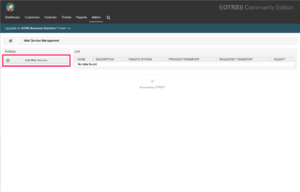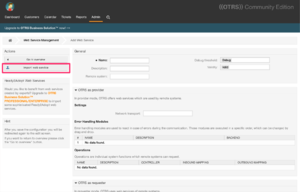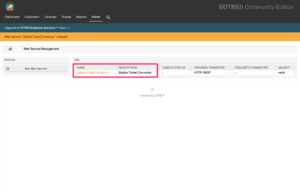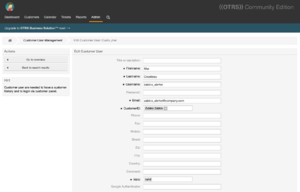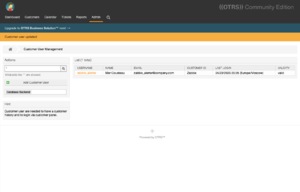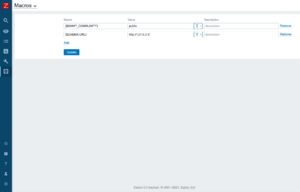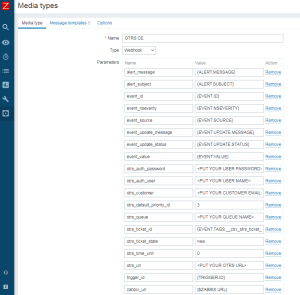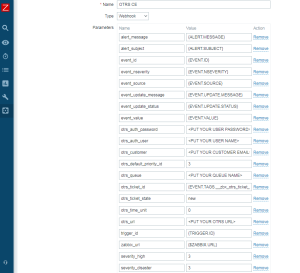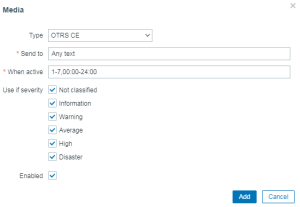Source: https://git.zabbix.com/projects/ZBX/repos/zabbix/browse/templates/media/otrs_ce?at=release/7.2

OTRS CE webhook
Overview
This guide describes how to integrate your Zabbix installation with ((OTRS)) Community Edition using the Zabbix webhook feature, providing instructions on setting up a media type, user, and action in Zabbix.
Supported versions
((OTRS)) CE version 6
Requirements
Zabbix version: 7.2 and higher.
Parameters
After importing the webhook, you can configure it using webhook parameters.
Configurable parameters
The configurable parameters are intended to be changed according to the webhook setup as well as the user's preferences and environment.
| Name | Value | Description |
|---|---|---|
| zabbix_url | {$ZABBIX.URL} | Current Zabbix URL. |
| otrs_closed_state_id | 0 | ((OTRS)) CE state ID for closed tasks. Possible values: 0 - Disable tickets closing; >0 - State ID from the State Management page. |
| otrs_auth_password | <PUT YOUR USER PASSWORD> | Agent password. |
| otrs_auth_user | <PUT YOUR USER NAME> | Agent username. |
| otrs_customer | <PUT YOUR CUSTOMER EMAIL> | ((OTRS)) CE customer email. |
| otrs_default_priority_id | 3 | ((OTRS)) CE default priority ID. |
| otrs_queue | <PUT YOUR QUEUE NAME> | ((OTRS)) CE ticket queue. |
| otrs_ticket_state | new | ((OTRS)) CE ticket state. |
| otrs_time_unit | 0 | ((OTRS)) CE time unit. |
| otrs_url | <PUT YOUR ((OTRS)) CE URL> | Frontend URL of your ((OTRS)) CE installation. |
Internal parameters
Internal parameters are reserved for predefined macros that are not meant to be changed.
| Name | Value | Description |
|---|---|---|
| event_source | {EVENT.SOURCE} | Numeric value of the event source. Possible values: 0 - Trigger, 1 - Discovery, 2 - Autoregistration, 3 - Internal, 4 - Service. |
| event_value | {EVENT.VALUE} | Numeric value of the event that triggered an action (1 for problem, 0 for recovering). |
| event_severity | {EVENT.SEVERITY} | Name of the event severity. |
| event_nseverity | {EVENT.NSEVERITY} | Numeric value of the event severity. Possible values: 0 - Not classified, 1 - Information, 2 - Warning, 3 - Average, 4 - High, 5 - Disaster. |
| event_update_nseverity | {EVENT.UPDATE.NSEVERITY} | Numeric value of the event update severity. Possible values: 0 - Not classified, 1 - Information, 2 - Warning, 3 - Average, 4 - High, 5 - Disaster. |
| event_update_severity | {EVENT.UPDATE.SEVERITY} | Name of the event update severity. |
| event_update_status | {EVENT.UPDATE.STATUS} | Numeric value of the problem update status. Possible values: 0 - Webhook was called because of problem/recovery event, 1 - Update operation. |
| alert_subject | {ALERT.SUBJECT} | 'Default subject' value from action configuration. |
| alert_message | {ALERT.MESSAGE} | 'Default message' value from action configuration. |
| event_id | {EVENT.ID} | Numeric ID of the event that triggered an action. |
| trigger_id | {TRIGGER.ID} | Numeric ID of the trigger of this action. |
| otrs_ticket_id | {EVENT.TAGS.__zbx_otrs_ticket_id} | ((OTRS)) CE ticket ID. |
Please be aware that each webhook supports an HTTP proxy. To use this feature, add a new media type parameter with the name
http_proxyand set its value to the proxy URL.
Service setup
1. Import ZabbixTicketConnector.yml in Admin > Web Services.
2. Create a new user for a Zabbix alerter with an email address.
Zabbix configuration
1. Before you can start using the ((OTRS)) CE webhook, you need to set up the global macro {$ZABBIX.URL} containing an URL to the Zabbix frontend.
2. In the Zabbix interface Alerts > Media types section, import the media_otrs_ce.yaml file.
3. Open the newly added ((OTRS)) CE media type and set:
- otrs_auth_user to your Agent username
- otrs_auth_password to your Agent password
- otrs_customer to your ((OTRS)) CE customer email
- otrs_queue to your ((OTRS)) CE ticket queue
- otrs_url to the frontend URL of your ((OTRS)) CE installation
4. If you want to prioritize issues according to the severity values in Zabbix, you can define mapping parameters:
- severity_<name>: ((OTRS)) CE priority ID
5. If you have dynamic fields in ((OTRS)) CE and want them to be filled with values from Zabbix, add parameters in the format dynamicfield_\<((OTRS)) CE dynamic field name\>. Dynamic fields can only be of the type text, textarea, checkbox, or date.
6. If you want the webhook to close tickets related to resolved problems in Zabbix, you can change the following parameter value:
- otrs_closed_state_id: ((OTRS)) CE state ID for closed tasks. Possible values: 0 - Disable tickets closing, >0 - State ID from the State Management page.
7. Click the Update button to save the webhook settings.
8. To receive notifications in ((OTRS)) CE, you need to create a Zabbix user and add Media with the ((OTRS)) CE media type.
Though the Send to field is not used in ((OTRS)) CE, it cannot be empty. To comply with the frontend requirements, enter any symbol in the field.
For more information, please see Zabbix and ((OTRS)) CE documentation.
Feedback
Please report any issues with the media type at https://support.zabbix.com.
You can also provide feedback, discuss the media type, or ask for help at ZABBIX forums.