Únase a nuestro proyecto de traducción y ayude a traducir la documentación de Zabbix a su lengua materna.
1 Widgets de tablero
Descripción general
Esta sección proporciona los detalles de los parámetros que son comunes para widgets de tableros.
Parámetros comunes
Los siguientes parámetros son comunes para todos los widgets:
| Nombre | Ingrese un nombre para el widget. |
| Intervalo de actualización | Configurar el intervalo de actualización predeterminado. Los intervalos de actualización predeterminados para los widgets varían desde Sin actualización hasta 15 minutos, según el tipo de widget. Por ejemplo: Sin actualización para el widget de URL, 1 minuto para el widget de registro de acciones, 15 minutos para el widget de reloj. |
| Mostrar encabezado | Marque la casilla de verificación para mostrar el encabezado permanentemente. Cuando no está marcado, el encabezado está oculto para ahorrar espacio y solo se desliza hacia arriba y vuelve a ser visible cuando el mouse se coloca sobre el widget, tanto en el modo de visualización como en el de edición. . También es semivisible al arrastrar un widget a un lugar nuevo. |
Los intervalos de actualización para un widget se pueden establecer en un valor predeterminado para todos los usuarios correspondientes y también cada usuario puede establecer su propio valor de intervalo de actualización:
- Para establecer un valor predeterminado para todos los usuarios correspondientes, cambie a modo de edición (haga clic en el botón Editar tablero, busque el widget deseado, haga clic en el botón Editar para abrir el formulario de edición de un widget) y elija el intervalo de actualización requerido en la lista del menú desplegable.
- Establecer un intervalo de actualización único para cada usuario por separado es posible en el modo de visualización haciendo clic en el
 botón para un determinado widget.
botón para un determinado widget.
El intervalo de actualización único establecido por un usuario tiene prioridad sobre la configuración del widget y una vez establecida, siempre se conserva cuando el widget se modifica sus ajustes.
Para ver parámetros específicos para cada widget, vaya a las páginas individuales de widgets para:
- Registro de acciones
- Reloj
- Resumen de datos
- Estado de descubrimiento
- Gráficos favoritos
- Mapas favoritos
- Geomapa
- Gráfico
- Gráfico (clásico)
- Prototipo de gráfico
- Disponibilidad del equipo
- Valor de la métrica
- Mapa
- Árbol de navegación del mapa
- Texto sin formato
- Equipos con problemas
- Problemas
- Informe SLA
- Información del sistema
- Problemas por gravedad
- Principales equipos
- Descripción general del iniciador
- URL
- Monitoreo web
Widgets dinámicos
Algunos widgets tienen los parámetros de configuración Override host y Período de tiempo. Estos parámetros se pueden utilizar para configurar una única fuente de datos para controlar los datos mostrados en uno o varios widgets sin reconfigurar los widgets.
Host groups, Hosts, Item
The Host groups, Hosts and Item parameters allow selecting either the respective entities or a data source containing either host groups, hosts or items for which the widget can display data. For Host groups and Item parameters, the data source can be a compatible widget from the same dashboard. For Hosts parameter, the data source can be a compatible widget from the same dashboard or the dashboard itself.
Reemplazar equipo
El parámetro Reemplazar equipo establece una fuente de datos que contiene un equipo para el cual el widget puede mostrar datos. La fuente de datos puede ser un widget compatible desde el mismo tablero o el propio tablero.

Para especificar un widget compatible como fuente de datos (consulte las páginas de widgets individuales para obtener información sobre compatibilidad), ingrese el nombre del widget y selecciónelo. El campo Reemplazar equipo se completa automáticamente, por lo que comenzar a escribir el nombre del widget ofrecerá un menú desplegable con nombres de widgets coincidentes. Alternativamente, haga clic en el botón Seleccionar (o en el botón desplegable y luego en "Widget") para abrir una ventana emergente que contiene widgets disponibles para su selección.
Para especificar un tablero como fuente de datos, haga clic en el botón desplegable y luego en "Tablero". Después de configurar el widget y guardar el tablero, el campo Equipo (para seleccionar un equipo) aparecerá en la parte superior del tablero.

El widget mostrará un error si el equipo especificado en la fuente de datos no tiene la entidad (métrica, gráfico, mapa, etc.) configurada en el widget o si el usuario no tiene los permisos necesarios para el equipo.
Time period
The Time period parameter is used to set a data source containing a time period for which the widget can display data. The data source can be either a compatible widget from the same dashboard, the dashboard itself, or the widget itself.
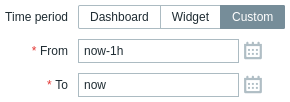
To specify a dashboard as the data source, set Time period to "Dashboard". After configuring the widget and saving the dashboard, the Time period selector will appear at the top of the dashboard.
To specify a compatible widget as the data source, set Time period to "Widget", enter the name of the widget and select it. The Widget field is auto-complete, so starting to type the name of the widget will offer a dropdown of matching widget names. Alternatively, click the Select button to open a pop-up containing widgets available for selection.
To specify the widget itself as the data source, set Time period to "Custom" and enter or select the start and end of the time period. After configuring the widget, other widgets will be able to use it as a data source.
Widget compatibility
Some widgets can broadcast configuration data to other widgets, some can listen for data, and some can do both. For example:
- Action log widget can only retrieve time period data from Graph, Graph (classic), and Graph prototype widgets;
- Geomap widget can broadcast host group and host data to widgets that listen for it (Data overview, Honeycomb, etc.); it can also listen for host group and host data from widgets that broadcast it (Honeycomb, Problem hosts, etc.).
- Clock widget cannot broadcast or listen for any data.
The following table outlines the broadcasting and listening capabilities of each widget.
| Widget | Broadcasts | Listens |
|---|---|---|
| Action log | - | Time period |
| Clock | - | - |
| Data overview | - | Host groups, Hosts |
| Discovery status | - | - |
| Favorite graphs | - | - |
| Favorite maps | - | - |
| Gauge | - | Items |
| Geomap | Host groups, Hosts | Host groups, Hosts |
| Graph | Time period | Time period |
| Graph (classic) | Time period | Items, Graphs, Time period |
| Graph prototype | Time period | Time period |
| Honeycomb | Hosts, Items | Host groups, Hosts |
| Host availability | - | Host groups |
| Host navigator | Hosts | Host groups |
| Item history | Items | Time period |
| Item navigator | Items | Host groups, Hosts |
| Item value | - | Items, Time period |
| Map | Host groups, Hosts | Maps |
| Map navigation tree | Maps | - |
| Pie chart | - | Time period |
| Problem hosts | Host groups, Hosts | Host groups |
| Problems | Events | Host groups, Hosts |
| Problems by severity | Host groups | Host groups, Hosts |
| SLA report | - | - |
| System information | - | - |
| Top hosts | Hosts | Host groups, Hosts |
| Top triggers | - | Time period |
| Trigger overview | - | Host groups, Hosts |
| URL | - | - |
| Web monitoring | Host groups | Host groups, Hosts |
Widget states
When a widget has been configured to listen for data from another widget, which is not broadcasting this data, the widget will enter the Awaiting data state.
When a widget has been configured to listen for data from another widget, which has been deleted, replaced with an incompatible widget, or moved to another dashboard page, the widget will enter the Referred widget is unavailable state.




