Join our translation project and help translate Zabbix documentation into your native language.
1 Ginys del tauler
Vista general
Aquesta secció proporciona els detalls dels paràmetres que són habituals per als ginys tauler de control.
Paràmetres comuns
Els paràmetres següents són comuns per a cada giny:
| Nom | Introduïu un nom de giny. |
| Interval d'actualització | Configura l'interval d'actualització predeterminat. Els intervals d'actualització predeterminats dels ginys van des de Sense actualització fins a 15 minuts, depenent del tipus de giny. Per exemple: Sense actualització per al giny d'URL, 1 minut per al giny del registre d'accions, 15 minuts per al giny del rellotge. |
| Mostra la capçalera | Marqueu la casella de selecció per mostrar la capçalera de manera permanent. Quan és desmarcada, la capçalera s'amaga per estalviar espai i només llisca cap amunt i torna a ser visible quan el ratolí es col·loca sobre el giny, tant en els modes de visualització com d'edició. També és semivisible quan arrossegueu un giny a un lloc nou. |
Els intervals d'actualització d'un giny es poden establir amb un valor predeterminat per a tots els usuaris corresponents i també cada usuari pot establir el seu propi valor d'interval d'actualització:
- Per establir un valor predeterminat per a tots els usuaris corresponents, canvieu al mode d'edició (feu clic al botó Edita el tauler de control, cerqueu el giny adequat, feu clic al botó Editar per obrir el formulari d'edició d'un giny) i trieu l'interval d'actualització necessari de la llista desplegable.
- Es pot establir un interval d'actualització únic per a cada usuari per separat en el mode de visualització fent clic a
 per a un estri determinat.
per a un estri determinat.
L'interval d'actualització únic establert per un usuari té prioritat sobre la configuració del giny i, un cop establert, sempre es conserva quan es modifica la configuració del giny.
Per veure paràmetres específics per a cada giny, aneu a les pàgines individuals de ginys per a:
- Registre d'accions
- Rellotge
- Vista general de les dades
- Estat de la descoberta
- Gràfics preferits
- Mapes preferits
- Geomapa
- Gràfic
- Gràfic (clàssic)
- Prototip de gràfic
- Disponibilitat de l'equip
- Valor de l'element
- Mapa
- Arbre de navegació del mapa
- Text pla
- Equips amb problemes
- Problemes
- Informe SLA
- Informació del sistema
- Problemes per gravetat
- Equips principals
- Visió general del trigger
- URL
- Monitoratge web
Dynamic widgets
Some widgets have the Override host and Time period configuration parameters. These parameters can be used to configure a single data source to control the data displayed in one or multiple widgets without reconfiguring the widgets.
Host groups, Hosts, Item
The Host groups, Hosts and Item parameters allow selecting either the respective entities or a data source containing either host groups, hosts or items for which the widget can display data. For Host groups and Item parameters, the data source can be a compatible widget from the same dashboard. For Hosts parameter, the data source can be a compatible widget from the same dashboard or the dashboard itself.
Override host
The Override host parameter sets a data source containing a host for which the widget can display data. The data source can be a compatible widget from the same dashboard or the dashboard itself.

To specify a compatible widget as the data source (see individual widget pages for compatibility information), enter the name of the widget and select it. The Override host field is auto-complete, so starting to type the name of the widget will offer a dropdown of matching widget names. Alternatively, click the Select button (or the dropdown button and then "Widget") to open a pop-up containing widgets available for selection.
To specify a dashboard as the data source, click the dropdown button and then "Dashboard". After configuring the widget and saving the dashboard, the Host field (for selecting a host) will appear at the top of the dashboard.

The widget will display an error if the host specified in the data source does not have the entity (item, graph, map, etc.) configured in the widget or if the user does not have the necessary permissions to the host.
Time period
The Time period parameter sets a data source containing a time period for which the widget can display data. The data source can be a compatible widget from the same dashboard, the dashboard itself, or the widget itself.
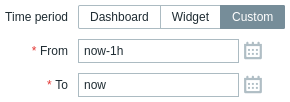
To specify a dashboard as the data source, set Time period to "Dashboard". After configuring the widget and saving the dashboard, the Time period selector will appear at the top of the dashboard.
To specify a compatible widget as the data source (see individual widget pages for compatibility information), set Time period to "Widget", enter the name of the widget and select it. The Widget field is auto-complete, so starting to type the name of the widget will offer a dropdown of matching widget names. Alternatively, click the Select button to open a pop-up containing widgets available for selection.
To specify the widget itself as the data source, set Time period to "Custom" and enter or select the start and end of the time period. After configuring the widget, compatible widgets can use it as a data source.
Widget compatibility
Some widgets can broadcast configuration data to other widgets, some can listen for data, and some can do both. For example:
- Action log widget can only retrieve time period data from Graph, Graph (classic), and Graph prototype widgets;
- Geomap widget can broadcast host group and host data to widgets that listen for it (Data overview, Honeycomb, etc.); it can also listen for host group and host data from widgets that broadcast it (Honeycomb, Problem hosts, etc.).
- Clock widget cannot broadcast or listen for any data.
The following table outlines the broadcasting and listening capabilities of each widget.
| Widget | Broadcasts | Listens |
|---|---|---|
| Action log | - | Time period |
| Clock | - | - |
| Data overview | - | Host groups, Hosts |
| Discovery status | - | - |
| Favorite graphs | - | - |
| Favorite maps | - | - |
| Gauge | - | Items |
| Geomap | Host groups, Hosts | Host groups, Hosts |
| Graph | Time period | Time period |
| Graph (classic) | Time period | Items, Graphs, Time period |
| Graph prototype | Time period | Time period |
| Honeycomb | Hosts, Items | Host groups, Hosts |
| Host availability | - | Host groups |
| Host navigator | Hosts | Host groups |
| Item history | Items | Time period |
| Item navigator | Items | Host groups, Hosts |
| Item value | - | Items, Time period |
| Map | Host groups, Hosts | Maps |
| Map navigation tree | Maps | - |
| Pie chart | - | Time period |
| Problem hosts | Host groups, Hosts | Host groups |
| Problems | Events | Host groups, Hosts |
| Problems by severity | Host groups | Host groups, Hosts |
| SLA report | - | - |
| System information | - | - |
| Top hosts | Hosts | Host groups, Hosts |
| Top triggers | - | Time period |
| Trigger overview | - | Host groups, Hosts |
| URL | - | - |
| Web monitoring | Host groups | Host groups, Hosts |
Widget states
When a widget has been configured to listen for data from another widget, which is not broadcasting this data, the widget will enter the Awaiting data state.
When a widget has been configured to listen for data from another widget, which has been deleted, replaced with an incompatible widget, or moved to another dashboard page, the widget will enter the Referred widget is unavailable state.




