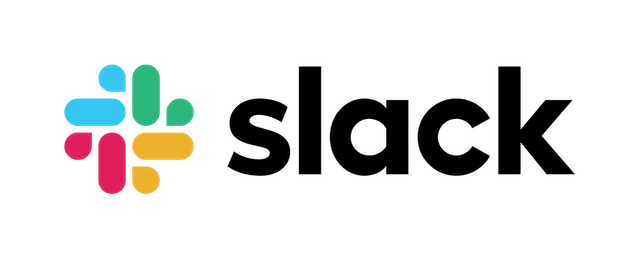Source: https://git.zabbix.com/projects/ZBX/repos/zabbix/browse/templates/media/slack?at=release/7.2

Slack webhook
Overview
This guide describes how to integrate your Zabbix installation with Slack using the Zabbix webhook feature, providing instructions on setting up a media type, user and action in Zabbix.
Requirements
Zabbix version: 7.2 and higher.
Parameters
After importing the webhook, you can configure it using webhook parameters.
Configurable parameters
The configurable parameters are intended to be changed according to the webhook setup as well as the user's preferences and environment.
| Name | Value | Description |
|---|---|---|
| zabbix_url | {$ZABBIX.URL} | Current Zabbix URL. |
| bot_token | <PLACE YOUR TOKEN> | Slack bot token. |
| slack_mode | alarm | Slack mode. Could be "alarm" or "event" as a value. |
Internal parameters
Internal parameters are reserved for predefined macros that are not meant to be changed.
| Name | Value | Description |
|---|---|---|
| event_source | {EVENT.SOURCE} | Numeric value of the event source. Possible values: 0 - Trigger, 1 - Discovery, 2 - Autoregistration, 3 - Internal, 4 - Service. |
| event_value | {EVENT.VALUE} | Numeric value of the event that triggered an action (1 for problem, 0 for recovering). |
| event_update_status | {EVENT.UPDATE.STATUS} | Numeric value of the problem update status. Possible values: 0 - Webhook was called because of problem/recovery event, 1 - Update operation. |
| event_nseverity | {EVENT.NSEVERITY} | Numeric value of the event severity. Possible values: 0 - Not classified, 1 - Information, 2 - Warning, 3 - Average, 4 - High, 5 - Disaster. |
| event_severity | {EVENT.SEVERITY} | Name of the event severity. |
| event_update_nseverity | {EVENT.UPDATE.NSEVERITY} | Numeric value of the event update severity. Possible values: 0 - Not classified, 1 - Information, 2 - Warning, 3 - Average, 4 - High, 5 - Disaster. |
| event_update_severity | {EVENT.UPDATE.SEVERITY} | Name of the event update severity. |
| alert_message | {ALERT.MESSAGE} | 'Default message' value from action configuration. |
| alert_subject | {ALERT.SUBJECT} | 'Default subject' value from action configuration. |
| event_id | {EVENT.ID} | Numeric ID of the event that triggered an action. |
| event_tags | {EVENT.TAGSJSON} | A JSON array containing event tag objects. Expanded to an empty array if no tags exist. |
| event_update_message | {EVENT.UPDATE.MESSAGE} | Problem update message. |
| event_update_action | {EVENT.UPDATE.ACTION} | Human-readable name of the action(s) performed during a problem update. |
| trigger_id | {TRIGGER.ID} | Numeric ID of the trigger of this action. |
| channel | {ALERT.SENDTO} | Slack channel. |
Please be aware that each webhook supports an HTTP proxy. To use this feature, add a new media type parameter with the name
http_proxyand set its value to the proxy URL.
Service setup
1. On the page Your Apps, press Create an App, select From scratch, and specify its name and workspace.
2. In the Add Features and Functionality section, select Bots, and press Review Scopes to Add.
3. In the Scopes section, find Bot Token Scopes, press Add an OAuth Scope and add the scopes chat:write, im:write, groups:write, and reactions:write.
4. In the Settings section on the left side of the page, press Install App and then Install to Workspace.
5. Press Allow and copy Bot User OAuth Access Token, which will be used to set up webhook.
Zabbix configuration
Create a global macro
1. Before setting up the webhook, you need to setup the global macro {$ZABBIX.URL}, which must contain the URL to the Zabbix frontend.
2. In the Zabbix interface Alerts > Media types section, import the media_slack.yaml file.
3. Open the newly added Slack media type and set bot_token to the previously created token.
- You can also choose between two notification modes:
- alarm (default)
- Recovery and update messages from Zabbix will update existed messages. To acknowledge an event, add a green checkmark reaction and leave a reply as a comment.
- event
- Recovery and update messages from Zabbix will be posted as new messages.
- alarm (default)
4. Click the Update button to save the webhook settings.
5. To receive notifications in Slack, you need to create a Zabbix user and add Media with the Slack media type.
The Send to field can contain several variants of values:
- Channel name in the
#channel\_nameformat - Member ID (for example:
U079U3S5P95)
6. Add your bot to the target channel.
For more information, please see Zabbix and Slack API documentation.
Feedback
Please report any issues with the media type at https://support.zabbix.com.
You can also provide feedback, discuss the media type, or ask for help at ZABBIX forums.